TRANSFER MEDIA TO/FROM A PC: With the device powered on, insert the USB-C end of the USB-C cable into the USB port on the bottom of the device. Insert the USB end of the USB-C cable into an open port on the computer.

Select CHARGE & DATA at the bottom of the screen, then select Transfer files to place the device in the correct USB mode.
Note: To access connection options after initial connection, swipe down from the Notification bar > select the System UI notification > select the System UI notification again.
Click the File Explorer icon, then click This PC.
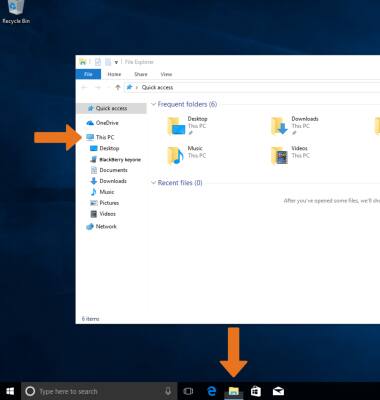
Open the newly connected device drive and navigate to the desired file(s).
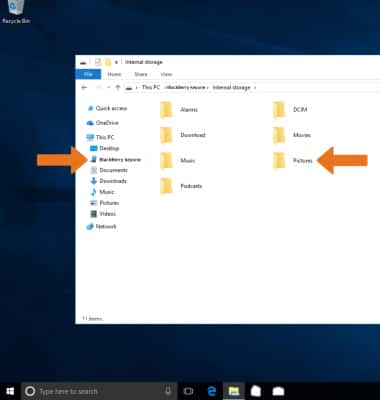
Drag and drop files to/from the device drive to transfer.
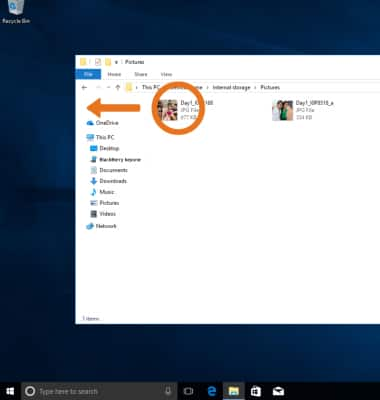
TRANSFER MEDIA TO/FROM A MAC: You need the Android File Transfer App to facilitate the communication between the device and a computer. Download and install the Android File Transfer app.
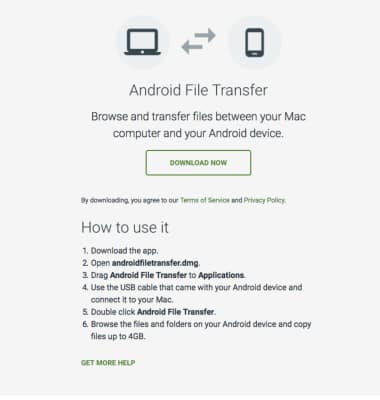
With the device powered on, insert the USB-C end of the USB-C cable into the port on the device. Then insert the USB end of the USB-C cable into an open port on the computer.

Select CHARGE & DATA at the bottom of the screen, then select Transfer files to place the device in the correct USB mode.
Note: To access connection options after initial connection, swipe down from the Notification bar > select the System UI notification > select the System UI notification again.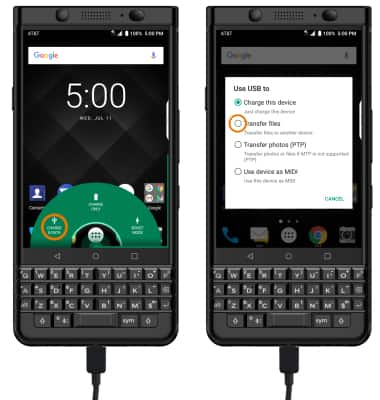
Once the phone is connected to the computer, the Android File Transfer App will open automatically. Select the desired folder to transfer files to/from.
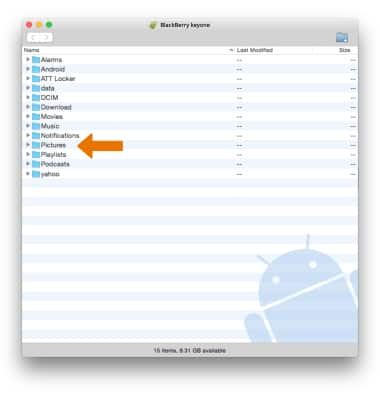
Drag and drop the desired files to/from the device to transfer.
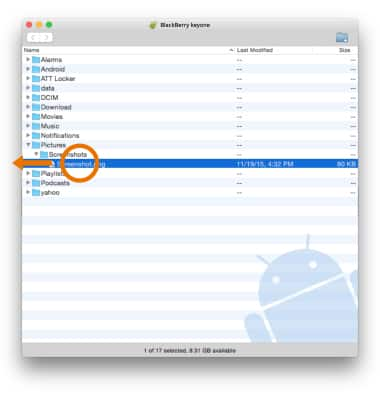
Backup & Restore with a Computer
BlackBerry KEYone (BBB100-1)
Backup & Restore with a Computer
Backup and restore your device with a computer.
INSTRUCTIONS & INFO
