- TRANSFER MEDIA TO/FROM A PC: With the device powered on, insert the USB-C end of the USB-C cable into the port on the bottom of the device. Insert the USB end of the USB-C cable into an open port on the computer.

- To place the device into the correct USB mode, swipe down from the Notification bar then select the Android System Charging notification > Select the notification again > Select Transfer files.
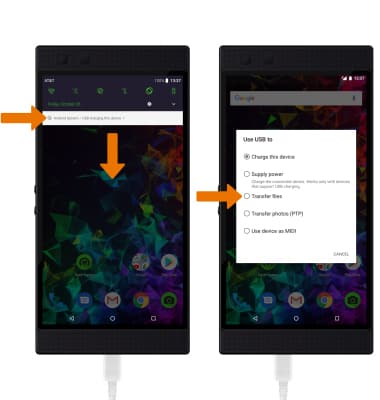
- From your PC, click the File Explorer icon then click This PC.
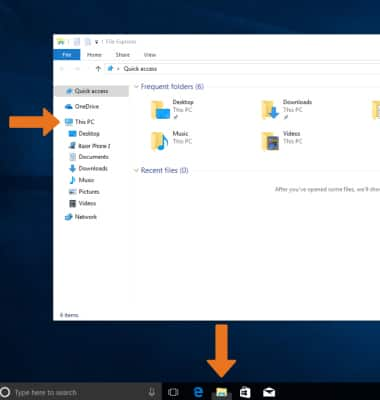
- Open the newly connected device drive, then navigate to the desired folder.
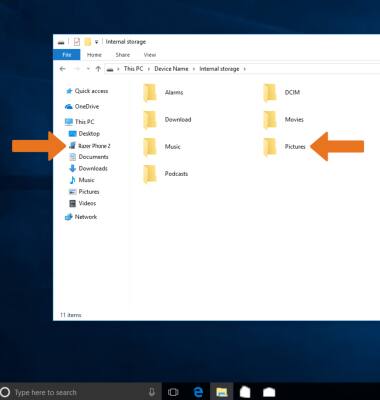
- Drag and drop files to/from the device drive to transfer.
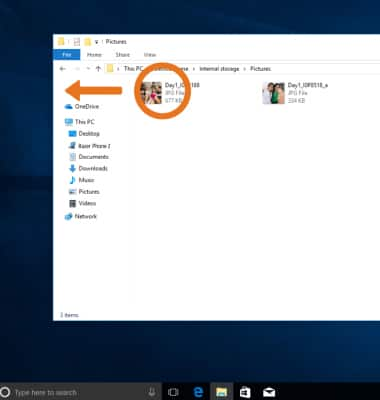
- TRANSFER MEDIA TO/FROM A MAC: You need the Android File Transfer App to facilitate the communication between the camera and computer. Download and install the Android File Transfer app.
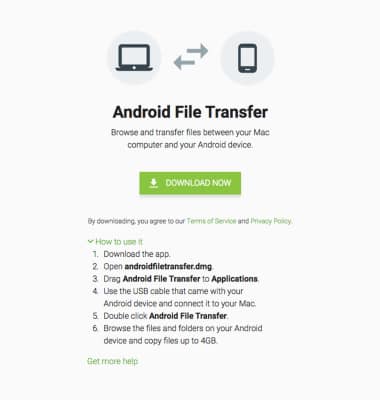
- With the device powered on, insert the USB-C end of the USB-C cable into the port on the device then insert the USB end of the USB-C cable into an open port on the computer.

- To place the device into the correct USB mode, swipe down from the Notification bar then select the Android System Charging notification > Select the notification again > Select Transfer files.
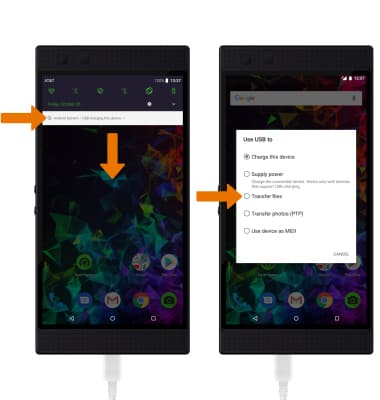
- Once the phone is connected to the computer, the Android File Transfer app will open automatically. Select the desired folder to transfer files to/from.
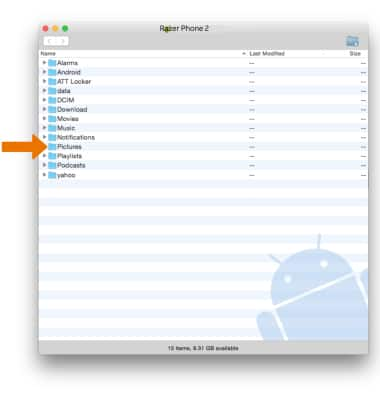
- Drag and drop the desired files to/from the device to transfer.
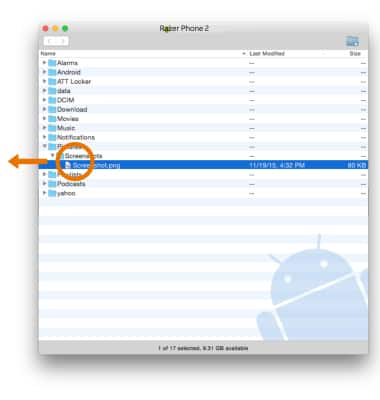
Transfer Photos & Videos
Razer Phone 2 (0259UA20)
Transfer Photos & Videos
Transfer photos and videos to or from your device and a computer.
INSTRUCTIONS & INFO
