- ACCESS NOVA SETTINGS: From the Home screen, swipe up from the bottom of the screen to access the Apps tray, then select the Nova Settings app.
Note: Alternately, select and hold an empty space on the home screen, then select Settings.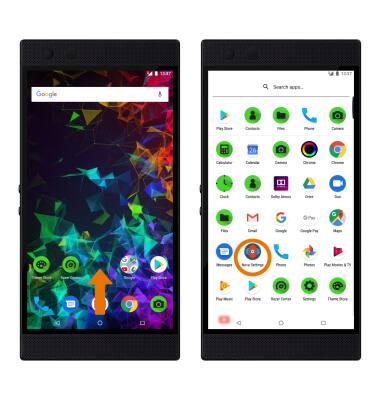
- CUSTOMIZE HOME SCREEN: From the Nova Settings screen, select Desktop. Adjust settings, such as grid, padding, and icon layout as desired.
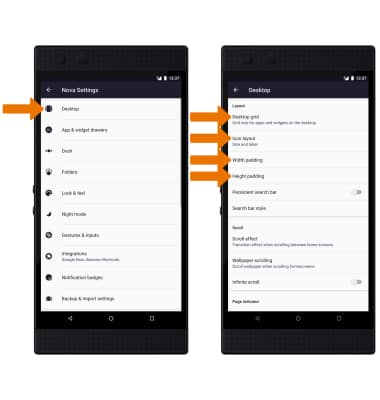
- INFINITE SCROLL: From the Desktop settings screen, select the Infinite scroll switch.
Note: Infinite scroll enables continuous swiping through your home screens such that swiping left from the rightmost home screen will return you to the leftmost home screen.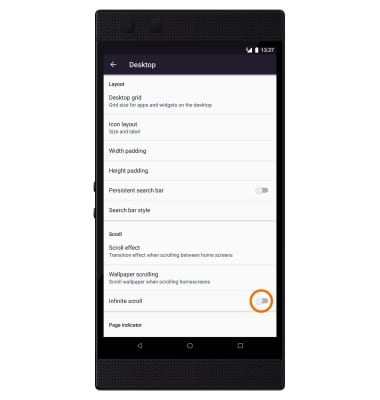
- SCROLL EFFECTS: From the Desktop settings screen, select Scroll effect. Select the desired option, then select DONE.
Note: Scroll effects are the transition effects seen while swiping through home screens.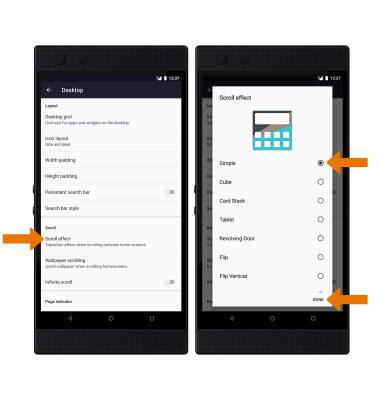
- SCROLLABLE DOCK: From the Nova Settings screen, select Dock > Dock pages > scroll to select the desired option > DONE.
Note: The dock is a space for storing apps at the bottom of the home screens.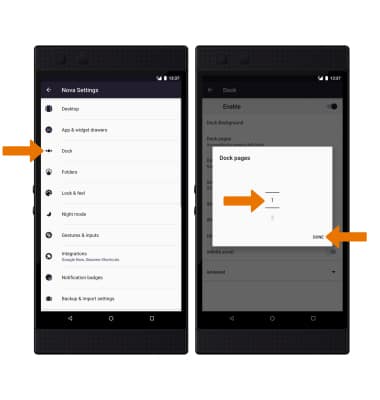
- Select Dock icons, then scroll to select the desired option. Select DONE.
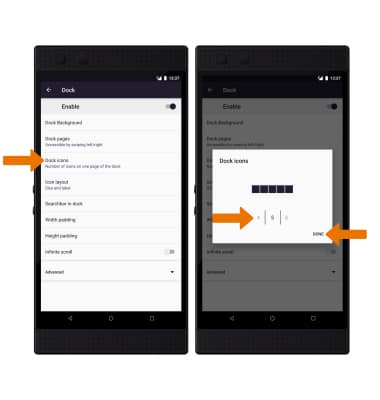
- BACKUP YOUR NOVA LAUNCHER SETTINGS: From the Nova Settings screen, select Backup & import settings. Select Backup.
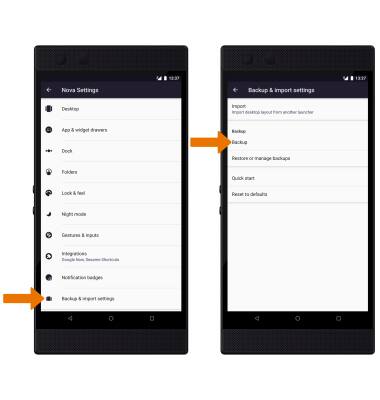
- Enter the desired name for your backup file. Select the drop down icon and select the desired storage location. When finished, select OK.
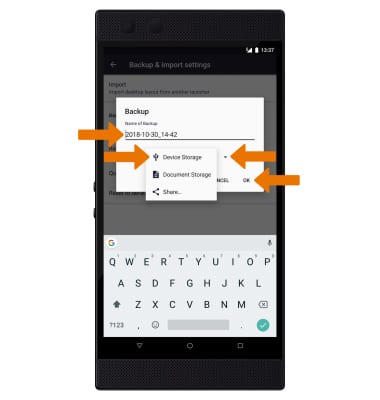
Nova Launcher
Razer Phone 2 (0259UA20)
Nova Launcher
Customize your home screen features.
INSTRUCTIONS & INFO
