• Set the date and time
• Change the date
• Change the time
• Change the time zone
• Set an alarm
• Turn an alarm on or off
• Delete an alarm
Set the Date and Time
1. From the home screen, swipe down the from Notification bar then select the  Settings icon.
Settings icon.
2. Select the General tab, then scroll to and select Date & time. Select the Set automatically switch.
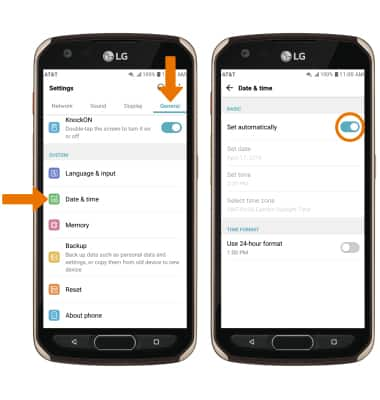
2. Select the General tab, then scroll to and select Date & time. Select the Set automatically switch.
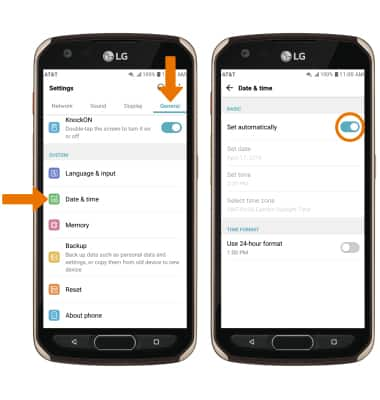
3. To change the date, time, or time zone, select the desired option. Edit as desired.


Set an Alarm
1. From the home screen, swipe left twice then select the Tools folder. Select the Clock app.

2. Select the Alarm tab, then select the Add icon. Set the desired time, then select SAVE.
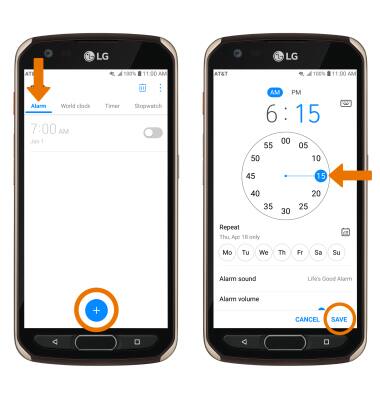
Turn the Alarm On or Off
Select the switch next to the desired alarm to turn on or off.
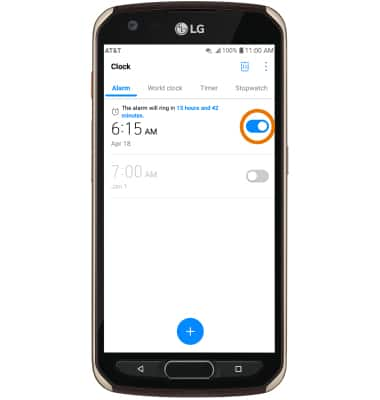
Delete an Alarm
Select and hold the desired alarm to delete, then select Delete. Select DELETE again to confirm.

