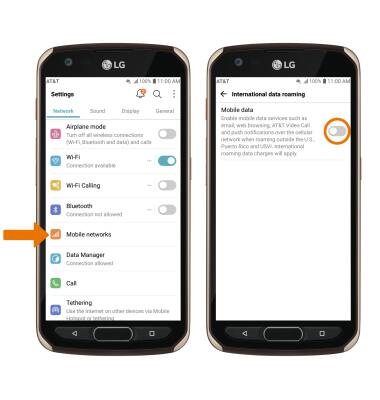Network Connection:
CHECK NETWORK CONNECTION AND STRENGTH: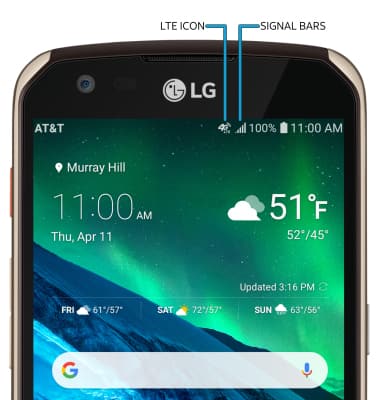
ACCESS CELLULAR DATA:
1. Swipe down from the Notification bar, then select the ![]() Settings icon.
Settings icon.
Note: Mobile data is on by default. Turning off the mobile data will not allow any data to be transferred over the wireless network. Wi-Fi access, voice function, and standard text messaging are still allowed. You can also turn data on/off using your myAT&T account. Learn more about disabling or activating AT&T Mobile Share member’s data usage by device.
2. Select the Network tab, then select Data Manager.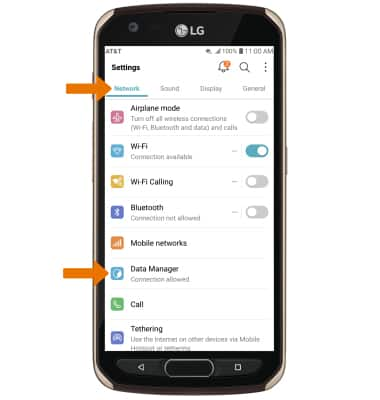
TURN ON/OFF MOBILE DATA: Select Mobile data switch to turn mobile data on or off.
Note: Select OK to confirm.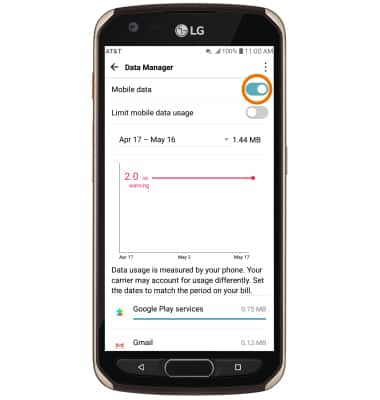
TURN ON/OFF INTERNATIONAL DATA: From the Network tab in Settings, select Mobile networks > International data roaming > Mobile data switch.
Note: Data roaming is off by default. Enabling Data roaming will allow the device to attach to foreign wireless network signals when available. International roaming charges will apply. This setting does not apply to voice access, which requires additional provisioning for usage on international networks. To learn more, visit the AT&T International website.