Voicemail Notification
• When a new voicemail is received, the ![]() Voicemail icon will appear in the Notification bar.
Voicemail icon will appear in the Notification bar.
Access & Listen to a Voicemail
• From the home screen, select the Phone app.
ACCESS: Select the Visual Voicemail icon.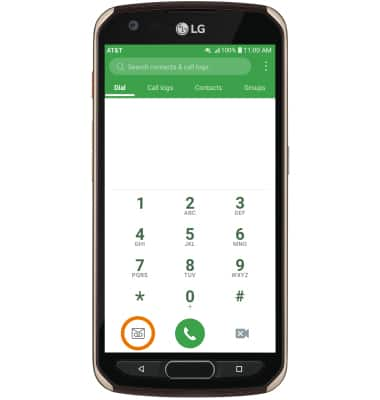
LISTEN: Select the desired voicemail.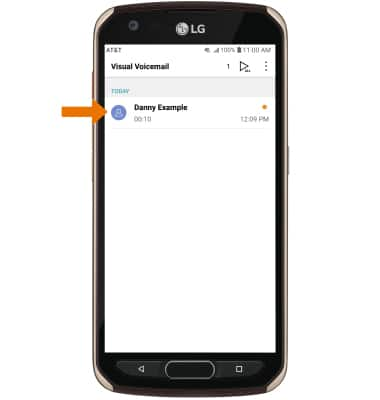
Voicemail Options
Select the corresponding icon.
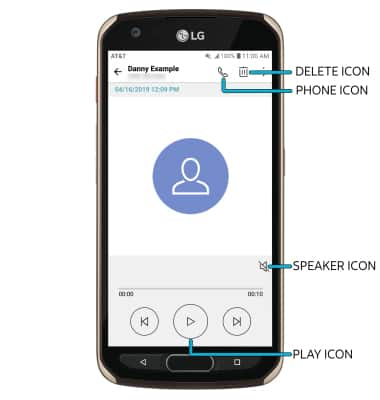
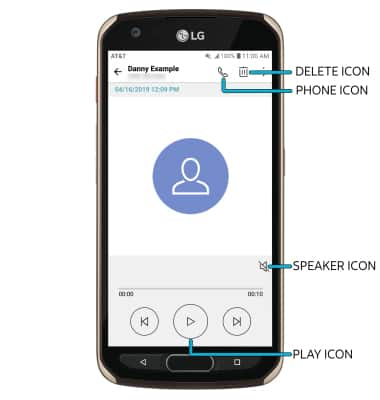
• PLAY/PAUSE: Select the Play icon to play the message. Select the Pause icon to pause the message.
• SPEAKER: Select the Speaker icon to enable or disable speaker mode.
• DELETE: Select the Delete icon to delete a voicemail.
• CALL BACK: Select the Phone icon to call back the phone number.
ADDITIONAL OPTIONS: Select and hold the desired voicemail then select the desired option.
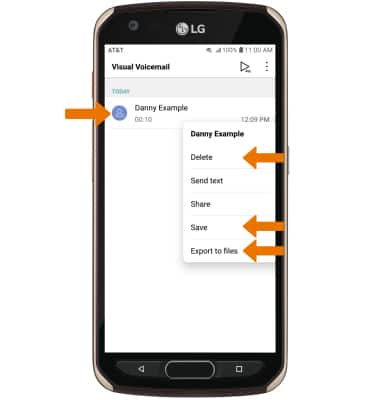
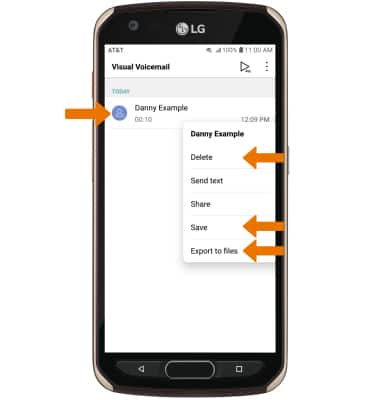
• DELETE: Select Delete to delete the voicemail.
• SAVE: Select Save to save the voicemail to your device.
• EXPORT: Select Export to files to save the voicemail as a file that you can easily transfer off the device.
Note: View Access voicemail messages for tips to manage your voicemail. Go to Troubleshoot Voicemail for solutions to common voicemail problems.
Note: View Access voicemail messages for tips to manage your voicemail. Go to Troubleshoot Voicemail for solutions to common voicemail problems.

