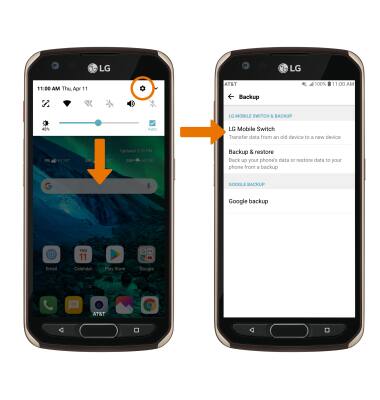2. To place the device into the correct USB mode, swipe down from the Notification bar then select the Android System Charging notification > Media sync (MTP) > desired option (JUST ONCE or ALWAYS).
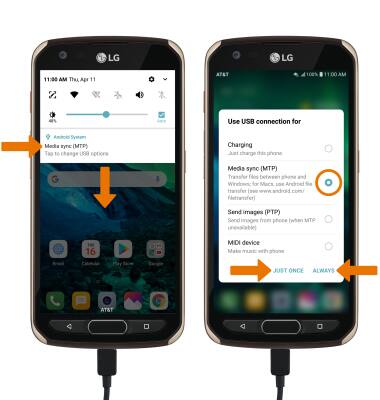
3. From your PC, click the File Explorer icon then click This PC.
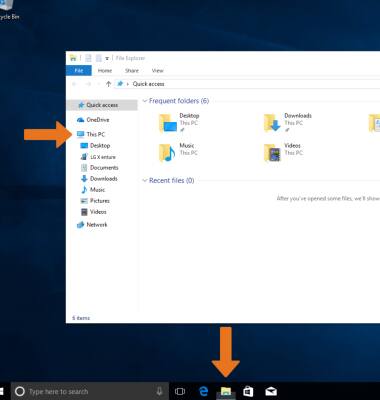
4. Open the newly connected device drive, then navigate to the desired folder.
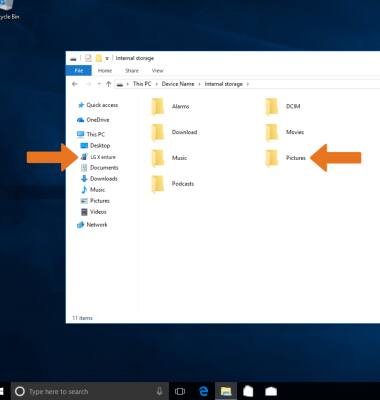
5. Drag and drop files to/from the device drive to transfer.
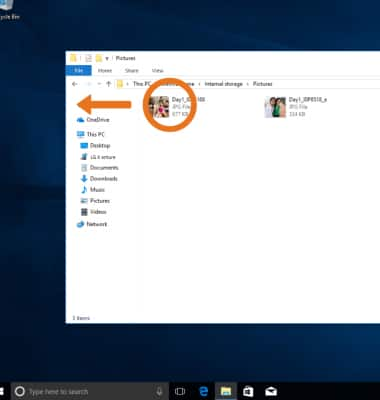
6. TRANSFER MEDIA TO/FROM A MAC: You need the Android File Transfer App to facilitate the communication between the camera and computer. Download and install the Android File Transfer app.
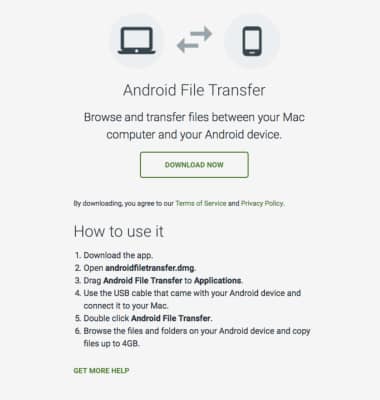
7. With the device powered on, insert the MicroUSB end of the MicroUSB cable into the port on the device. Then insert the USB end of the MicroUSB cable into an open port on the computer.

8. To place the device into the correct USB mode, swipe down from the Notification bar then select the Android System Charging notification > Media sync (MTP) > select the desired option (JUST ONCE or ALWAYS).
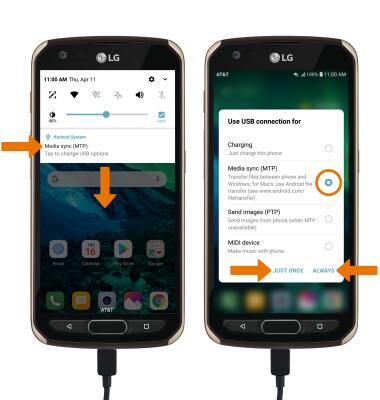
9. Once the phone is connected to the computer, the Android File Transfer app will open automatically. Select the desired folder to transfer files to/from.
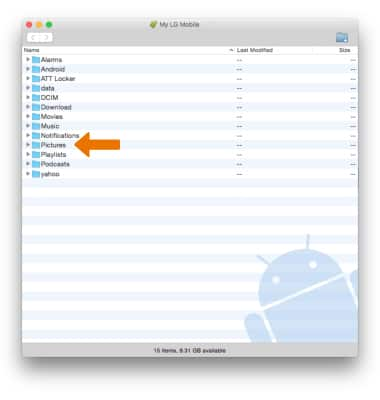
10. Drag and drop the desired files to/from the device to transfer.
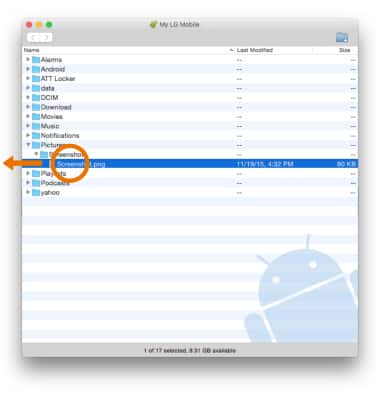
11. To use LG Mobile Switch, from the home screen swipe down from the Notification bar then select the Settings icon > General > Backup > LG Mobile Switch > Follow the prompts.