1. When turning the device on for the first time, or after a factory reset, you will be walked through a series of prompts to set up your device. Choose the desired language, then select the Arrow icon to continue.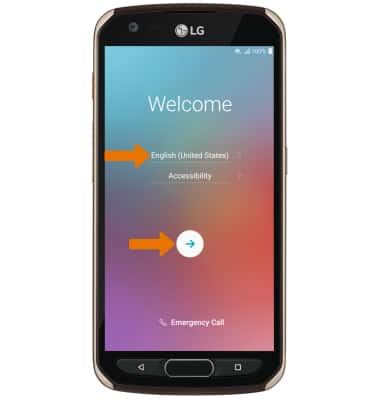
2. If you would like to connect to a Wi-Fi network, select the desired network name and follow the on-screen prompts. Select NEXT to proceed without connecting to Wi-Fi. Select the Wi-Fi switch to place it in the off position then select NEXT to continue setup without connecting to a Wi-Fi network and to turn off Wi-Fi to save battery life.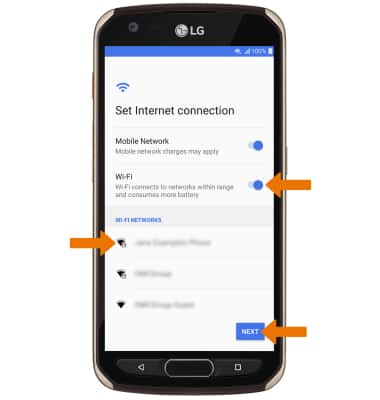
3. If you have another device, you can copy content to your new device. Select Copy your data and follow the prompts to copy your content or select Set up as new to continue without copying from an old device.
Note: If you have a device backup connected to a Google account and would prefer to Restore a backup to your device, you will be prompted to Choose a backup after signing into your Google account.
4. Logging into a Google account is required if you intend to use Google Services such as the Play Store, Gmail, Google Maps, and more. If you would like to add your Google account, enter your Email or phone number then follow the prompts. If you do not have an account but would like to add one, select Create account. If you would like to continue without setting up an account, select Skip. Select Next to continue.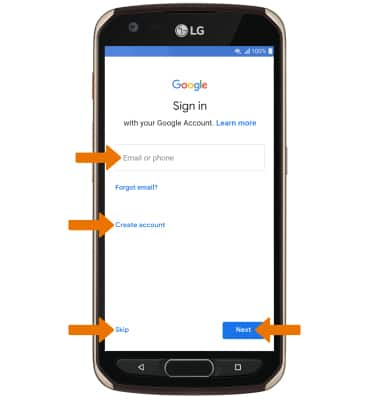
5. Review the Terms of Service and Privacy Policy prompt, then select I agree.
Note: Select Terms of Service or Privacy Policy to review as desired.
6. If you would like to add your fingerprint, select Set up fingerprint. To proceed without adding your fingerprint, select No, thanks. Select NEXT when finished.
Note: If you select No, thanks you will be prompted to select SKIP ANYWAY to confirm. 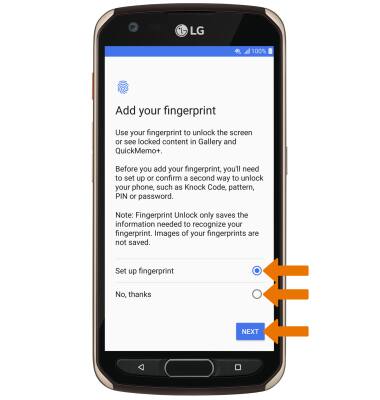
7. If you would like to set your screen lock now, select the desired option and follow the on-screen prompts for setup. To proceed without activating device protection features, select Not Now.
Note: If you select Not Now you will be prompted to select SKIP ANYWAY to confirm.
8. Review the Google Assistant prompts then select CONTINUE.
9. Review the Google services prompt, then select the desired switches. When finished, scroll to and select ACCEPT.
10. SETUP & TRANSFER: Setup & Transfer allows you to transfer content and set up voicemail, accounts and services from a previous device. Select NEXT and follow the prompts as desired.
Note: If you would like to proceed without using Setup & Transfer, select NEXT > SKIP > EXIT.
11. Review the AT&T Mobile Security & Call Protect prompt, then select OK to continue.
12. Review the Legal documents prompt, then select the checkboxes as desired. When finished, select DONE.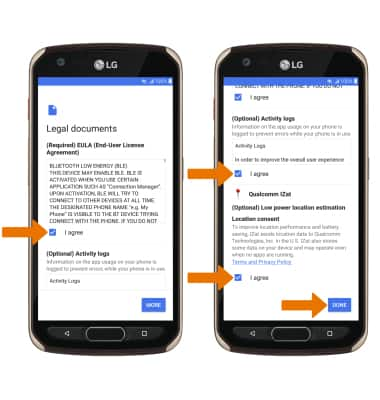
What's in the box?
• Quick Start guide
• Quick Charge charging block
• Micro-USB cable

