
2. Select the desired email account provider.
Note: For this demonstration, Gmail was selected. If another email account has already been added, from the inbox select the Menu icon > Settings > Add account.
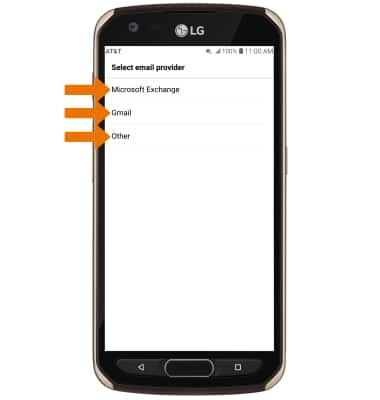
3. Enter your Email address, then select the Password field.
Note: Depending on your email provider, you will be prompted to log in through your email provider's site. Follow the prompts to log in to your account. To manually configure email settings (such as server settings and domain), select MANUAL SETUP, enter the required information, then select NEXT. If your corporate server requires remote security administration, you will be prompted to set up security features. Select Allow to continue.
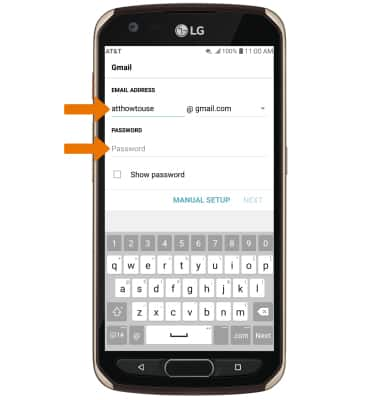
4. Select NEXT.
5. Edit the Account settings as desired, then select NEXT.
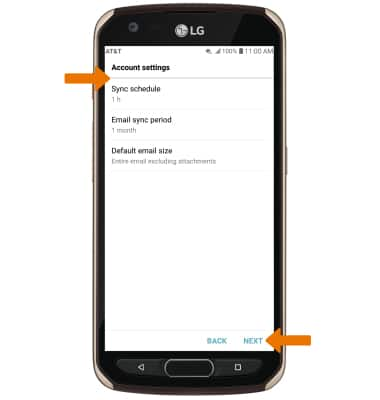
6. Enter a name for the account on the device, then select DONE.
Note: If multiple accounts are configured, select the Set as default account switch, if desired. If your corporate server requires remote security administration, select ACTIVATE to set up security features and follow the prompts.
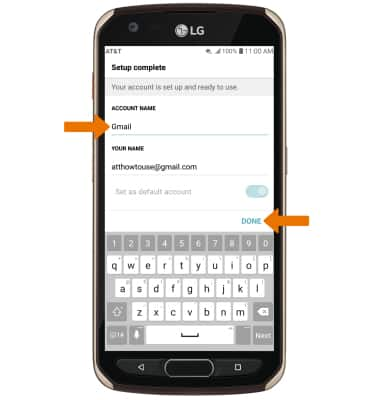
7. When setup is complete, your Inbox will appear.
Note: Visit the Email Settings tutorial to learn about advanced settings.

