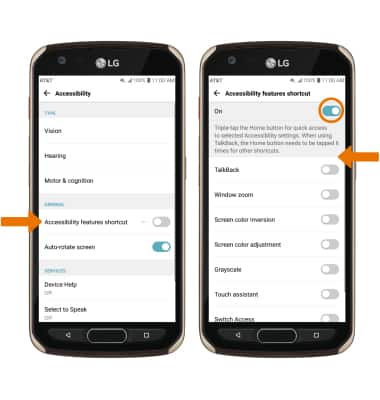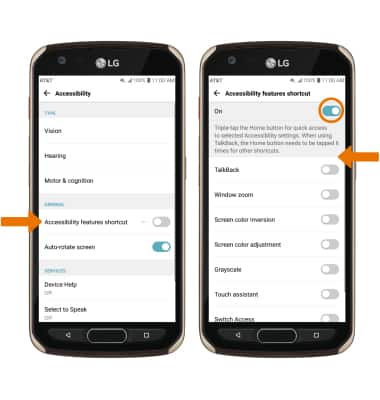Accessibility Features
• Swipe down from the Notification bar, then select the  Settings icon.
Settings icon.
• Select the General tab, then select Accessibility.
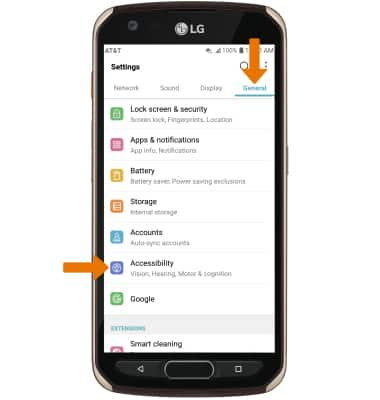
TURN ON VOICE ASSISTANT: Select Vision > select TalkBack > select the TalkBack switch to turn on.
Note: Review the TalkBack prompt, then select TURN ON. To disable, double-tap the TalkBack switch.
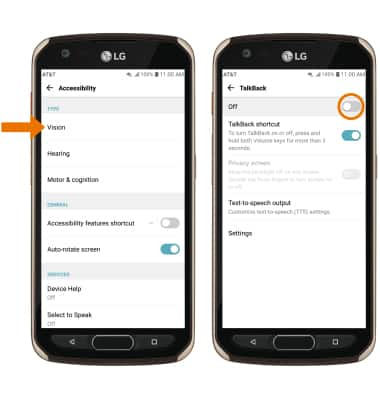
Note: Review the TalkBack prompt, then select TURN ON. To disable, double-tap the TalkBack switch.
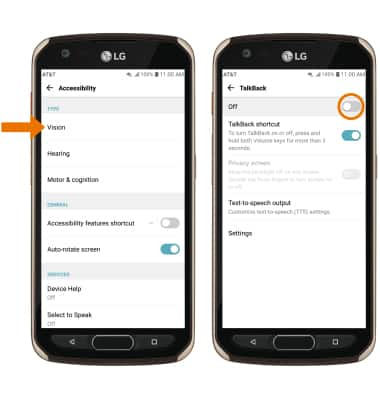
FLASH NOTIFICATIONS: From the Accessibility screen, select Hearing then select the Flash alerts switch.
Note: Review the Flash alerts prompt, then select TURN ON.

Note: Review the Flash alerts prompt, then select TURN ON.

ACCESSIBILITY SHORTCUT: From the Accessibility screen, select Accessibility features shortcut then select the Accessibility features shortcut switch to place it in the On position. Select the desired Accessibility feature switches.