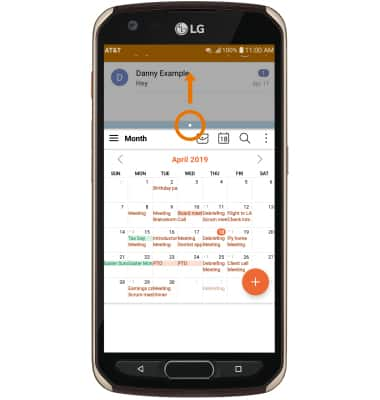1. ACCESS MULTI WINDOW: Press the Recent Apps button.
Note: If it is your first time using Multi Window, review the Use Multi window prompt, then select NEXT.

2. Select the Multi window icon on the desired app.
Note: Only compatible apps will have the Multi window icon.
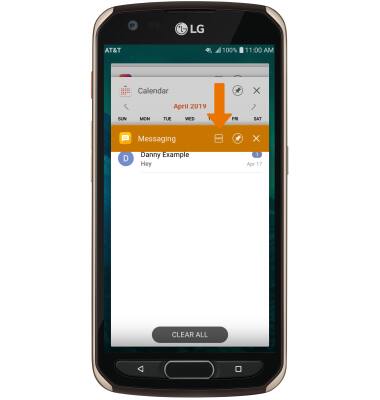
3. Select the desired app to display in the bottom window. Press the Recent apps button again to change the bottom app.
Note: For this demonstration, Messaging and Calendar were used.
Note: For this demonstration, Messaging and Calendar were used.
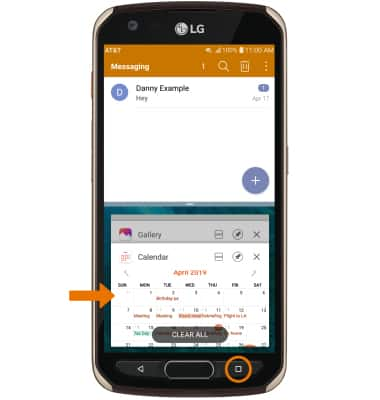
4. ADJUST WINDOW SIZE: Select and drag the Divider icon up and down as desired, then release.
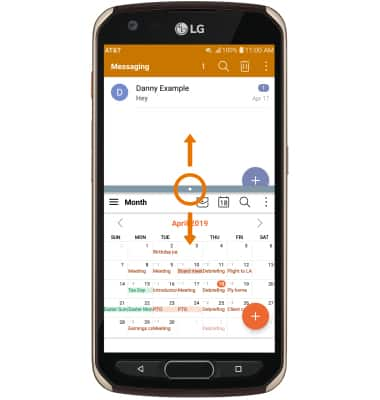
5. CLOSE BOTTOM WINDOW: Select the Divider icon, then select the X icon.
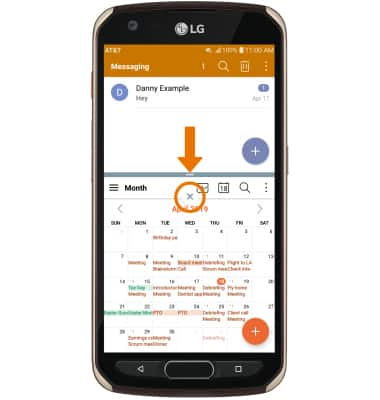
6. EXPAND A WINDOW: Select and drag the Divider icon to the bottom or top of the screen.