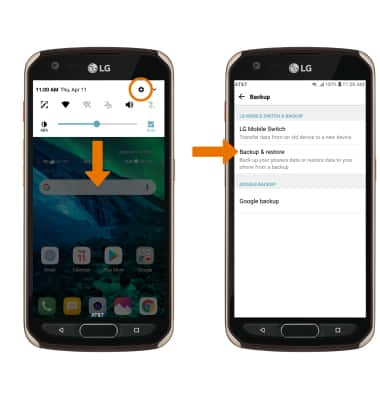Backup/Restore Photos & Files
1. From the home screen, swipe left twice then select the Tools folder. Select the File Manager app.
2. Navigate to the desired file(s). Select the ![]() Menu icon, then select Move.
Menu icon, then select Move.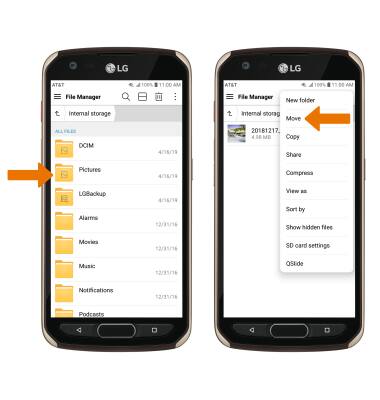
3. Select the desired files, photos, or music, then select MOVE.
Note: Select Select all to select all files, photos, or music within a folder.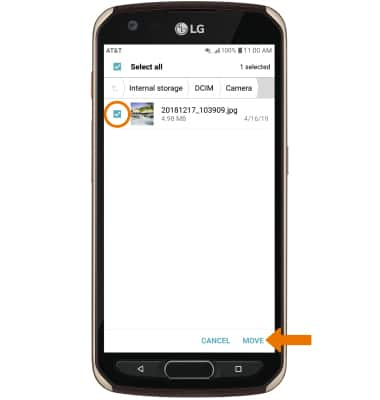
4. Select SD card, then select OK.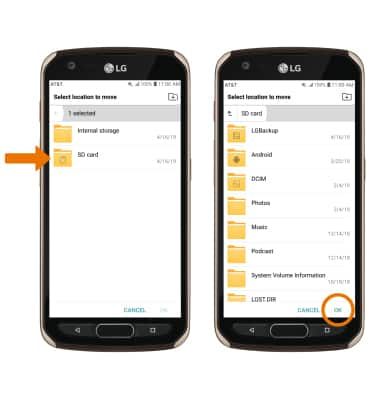
Backup/Restore Contacts
1. From the home screen, swipe left twice then select the Tools folder. Select the Contacts app.
2. Select the Menu icon ![]() , then select Manage contacts. Select Back up.
, then select Manage contacts. Select Back up.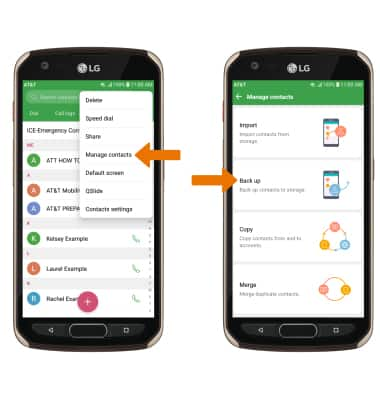
3. Select SD card, then select OK.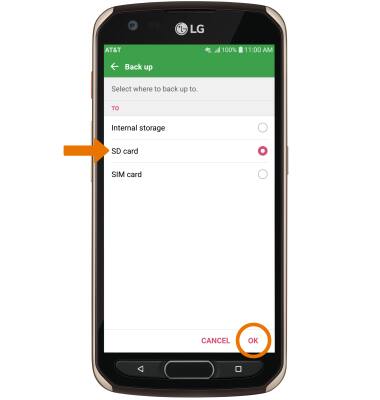
4. Select the desired contacts, then select BACK UP. Enter the desired file name, then select OK.
Note: You will be prompted to select BACK UP again to confirm.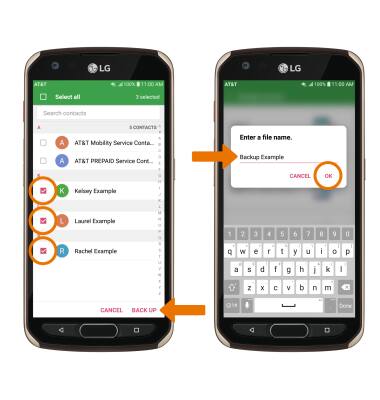
LG Backup & Restore
• From the home screen, swipe down from the Notification bar then select the Settings icon. Select the General tab > scroll to and select Backup > select Backup & restore then follow the prompts.Note: For information about your device's memory, visit the Available Memory tutorial.