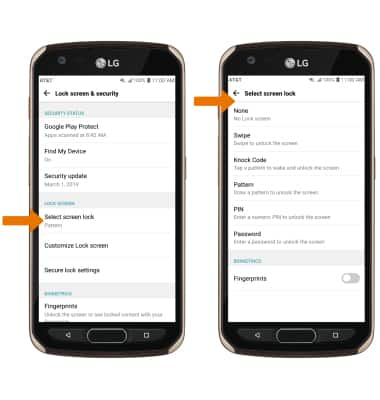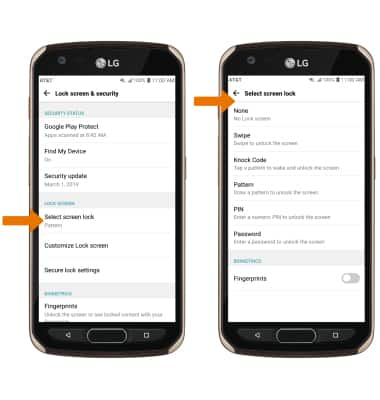1. SET UP A SECURE SCREEN LOCK: Swipe down from the Notification bar, then select the Settings icon.
Note: To wake the device or put the screen to sleep, press the Power/Lock button. You can also use KnockON. When the device is locked and sleeping, double-tap the center of the screen to wake up the screen. To lock the screen, double-tap an empty area on the Home screen or the Notification bar in any screen (except on the camera viewfinder).
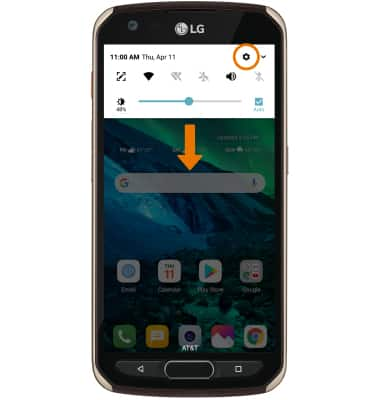
Note: To wake the device or put the screen to sleep, press the Power/Lock button. You can also use KnockON. When the device is locked and sleeping, double-tap the center of the screen to wake up the screen. To lock the screen, double-tap an empty area on the Home screen or the Notification bar in any screen (except on the camera viewfinder).
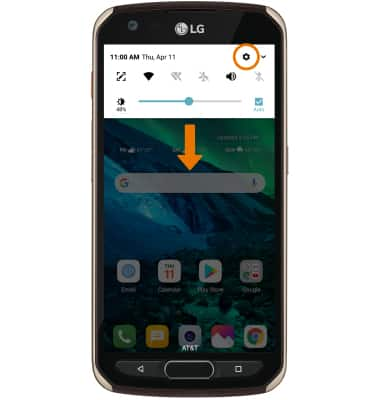
2. Select the General tab, then select Lock screen & security.
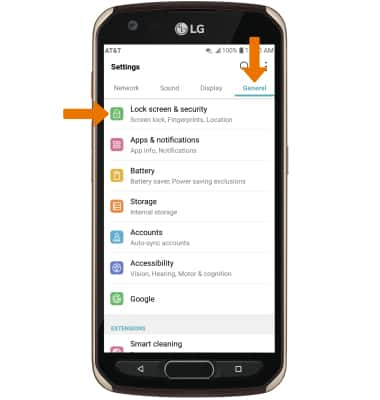
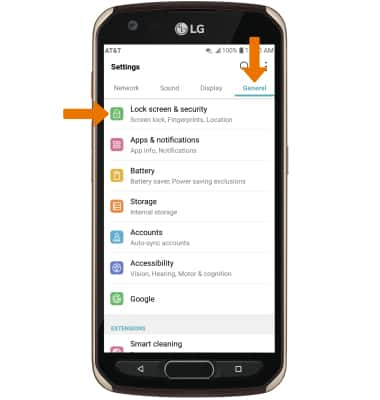
3. Select Select screen lock, then select your desired screen lock type.
Note: For this demonstration, Pattern was chosen. If you set a Pattern lock and forget it, you will have to reset your device. See the Reset Device tutorial for alternate reset instructions.
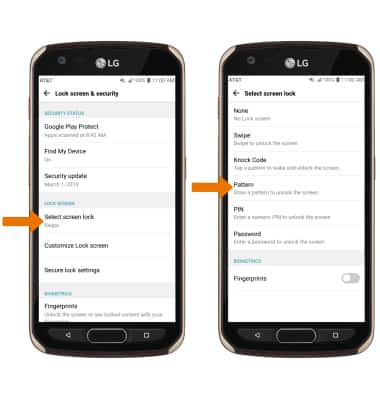
Note: For this demonstration, Pattern was chosen. If you set a Pattern lock and forget it, you will have to reset your device. See the Reset Device tutorial for alternate reset instructions.
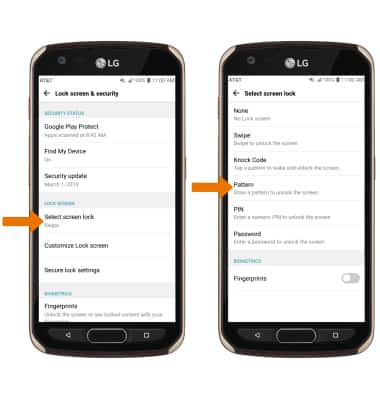
4. Review the Secure start-up prompt, then select the desired option. Select NEXT.
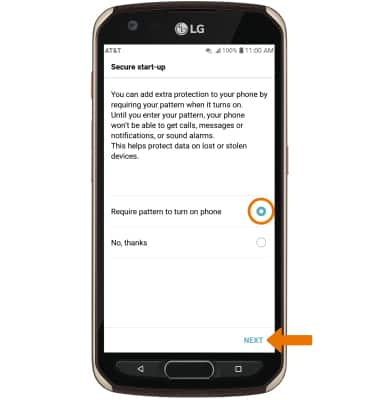
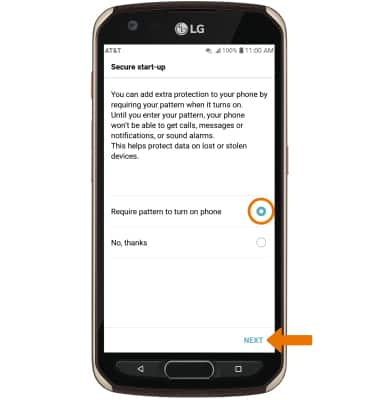
5. Draw your desired pattern, then select NEXT. Repeat the pattern to confirm, then select CONFIRM.
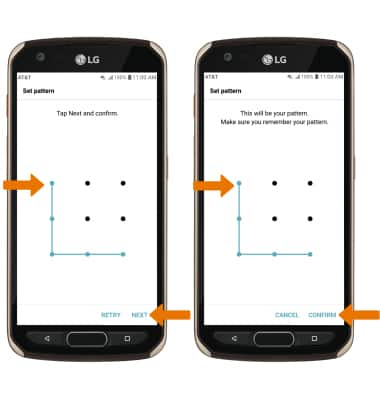
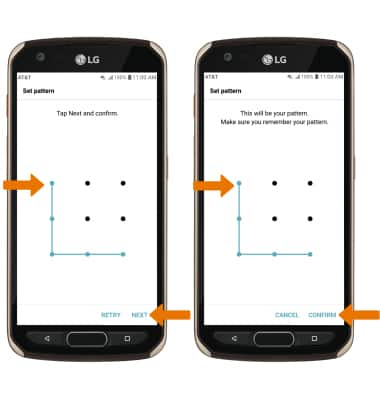
6. Select desired Lock screen notification setting, then select OK.
Note: To change lock screen notifications, swipe down from the Notification bar then select Settings icon > General tab > Apps & notifications > Notifications > Lock screen > desired option.
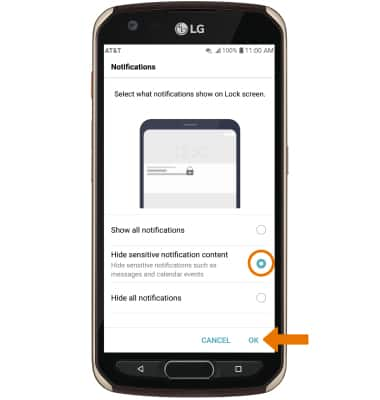
Note: To change lock screen notifications, swipe down from the Notification bar then select Settings icon > General tab > Apps & notifications > Notifications > Lock screen > desired option.
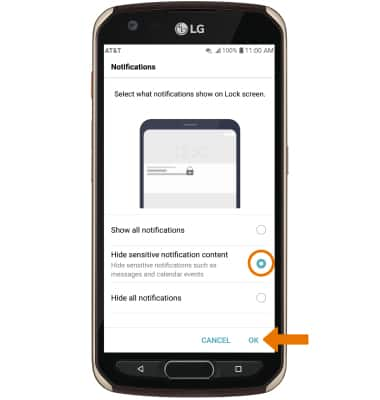
7. LOG IN USING THE SECURITY LOCK: Press the Power/Lock button located on right side of the device. Draw your pattern to unlock the device.


8. ADJUST THE SCREEN LOCK TIME: From the Lock screen & security screen, select Secure lock settings > select Lock timer > select the desired option.
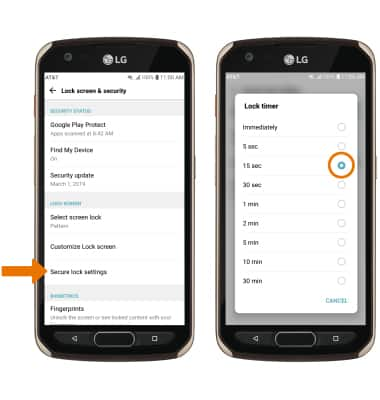
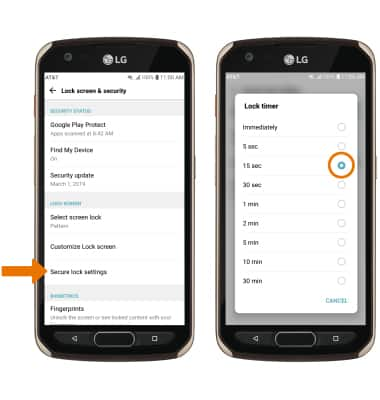
9. CHANGE THE SECURITY LOCK TYPE: From the Lock screen & security, select Select screen lock > enter your pattern > select the desired screen lock type and follow the prompts to complete set up.