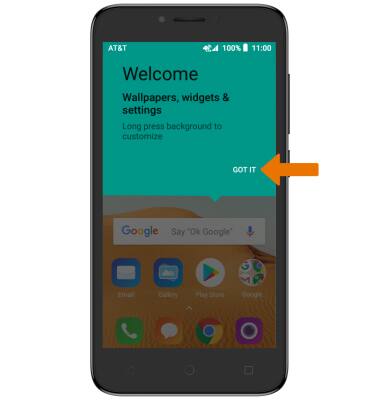Device Setup
Which device do you want help with?
Device Setup
Set up your device for the first time or after having done a factory reset.
INSTRUCTIONS & INFO
- To begin, select the desired language then select START.
Note: Before setting up your device, make sure you have completed the online activation process. Please see Activation phone, SIM card, or other device for more information. The Alcatel TETRA™ comes with a Let's Get Started Guide, a Micro-USB cable, and a charging block.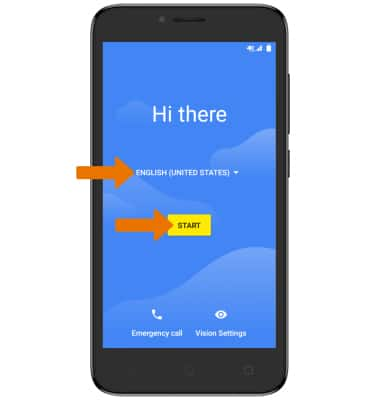
- If you would like to connect to a Wi-Fi network, select the desired network name then follow the on-screen prompts. Select Use mobile network for setup to proceed without connecting to Wi-Fi.
Note: If you select Use mobile network for setup, you will be prompted to select CONTINUE to confirm.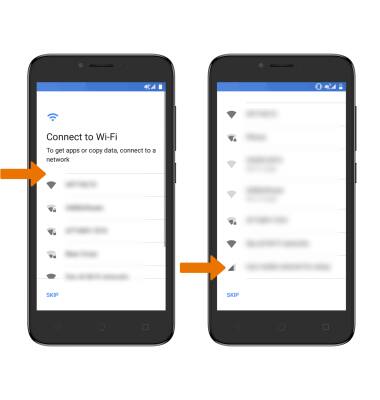
- If you would like to restore data from your old device to your new device, select Copy your data and follow the prompts to copy data from an old device. Select Set up as new if you would like to set up the device as a new device.
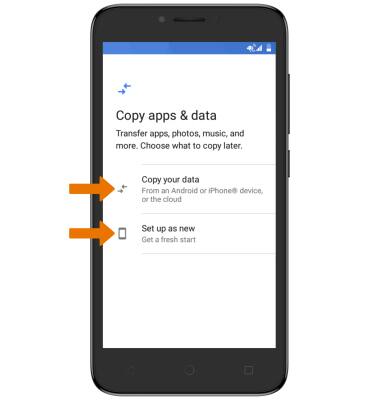
- If you would like to add your Google account, enter your Email or phone number then follow the prompts. If you do not have an account but would like to add one, select Create account. If you would like to continue without setting up an account, select Skip.
Note: You will be prompted to select Skip again to confirm. If you do not sign into a Google account, you will then be prompted to name the device.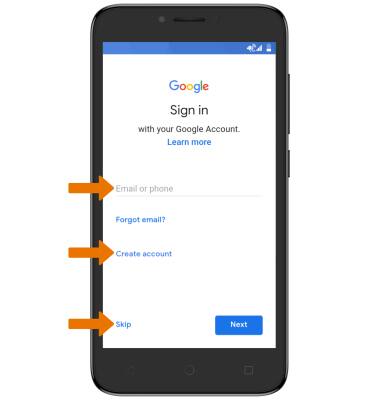
- Select the desired screen lock option, then follow the on-screen prompts for setup. To proceed without activating device protection features, select Not now.
Note: If you wish to proceed without setting up a screen lock, you will be prompted to select SKIP ANYWAY.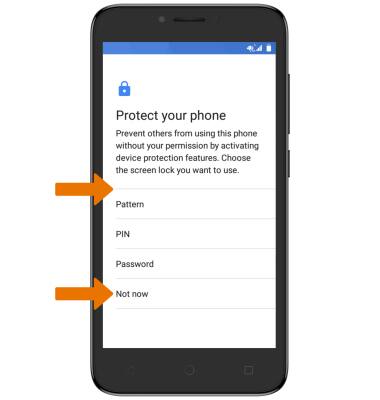
- Review the Meet your Google Assistant prompt, then select NEXT and follow the prompts.
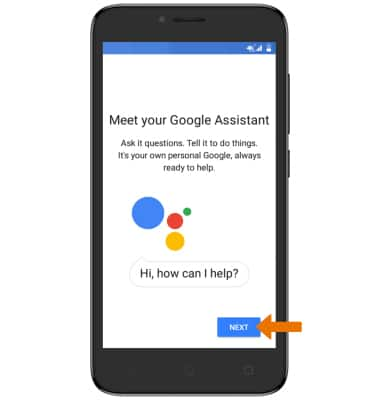
- Review the Google Services prompt, then select the desired switches. Select MORE, then select I AGREE when finished.
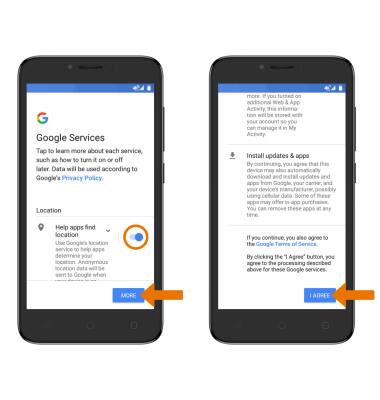
- Select Add another email account or Review additional apps then follow the prompts as desired. Otherwise, select NO THANKS.
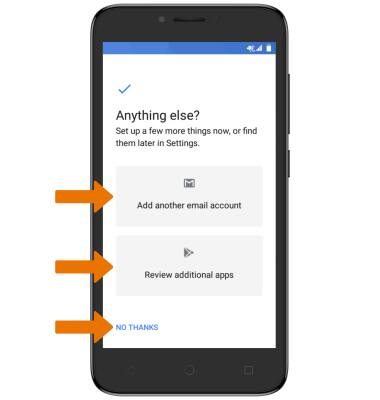
- Your device is ready to use. Select GOT IT to continue.