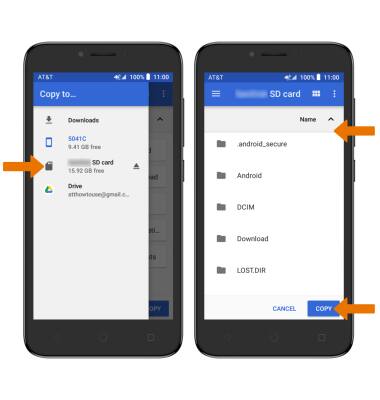Backup & Restore with Memory Card
Which device do you want help with?
Backup & Restore with Memory Card
Backup contacts, photos, and files to increase device memory or transfer to another device.
INSTRUCTIONS & INFO
- BACKUP/RESTORE CONTACTS: From the home screen, swipe up to access the Apps tray then select the Contacts app.
Note: Inserting a memory card (microSD card) into your device allows you to transfer and store contacts, music, pictures, and videos. MicroSD cards are sold separately.
- Select the Menu icon > Settings > Import/Export.
Note: Select Merge contacts to merge contacts from phone.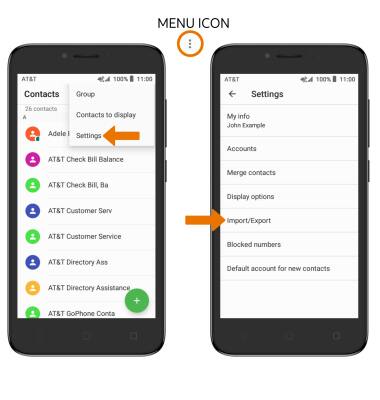
- Select Phone, then select NEXT.
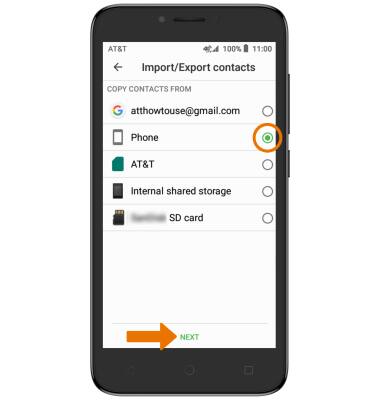
- Select SD card, then select NEXT.
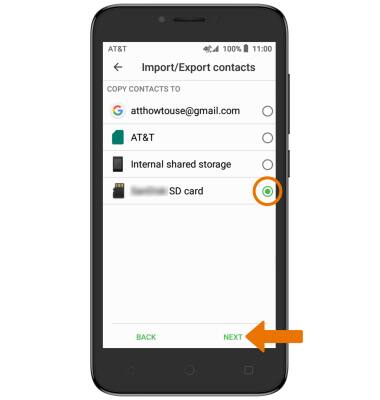
- Select desired contacts, then select the Checkmark icon. Review export file location, then select OK.
Note: Review prompts and if you agree, select ALLOW.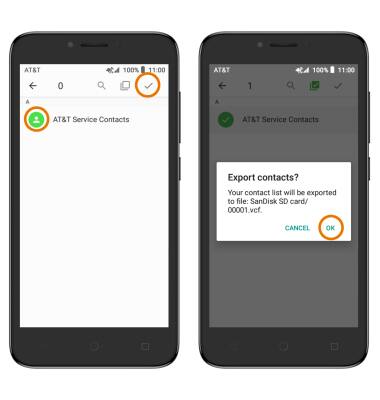
- BACKUP/SAVE MUSIC & PHOTOS TO THE SD CARD: From the home screen, swipe up to access Apps tray, then select the Downloads app.

- Navigate to, then and select and hold the desired file(s). Select the Menu icon, then select Copy to.
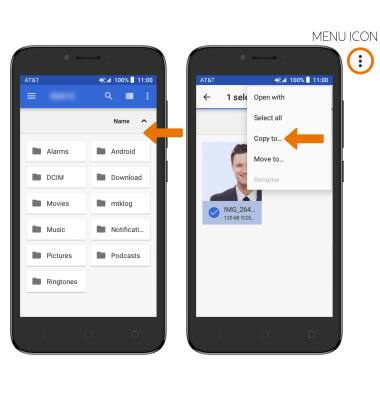
- Select SD card, then navigate to the desired folder. Select COPY.