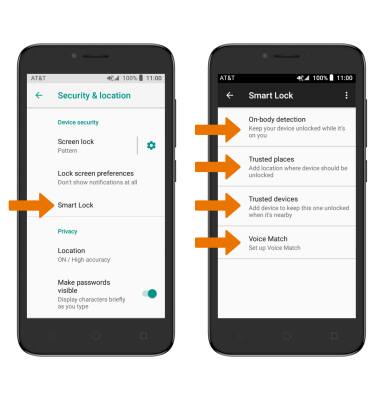Secure My Device
Which device do you want help with?
Secure My Device
Lock or unlock your display, set a screen security lock type (pin, password, or pattern) get your PUK code, or request your device be unlocked from the AT&T network.
INSTRUCTIONS & INFO
- SET A SECURITY LOCK: Swipe down from the Notification bar, then select the Settings icon. Scroll to and select Security & location.
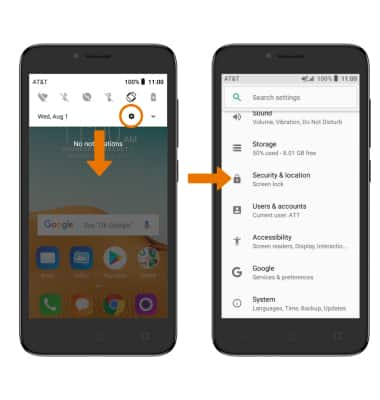
- Select Screen lock.
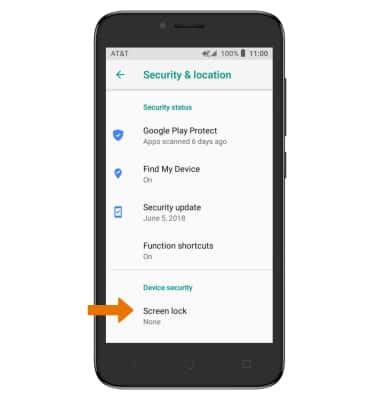
- Select the desired screen lock type.
Note: If you choose Pattern lock, you will have to reset your device if you forget your Pattern lock. See the Reset Device tutorial for alternate reset instructions. Read the Unlock with fingerprint prompt, then select CONTINUE. For this demonstration, Pattern was selected.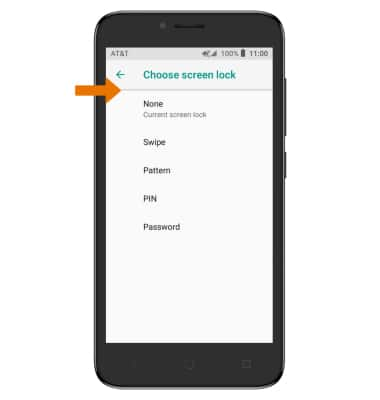
- Review the Secure start-up prompt, then select the desired option (YES or NO).
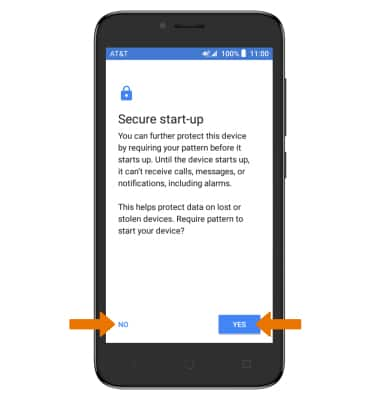
- Draw your pattern, then select NEXT. Draw it again, then select CONFIRM.
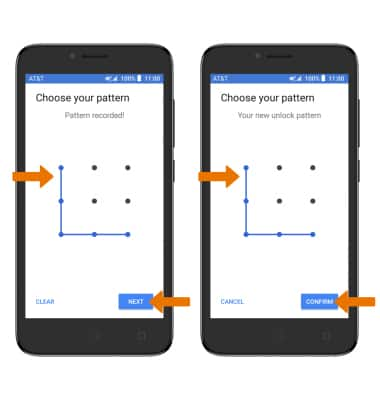
- Select desired display option for notifications, then select DONE.
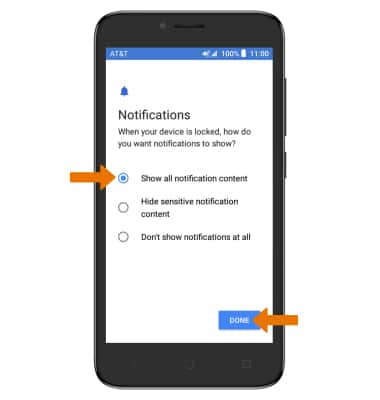
- LOG IN USING THE SECURITY LOCK: From the lock screen, draw your security pattern.
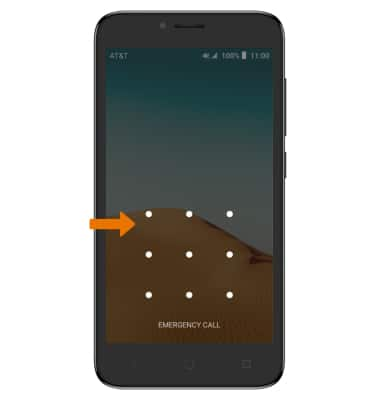
- CHANGE LOCK SCREEN TIMEOUT: From Lock Screen, select the Settings icon next to Screen lock.

- Select Automatically lock, then select the desired timeout duration.
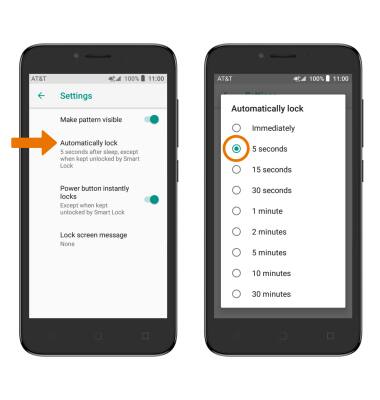
- CHANGE LOCK TYPE: Swipe down from the Notification bar, then select the Settings icon > Security & location > Screen lock > desired screen lock type > follow the prompts to complete set up.
Note: To learn more about requesting a device unlock for your AT&T mobile device so that it can operate on another compatible wireless network, visit www.att.com/deviceunlock. If your device is locked and is requesting a "PUK" code, click here for instructions on how to obtain your PUK or PUK2 code to unlock your SIM card.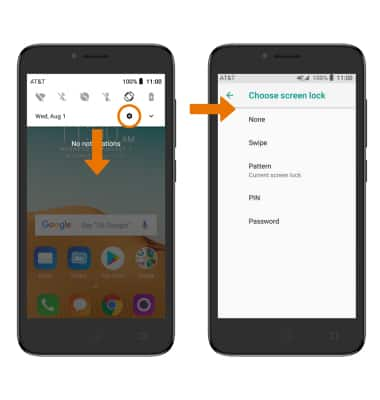
- ENABLE/DISABLE SMARTLOCK: From the Security & location screen, scroll to and select Smart Lock > enter your pass code > edit Smart Lock settings as desired.