- ACCESS CAMERA MODES: From the home screen, select the Camera app then select the Modes icon to access modes such as Auto, Panorama, and Time-lapse.
Note: Alternately, you can access the camera from the lock screen by selecting and dragging the Camera icon up.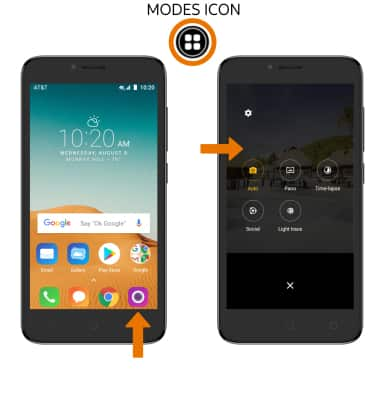
- ACCESS CAMERA FILTERS: From the Camera app, select the Filter icon then select the desired filter.
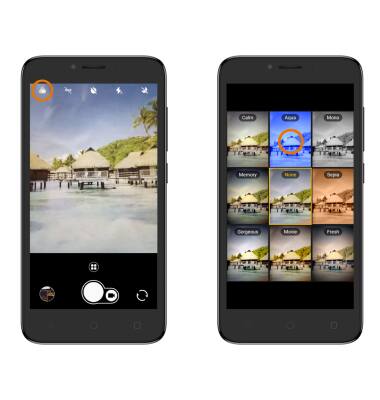
- CUSTOMIZE PHOTO/VIDEO SETTINGS: From the Modes screen, select the Settings icon. Edit settings as desired.
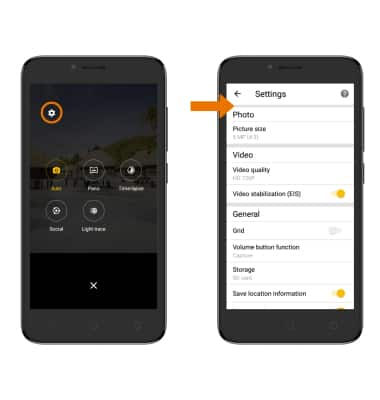
- TURN ON/OFF SHUTTER SOUND: From the Camera Settings screen, scroll to and select the Shutter sound switch.
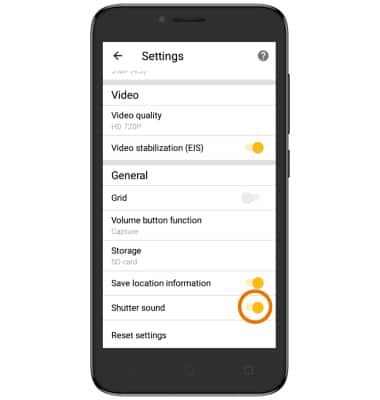
- CROP A PHOTO: From the home screen, select the Gallery app. Select the desired photo.
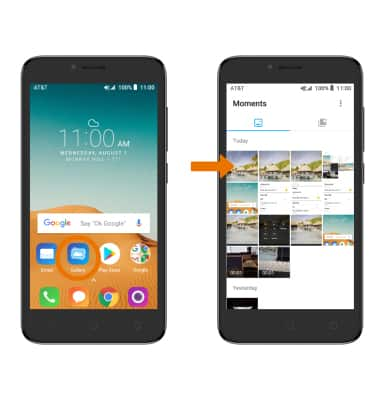
- Select the Edit icon, then select the Crop icon.
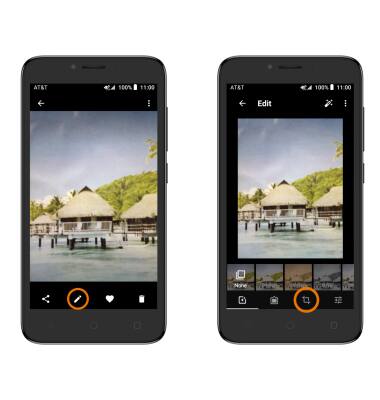
- Select and drag the crop circles to crop as desired then select the Checkmark icon. When you're finished editing, select the Save icon.
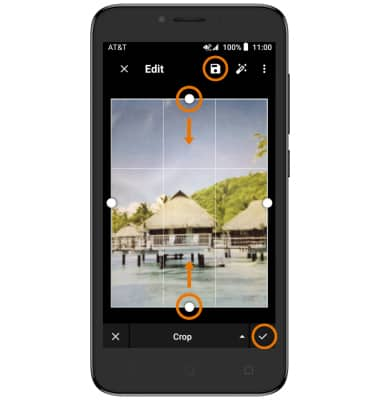
Advanced Photo & Video Features
Alcatel TETRA (5041C)
Advanced Photo & Video Features
Learn how to access and use Camera modes, effects, customization, and crop a photo.
INSTRUCTIONS & INFO
