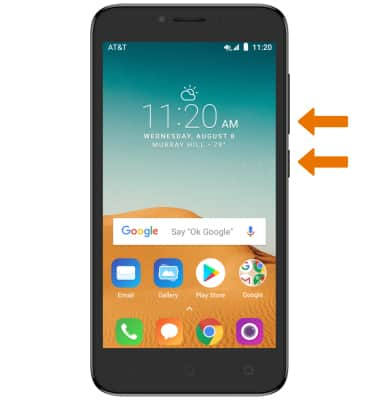Take a Picture or Video
Which device do you want help with?
Take a Picture or Video
Take and edit a picture or video, use the front and rear camera, and switch between camera and video modes.
INSTRUCTIONS & INFO
- ACCESS CAMERA: From the home screen, select the Camera app.
Note: Alternately, you can access the camera from the lock screen by selecting the Camera icon twice or by pressing the Power/lock button twice. This device has a 5MP rear-facing camera and a 2MP front-facing camera. The video recorder is 720p.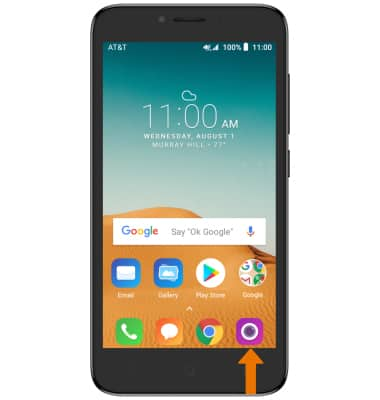
- SWITCH BETWEEN FRONT/REAR CAMERA MODES: Select the Switch camera icon.

- TURN ON/OFF HDR MODE: Select the HDR icon.
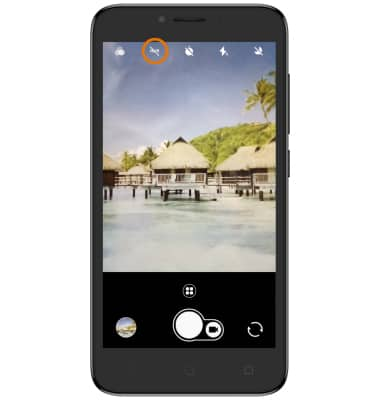
- TAKE A PICTURE: Select the Capture icon. To focus, select the image where you would like to focus. A circle will appear when the area is selected.
Note: Alternatively, the volume down button functions as a camera shutter button.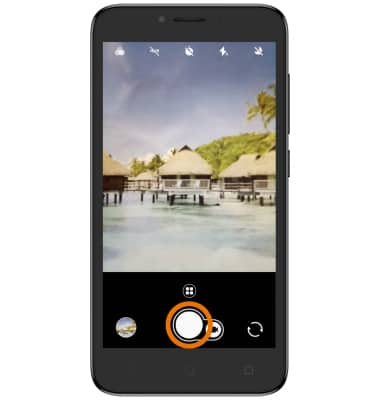
- ZOOM IN/OUT: Drag two fingers from the middle of the screen toward the outer edges of the screen to zoom in. Pinch two fingers from the outer edges of the screen to the middle of the screen to zoom out.
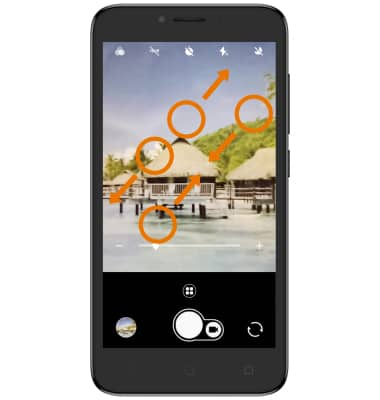
- SWITCH TO VIDEO CAMERA: Select the Video icon.
Note: Alternatively, the volume down button functions as the record button.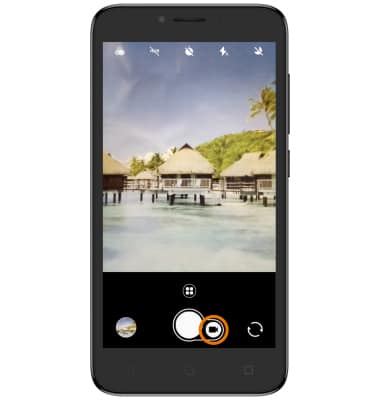
- RECORD VIDEO: Select the Record icon. PAUSE VIDEO: Select the Pause icon. STOP RECORDING: Select the Stop icon. TAKE A PICTURE WHILE RECORDING: Select the Capture icon.
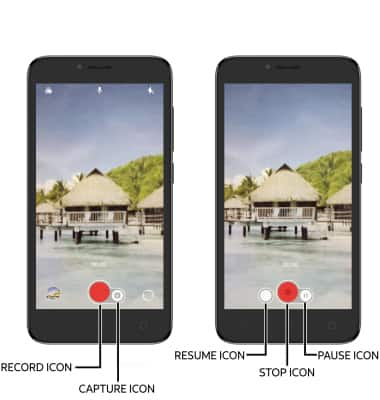
- ACCESS SAVED PICTURES OR VIDEOS: Select the image preview to the left of the Capture icon to access the Gallery.
Note: To delete saved pictures or videos, from the home screen select the Gallery app > navigate to the desired image > select and hold the desired image(s) > Delete icon > DELETE.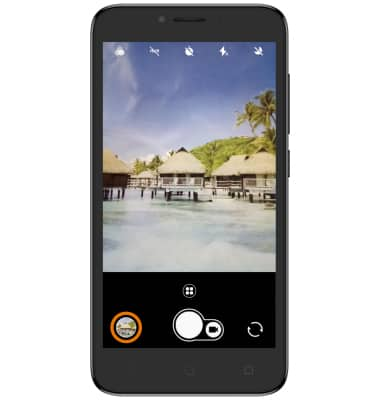
- TAKE A SCREENSHOT: Press and hold the Volume down button and Power/lock button simultaneously.
Note: To access screenshots, from the home screen select the Gallery app > Albums tab > Screenshots.