- TRANSFER MEDIA TO/FROM A PC: With the device powered on, insert the MicroUSB end of the MicroUSB cable into the port on the bottom of the device. Insert the USB end of the MicroUSB cable into an open port on the computer.

- Select the Android System notification, then select Transfer files or Transfer photos to place the device in the correct USB mode.
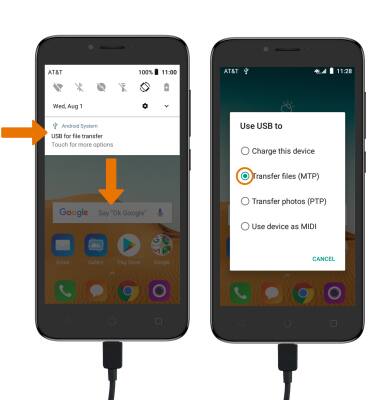
- Click the File Explorer icon, then click This PC.
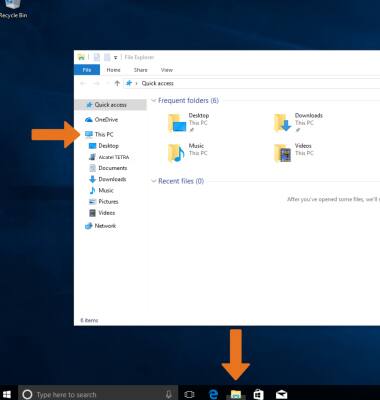
- Click device name, then navigate to the desired folder.
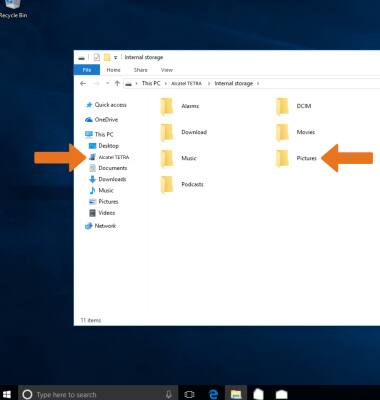
- Drag and drop files to/from the device drive to transfer.
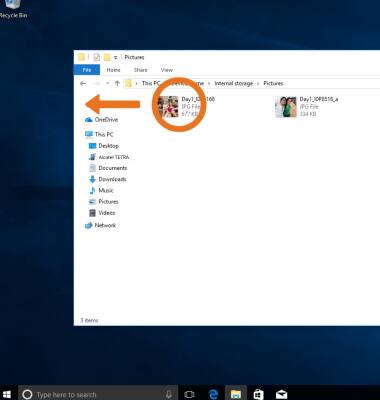
- TRANSFER MEDIA TO/FROM A MAC: You need the Android File Transfer App to facilitate communication between your device and a Mac computer. Download and install the Android File Transfer app.
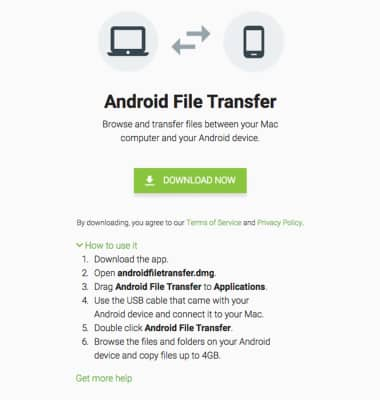
- With the device powered on, insert the MicroUSB end of the MicroUSB cable into the port on the bottom of the device. Insert the USB end of the MicroUSB cable into an open port on the computer.

- Select the Android System notification, then select Transfer files or Transfer photos to place the device in the correct USB mode.
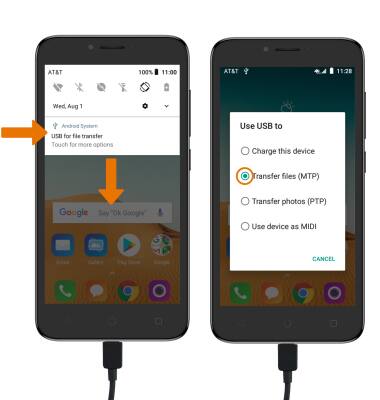
- Once the phone is connected to the computer, the Android File Transfer app will open automatically. Drag and drop the desired files to/from the device to transfer.
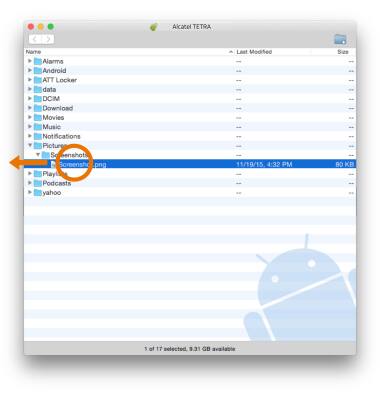
Transfer Photos & Videos
Alcatel TETRA (5041C)
Transfer Photos & Videos
Transfer files to or from your device and a computer.
INSTRUCTIONS & INFO
