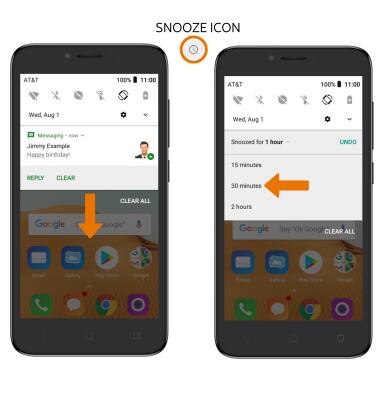Notifications
Which device do you want help with?
Notifications
Learn how to turn notifications on or off, and access and adjust notification settings.
INSTRUCTIONS & INFO
- ACCESS NOTIFICATIONS: Swipe down from the Notification bar. Notifications will be displayed.
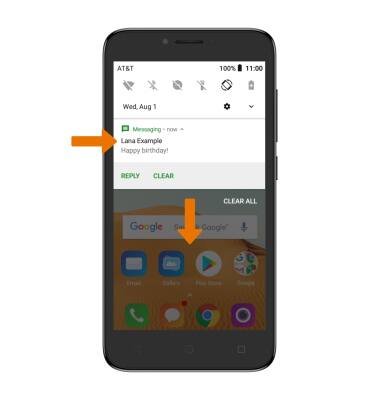
- TURN ON/OFF ALL NOTIFICATIONS: Swipe down from the Notification bar, then select the Settings icon. Select Apps & notifications.
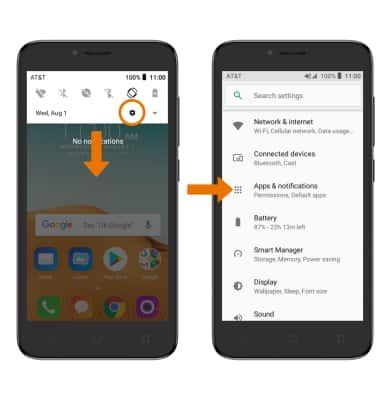
- Scroll to and select Notifications > On the lock screen > desired option.
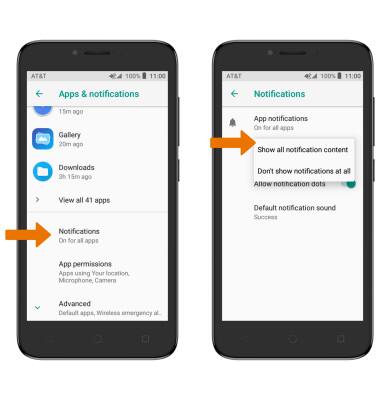
- TURN ON/OFF NOTIFICATIONS PER APP: From the Notifications screen, select App Notifications > desired app > edit the Notification settings as desired.
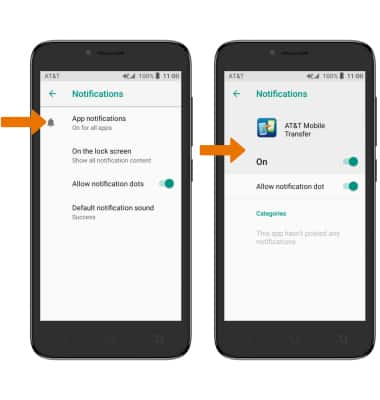
- CHANGE NOTIFICATION SOUND: From the Settings screen, select Sound > Advanced > Default notification sound.
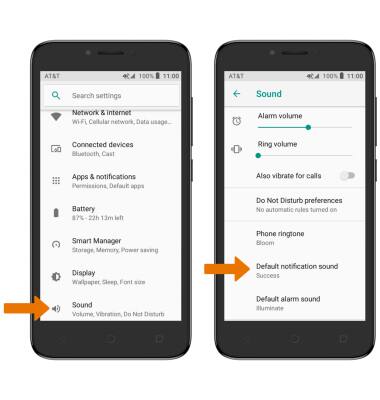
- Select the desired ringtone, then select OK.
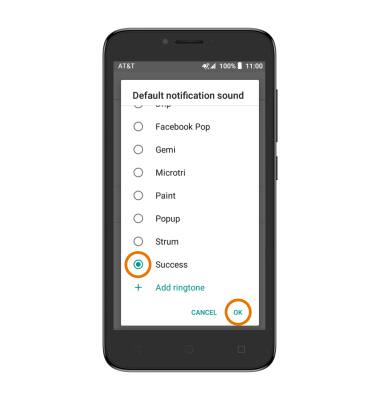
- ENABLE/DISABLE NOTIFICATION DOTS: From the Notifications screen, select the Allow notification dots switch.

- SNOOZE A NOTIFICATION: Swipe down from the Notification bar > select and drag the desired notification to the left > select the Snooze icon > desired option.