Sounds
Which device do you want help with?
Sounds
Change volume settings, ringtones, and do not disturb mode.
INSTRUCTIONS & INFO
Volume Options
- ADJUST RING VOLUME/ACTIVATE VIBRATE MODE:
- Press the Volume buttons located on the left side of the device to adjust the volume. Vibrate mode will be automatically activated when you lower the volume all the way.
Note: When Vibrate mode is active, the Vibrate mode icon will display in the Notification bar.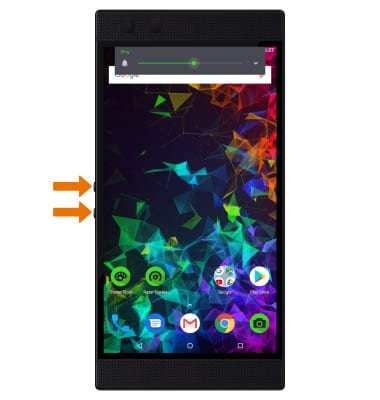
- Press the Volume buttons located on the left side of the device to adjust the volume. Vibrate mode will be automatically activated when you lower the volume all the way.
- ACCESS ADDITIONAL VOLUME SETTINGS:
- Swipe down from the Notification bar, then select the Settings icon. Select Sound.
Note: Alternately, you can access additional volume settings from the volume bar by selecting the Settings icon.
- Swipe down from the Notification bar, then select the Settings icon. Select Sound.
- CHANGE RINGTONE:
- Select Phone ringtone. Select the desired ringtone, then select OK.
Note: For steps to assign a ringtone to a contact, please see the Contacts tutorial.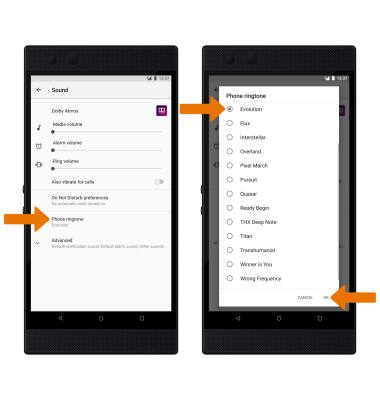
- Select Phone ringtone. Select the desired ringtone, then select OK.
- TURN ON/OFF DO NOT DISTURB MODE:
- Swipe down from the Notification bar, then select the Do not disturb icon.
Note: When Do not disturb mode is active, the Do not disturb icon will be displayed in the Notification bar. Do not disturb mode mutes sounds and the screen will remain off for incoming calls and alerts, but not alarms.
- Swipe down from the Notification bar, then select the Do not disturb icon.
Advanced Volume Options
- ACCESS DOLBY ATMOS:
- From the Sound screen, select Dolby Atmos. Adjust sound settings as desired.
Note: Alternately, swipe down from the Notification bar with two fingers then select the Dolby icon.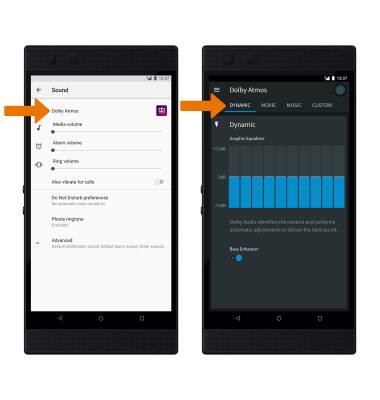
- ACCESS DOLBY ATMOS SETTINGS:
- From the Dolby Atmos app, select the Menu icon.
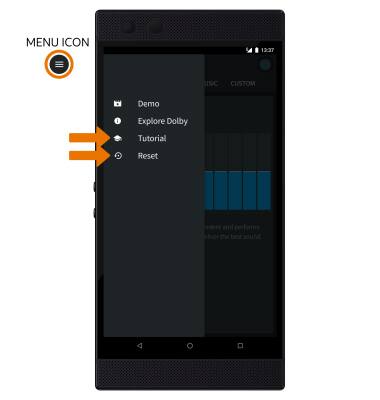
- To view a tutorial for Dolby Atmos, select Tutorial.
- To reset Dolby Atmos, select Reset then select Reset profiles.