Optimize Battery Life
Which device do you want help with?
Optimize Battery Life
Manage battery consumption and view power-saving options.
INSTRUCTIONS & INFO
View & Manage Power Consumption
- Use the original charger and battery to maintain optimal battery performance over the life of your device. The battery comes partially charged. Battery life and charge cycles vary by use and settings. This device supports wireless charging.
- VIEW BATTERY USAGE:
- Swipe down from the Notification bar, then select the Settings icon. Select Battery. Battery Usage information will be displayed.
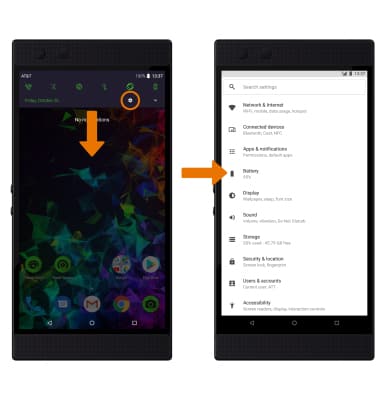
- Swipe down from the Notification bar, then select the Settings icon. Select Battery. Battery Usage information will be displayed.
- ENABLE BATTERY SAVER MODE:
- From the Battery screen, Select Battery saver then select the Battery saver switch to enable Power saving mode.
Note: Alternatively, swipe down from the Notification bar then select the Battery saver icon. Battery-smart features can help save your battery for what matters most. Seldom used apps go into App Standby to conserve battery.
- From the Battery screen, Select Battery saver then select the Battery saver switch to enable Power saving mode.
Power-saving Options
- TURN OFF AUTO-SYNC:
- From the settings screen, select Users & accounts > Automatically sync data switch > OK.
Note: Turn Auto-sync back on to allow apps to download new data like email, social media posts, etc.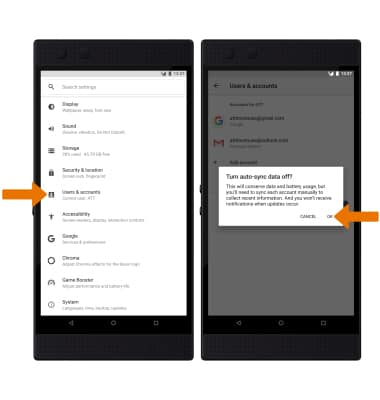
- TURN OFF CHROMA:
- From the settings screen, scroll to and select Chroma. Select Low.
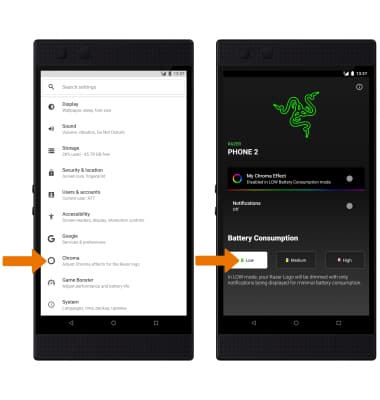
- TURN OFF GAME BOOSTER:
- From the settings screen, scroll to and select Game Booster. Select Power Save.
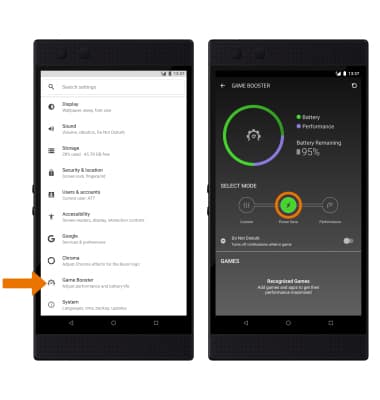
- TURN OFF AUTO-UPDATE FOR APPS:
- From the home screen, select the Play Store app > Menu icon > Settings > Auto-update apps > Do not auto-update apps > DONE.
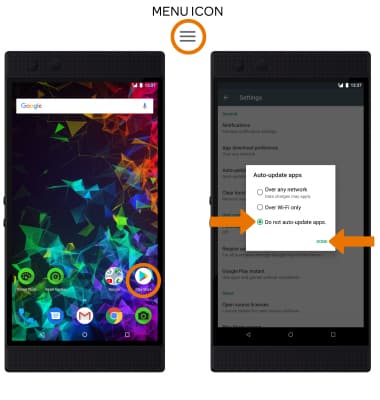
- TURN OFF UNUSED SERVICES/ACTIVATE AIRPLANE MODE:
- Swipe down from the Notification bar with two fingers, then if enabled select Bluetooth and Wi-Fi to disable. If you are traveling and do not have access to mobile or Wi-Fi networks, enable Airplane mode. Select Airplane mode.

- DISPLAY SETTINGS:
- To extend battery life, access Display settings to set the screen to a lower brightness, decrease screen timeout and turn off live wallpapers. From the Display screen, select Advanced to view all the available display options.
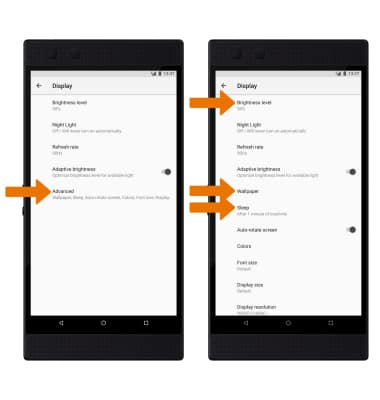
- Select Brightness level to adjust the screen brightness manually.
- Select Sleep to decrease the screen timeout.
- To disable Live wallpapers, select Wallpaper then navigate to and select the desired wallpaper that is not a live wallpaper.