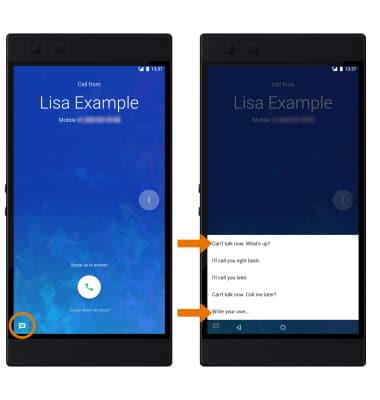In-call Options
- While on an active call, the following options will be available:
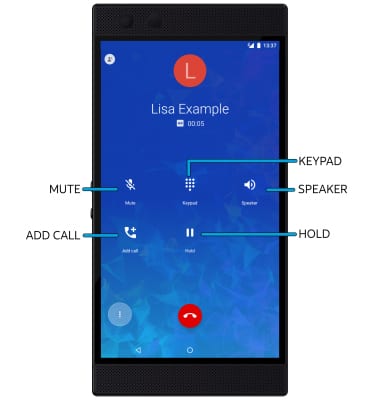
- MUTE/UNMUTE: Select the Mute icon.
- SHOW/HIDE KEYPAD: Select the Keypad icon.
- ENABLE/DISABLE SPEAKERPHONE: Select the Speaker icon.
- ADD CALL: Select the Add call icon and follow the prompts.
- HOLD/RESUME CALL: Select the Hold icon.
- END CALL: Select the End Call icon.
Advanced Call Features
- USE SPEED DIAL: From the dial pad, select and hold the desired speed dial number.
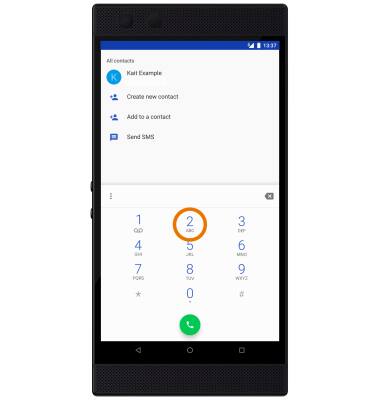
- USE YOUR PHONE WHILE ON AN ACTIVE CALL: Select the Home key to access the home screen. To return to an active call, swipe down from the Notification bar then select the Active call.
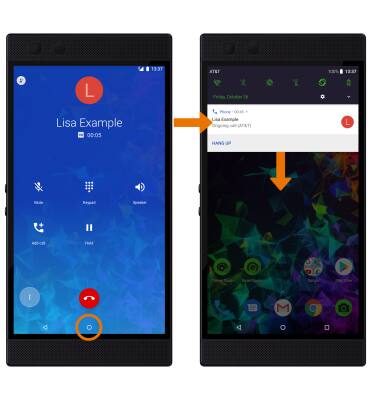
- IN-CALL OPTIONS: To create a conference call, select the Add call icon. To end a call, select the End call icon.
Note: When creating a Conference call, after connecting with a second caller you will need to select Merge to combine the separate phone calls. The end call icon is the same icon in a single call or conference call.
- DECLINE A CALL WITH A TEXT MESSAGE: When receiving a call, select the Message icon to decline the call and send a text message. Select the desired text message to send, or select Write your own to write your own.
Note: To create or edit text message replies, from the home screen select the Phone app > Menu icon > Settings > Quick responses > desired message to edit.