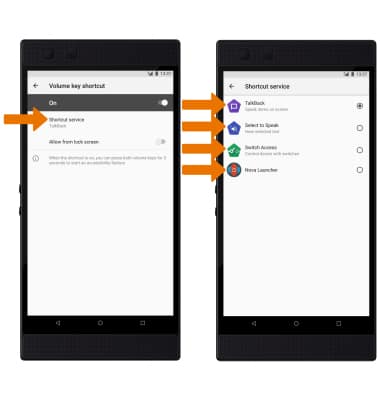Accessibility
Which device do you want help with?
Accessibility
Accessibility features allow you to improve the usability of your device for users affected by impaired vision or hearing, cognitive difficulty, or reduced dexterity.
INSTRUCTIONS & INFO
- ACCESSIBILITY FEATURES: Swipe down from the Notification bar, then select the Settings icon.

- Scroll to and select Accessibility.
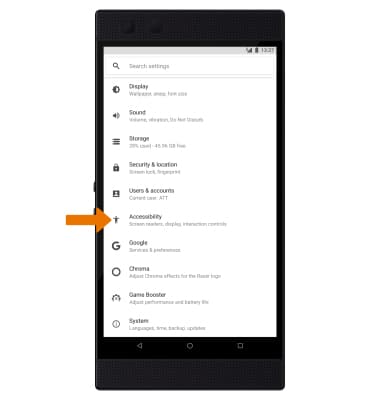
- TURN ON TALKBACK: From the Accessibility screen, select TalkBack.

- Select the TalkBack switch to activate TalkBack.
Note: Review the Use TalkBack prompt, then select OK. When TalkBack is enabled, select and drag in an L-shaped pattern anywhere on the screen to access the Global Context Menu.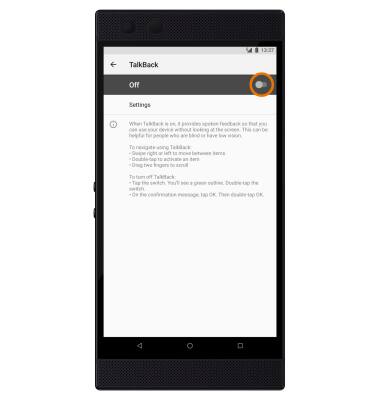
- TURN OFF TALKBACK: Select the TalkBack switch, then double-tap the TalkBack switch. Select OK to confirm.
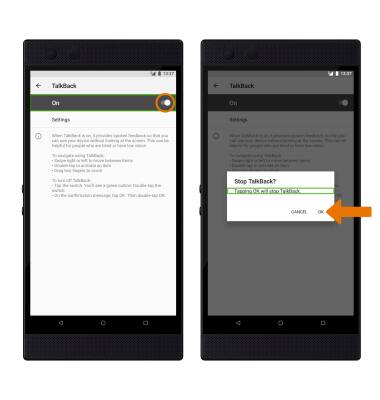
- TURN ON ACCESSIBILITY SHORTCUT: From the Accessibility screen, select Volume key shortcut > select the Volume key shortcut switch to put it in the On position.
Note: When the shortcut is on, you can press both volume buttons for 3 seconds to start an accessibility feature.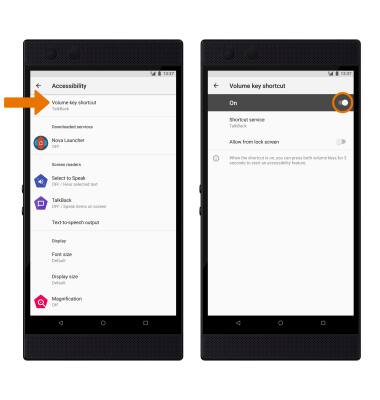
- CHANGE ACCESSIBILITY SHORTCUT: From the Volume key shortcut menu, select Shortcut service then select the desired service.
Note: Certain services will require you to review permission. Select OK to confirm.