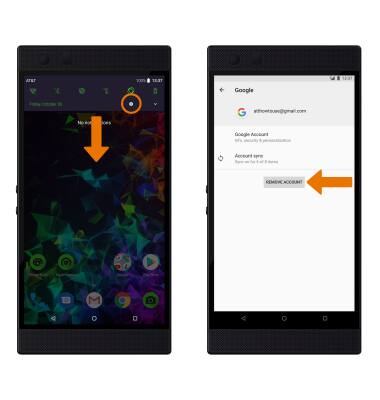Email Settings
Which device do you want help with?
Email Settings
Manage email settings such as sync frequency, signature, removing an email account, and more.
INSTRUCTIONS & INFO
- ACCESS EMAIL SETTINGS: From the home screen, select the Gmail app.
Note: In order to access email settings, you must have already Set Up Email.
- Select the Menu icon, then scroll to and select Settings.

- ADD NEW ACCOUNT: From the Settings screen, select Add account then follow the on-screen prompts.
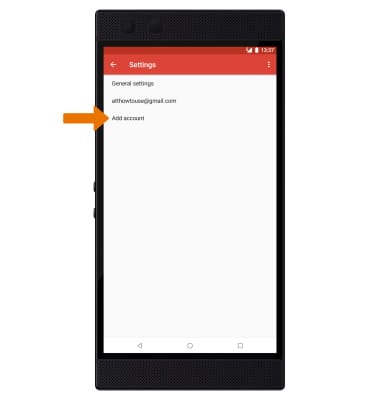
- EDIT EMAIL ACCOUNT SETTINGS: From the Settings screen, select the desired email account.
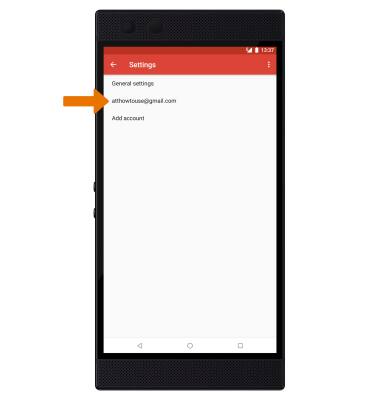
- EDIT SYNC SETTINGS: From the desired email account settings, scroll to and select Days of mail to sync > desired sync frequency > OK.
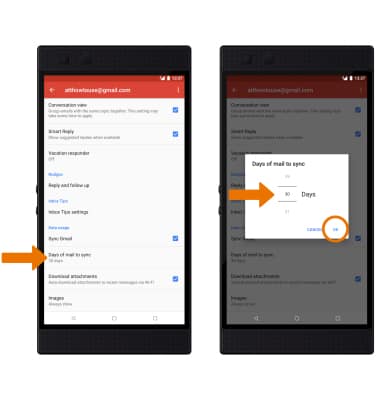
- ADD/EDIT SIGNATURE: From the desired email account settings, scroll to and select Mobile Signature > edit Signature as desired > select OK.
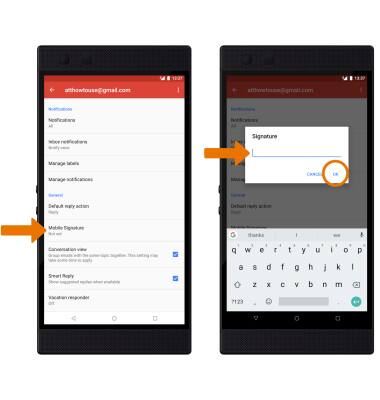
- REMOVE ACCOUNT: Swipe down from the Notification bar, then select the Settings icon > select Users & accounts > select the desired account > REMOVE ACCOUNT.