- ACCESS CONTACTS: From the home screen, swipe left then select the Contacts app.

- CREATE A CONTACT: Select the Add icon.
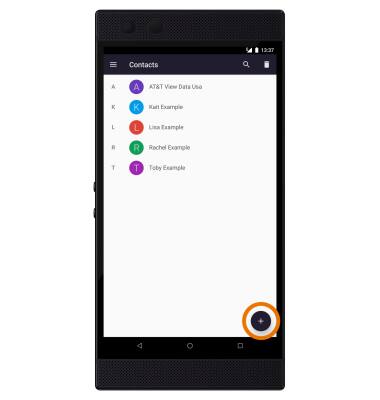
- Enter the desired contact information in the corresponding fields. To add a picture, select the Picture icon and navigate to the desired image. Select SAVE when finished.
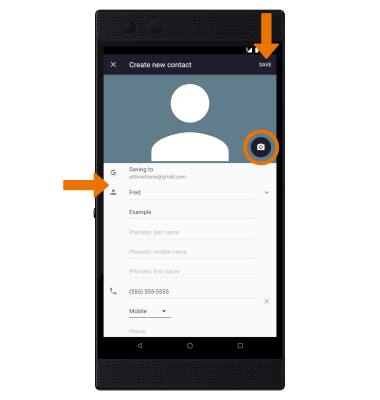
- EDIT A CONTACT: From the desired contact, select the Edit icon. Edit the contact as desired, then select SAVE when finished.
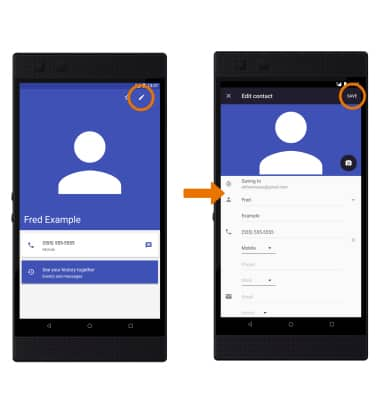
- ADD A RINGTONE: From the Contacts screen, select the desired contact > Menu icon > Set ringtone > desired ringtone > OK.

- ADD CONTACTS TO SPEED DIAL: From the Phone app, select the Favorites tab > ADD A FAVORITE > select the desired contact > Favorites icon.
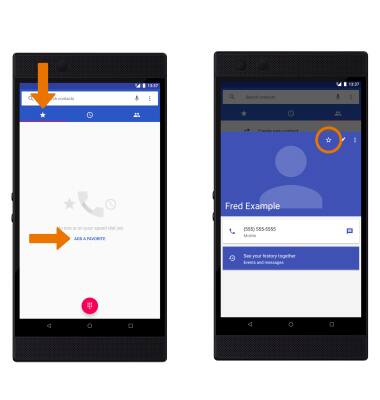
- REMOVE CONTACTS FROM SPEED DIAL: Select and hold the desired contact, then drag it to Remove at the top of the screen.
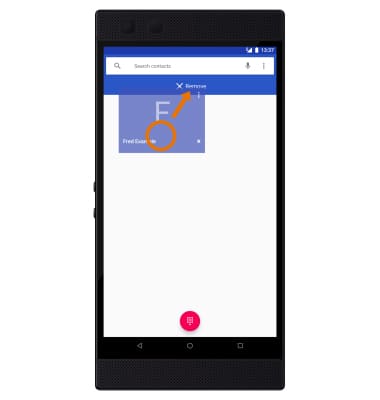
- DELETE A CONTACT: From the Contacts list, select the desired contact. Select the Menu icon, then select Delete.

- To delete multiple contacts, from the Contacts list, select the Delete icon. Select the desired contact(s) to delete, then select Ok.
Note: Select OK to confirm.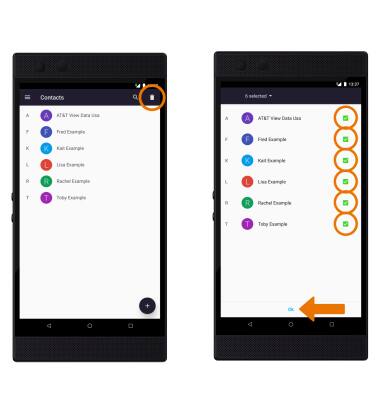
- BACKUP CONTACTS: From the Contacts list, select the Menu icon > Settings > Export > Share all contacts > follow the prompts.
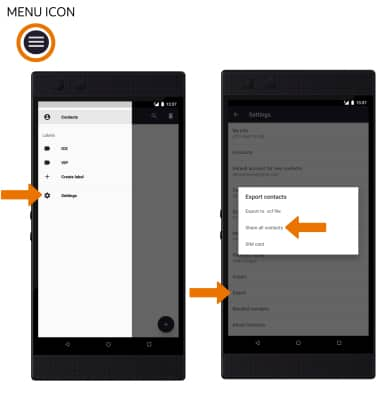
Contacts
Razer Phone 2 (0259UA20)
Contacts
Add, view, delete, and customize contacts by adding a picture or ringtone.

0:00
INSTRUCTIONS & INFO
