Calendar
Which device do you want help with?
Calendar
Access the calendar and manage events.
INSTRUCTIONS & INFO
- ACCESS CALENDAR: From the home screen, swipe up from the bottom of the screen to access the Apps tray then select the Calendar app.
Note: Swipe through the Calendar tutorial, then select Got it when finished. Sign in with your Google account to sync calendar events with your device.
- CHANGE CALENDAR VIEW: Select the Menu icon, then select the desired calendar view.
Note: For this demonstration, Schedule was chosen.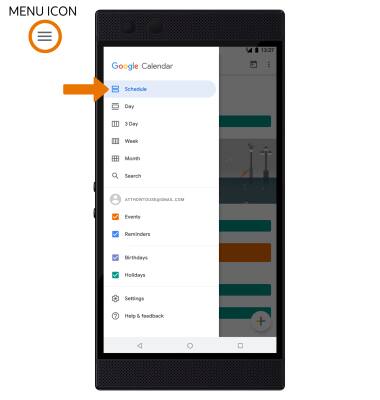
- CREATE AN EVENT: Select the Add icon, then select Event.
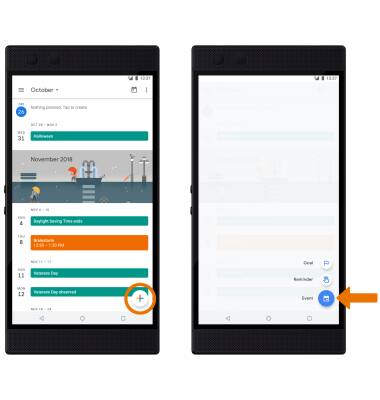
- Enter Event details and Preferences as desired, then select Save.
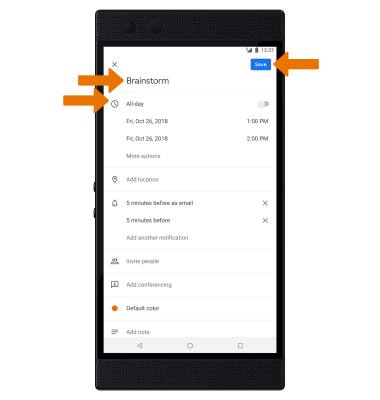
- EDIT AN EVENT: Select the desired event > Edit icon > edit event as desired > Save.
Note: You can only edit events that you created.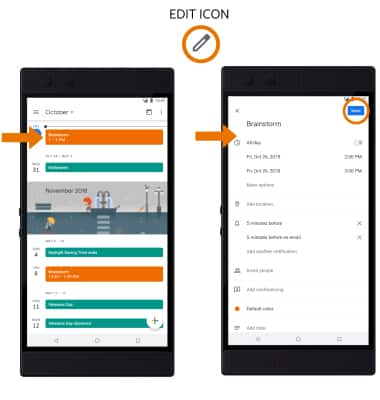
- DELETE AN EVENT: Select the desired event > Menu icon > Delete.
Note: Select DELETE again to confirm.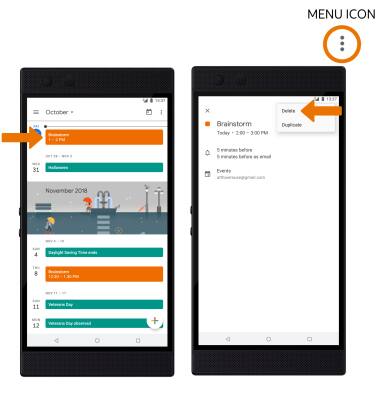
- At the time of the event, an Event icon will be displayed in the Notification bar.
