Calendar
Which device do you want help with?
Calendar
Access the calendar and manage events.
INSTRUCTIONS & INFO
- ACCESS CALENDAR: From the home screen, select the Calendar app.
Note: Alternately, you can access the Calendar app from the Apps tray. From the home screen, swipe up to access the Apps tray then select the Calendar app. Swipe through the Calendar tutorial, then select GOT IT when finished. Sign in with your Google account to sync calendar events with your device.
- CHANGE CALENDAR VIEW: Select the Menu icon, then select the desired calendar view.
Note: For this demonstration, Schedule was chosen.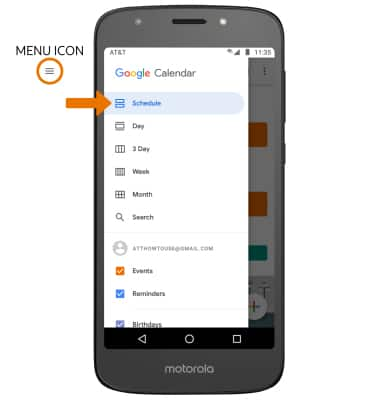
- CREATE AN EVENT: Select the Add icon, then select the desired event type.
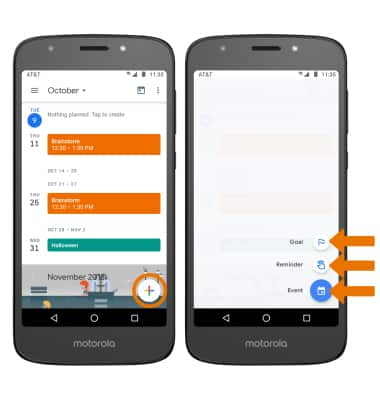
- Enter Event details and Preferences as desired, then select Save.
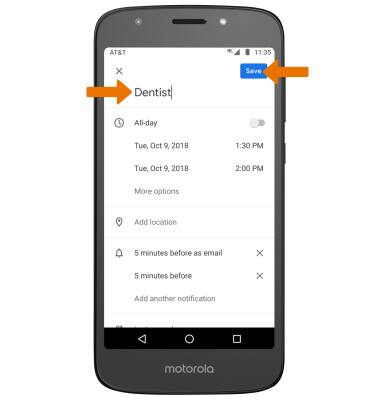
- EDIT AN EVENT: Select the desired event > Edit icon > edit event as desired > Save.
Note: You can only edit events that you created.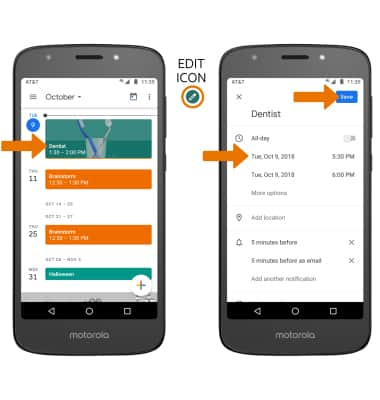
- DELETE AN EVENT: Select the desired event > Menu icon > Delete.
Note: Select DELETE again to confirm.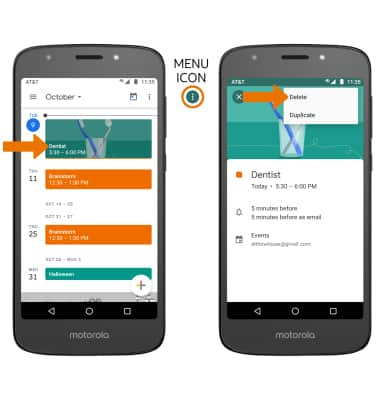
- At the time of the event, an Event icon will be displayed in the Notification bar.
