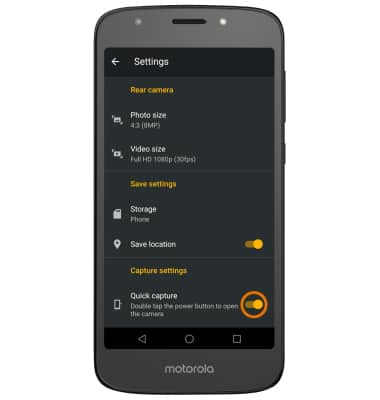Camera & Video Settings
Which device do you want help with?
Camera & Video Settings
Manage camera and video settings including flash, timer, picture size, and storage location.
INSTRUCTIONS & INFO
- From the home screen, select the Camera app.

- TURN ON/OFF FLASH: Select the Flash icon, then select the desired option.
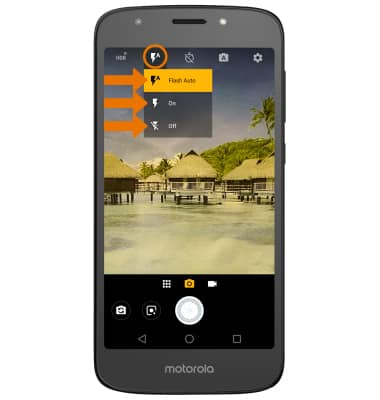
- SET A TIMER: Select the Timer icon, then select the desired option.
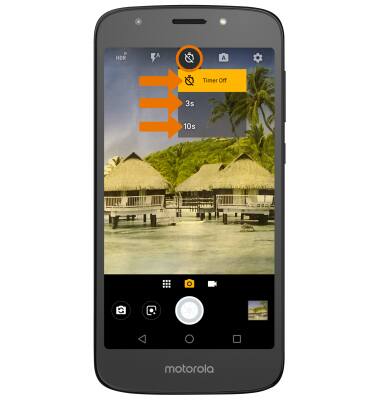
- CHANGE PICTURE SIZE: From the Camera, select the Settings icon then select Photo size.
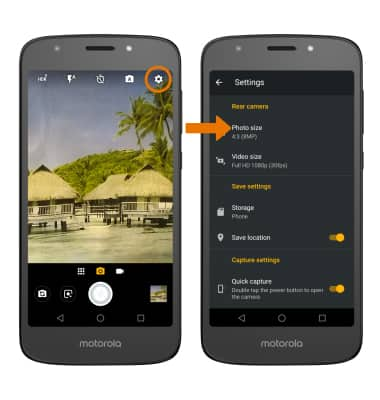
- Select the desired photo size.
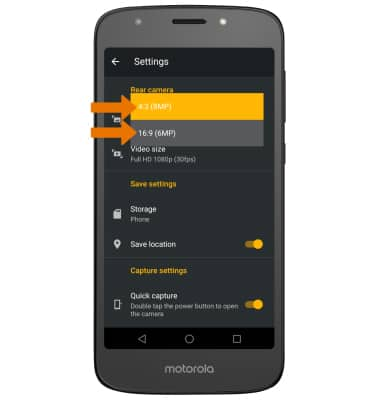
- SET STORAGE LOCATION: From Camera settings, select Storage then select the desired storage location.
Note: You will need to have a microSD card installed in order to change the storage location to SD card.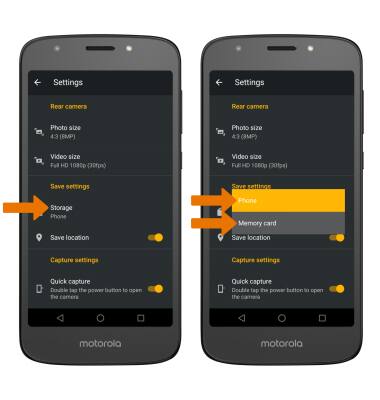
- TURN ON/OFF QUICK CAPTURE: Quick Capture allows you to quickly open the camera by twisting your wrist twice. From the Camera Settings, select the Quick capture switch to turn Quick Capture on or off.
Note: Alternately, from the home screen select the Moto app. Select the FEATURES tab, then select the Twist for Quick Capture switch to turn Quick Capture on or off.