- POWER CYCLE YOUR DEVICE: Press and hold the Power/Lock button, then select Power off. To turn the device back on, press and hold the Power/Lock button until the screen lights up.
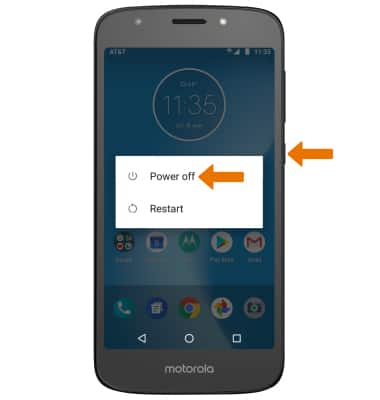
- RESTART YOUR DEVICE: If a power cycle does not resolve your issue, perform a device restart. Press and hold the Power/Lock button, then select Restart.
Note: If you are unable to power your device off or if it becomes unresponsive, press and hold the Power/Lock button for 10 seconds, until it reboots.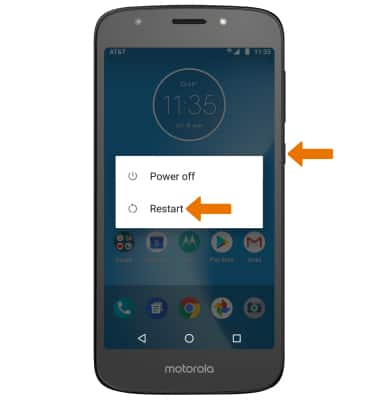
- FACTORY DATA RESET: If you are still having issues with your device, you may need to do a Factory data reset (Master reset). This will erase all data on your device and restore it to factory settings. Swipe down from the Notification bar > select the Settings icon > System > Reset > Factory data reset > RESET PHONE > ERASE EVERYTHING.
Note: A Factory data reset will revert the device back to factory settings. It will permanently erase all personal data, preferences, settings and content such as pictures, ringtones and apps that are saved to the device. It is recommended that you save (backup) important data before proceeding.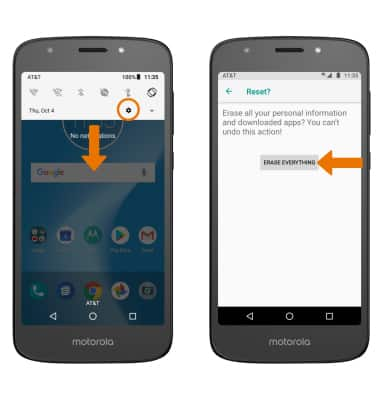
- If unable to reset the device using the above steps, try the Alternate master reset method. With the device powered off, press and hold the Power/Lock and Volume-down buttons simultaneously until the Android Recovery screen appears.
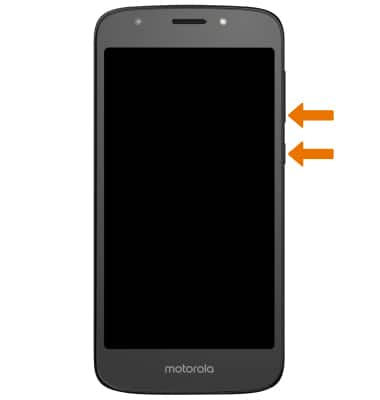
- Press the Volume-down button until RECOVERY MODE is highlighted, then press the Power/Lock button to select.
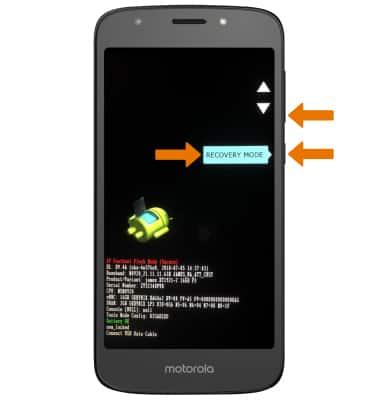
- From the No Command screen, press and hold the Power/Lock button then press and release the Volume Up button to display menu options.
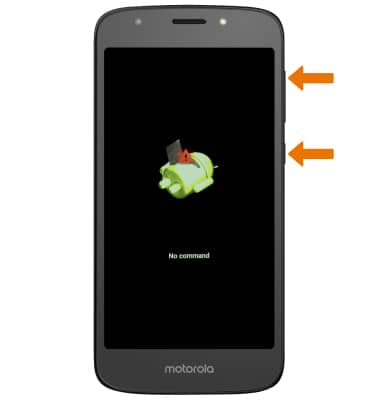
- Press the Volume down button until Wipe data/factory reset is highlighted, then press the Power/Lock button.

- Press the Volume down button until Yes us highlighted, press the Power/Lock button to begin the reset.

- Press the Volume down button until Userdata + personalized content is highlighted, then press the Power/Lock button.

- When the Android Recovery screen displays again, ensure that Reboot system now is highlighted then press the Power/Lock button.

- RESET NETWORK SETTINGS: If you are having connectivity issues, you can try resetting your network settings. From the home screen, swipe down and select and Settings icon > Network & Internet > Menu icon > Network settings reset.
Note: Resetting your network settings deletes previously associated Wi-Fi networks, security passcodes, Bluetooth devices and cellular network data settings.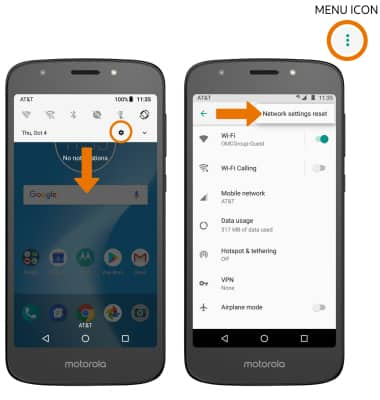
- Select RESET SETTINGS.
Note: Select RESET SETTINGS again to confirm.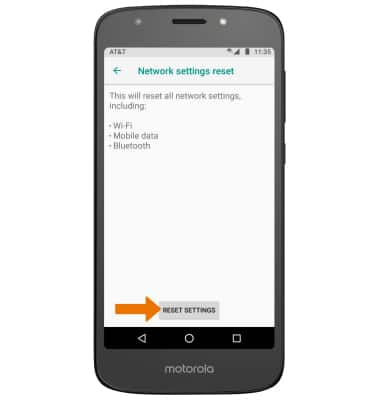
Reset Device
Motorola Moto e5 play (XT1921-2)
Reset Device
Power cycle, restart, factory data, alternate master reset of the device, and reset network settings.

0:00
INSTRUCTIONS & INFO
