- To begin, select the desired language then select LET'S GO.
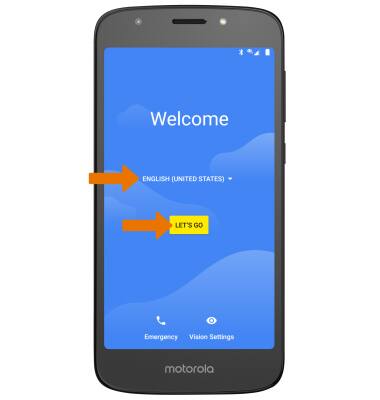
- If you would like to restore data from your old device to your new device, select Copy your data and follow the prompts. Select Set up as new to set up the device without restoring.
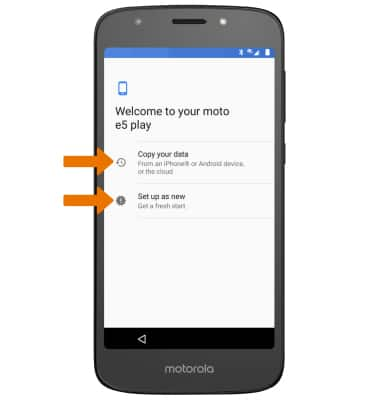
- If you would like to connect to a Wi-Fi network, select the desired network name and follow the on-screen prompts. Select SKIP to proceed without connecting to Wi-Fi.
Note: You will be prompted to select CONTINUE if you proceed without selecting a Wi-Fi network.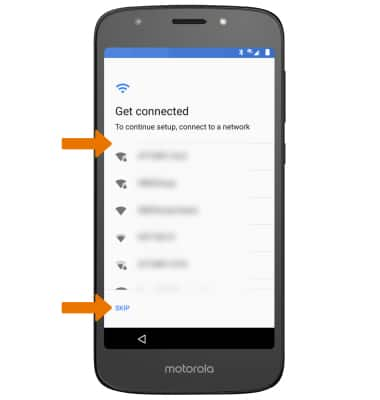
- Review the About your privacy prompt, then select ACCEPT AND CONTINUE.
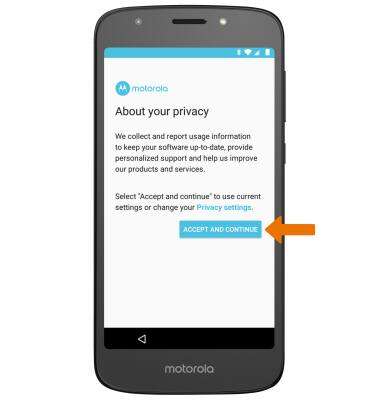
- If you would like to add your Google account, enter your Email or phone number then select Next. Enter your password, then select Next. If you do not have an account but would like to add one, select Create account then follow the prompts.
Note: You will be prompted to select Next again to confirm. If you do not sign in to a Google account, you will be prompted to enter a name for the device. Follow the prompts to continue.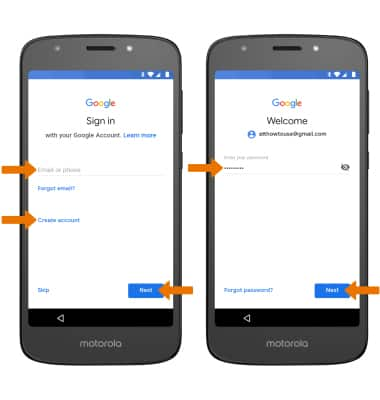
- Review Terms of Service, then select I agree.
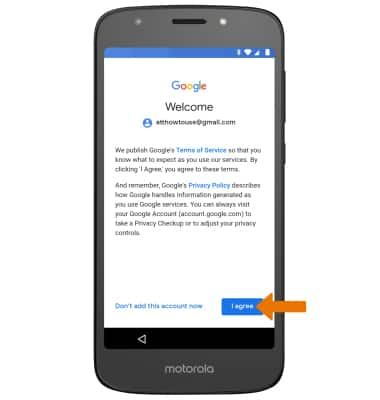
- If you would like to add a passcode to your device, select the desired passcode option then follow the prompts. If you would like to continue without adding a passcode, select Not now.
Note: If you select Not now, you will be prompted to select SKIP ANYWAY to confirm.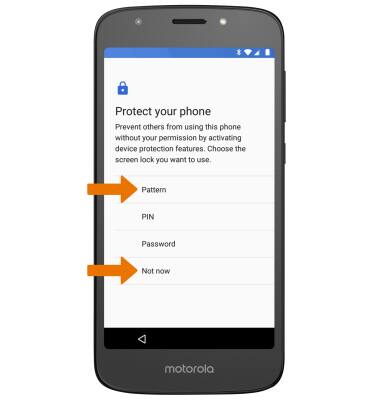
- If you added a passcode, you will be presented with a Secure start-up prompt. Review the prompt, then select the desired option.
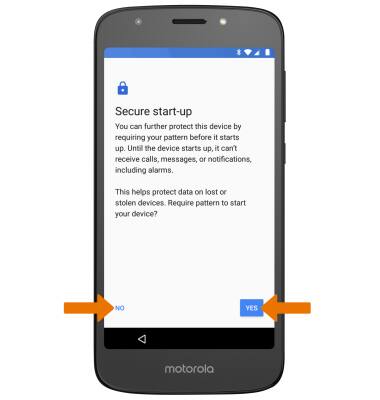
- Enter the desired pattern lock, then select CONTINUE. Re-enter the desired pattern lock, then select CONFIRM.
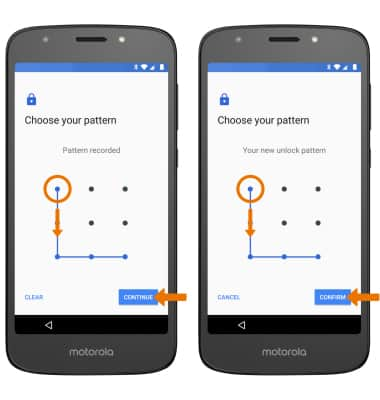
- Review the Google services prompt, then select the desired switches. Select MORE. When finished, select ACCEPT.
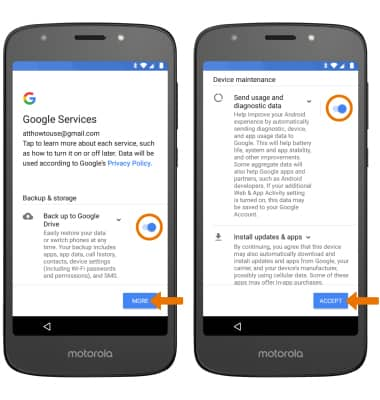
- Review the Access your Assistant with Voice Match prompt. Select NO THANKS to continue setting up the device. Select I AGREE and follow the prompts to set up Voice Match.
Note: You will only receive this screen if you added your Google account.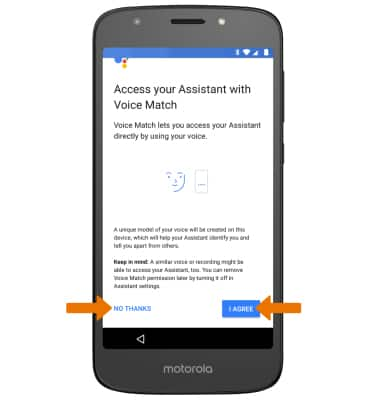
- If you would like to add another email account, review additional apps, or add on-body detection, select the desired option. Select ALL SET to continue.
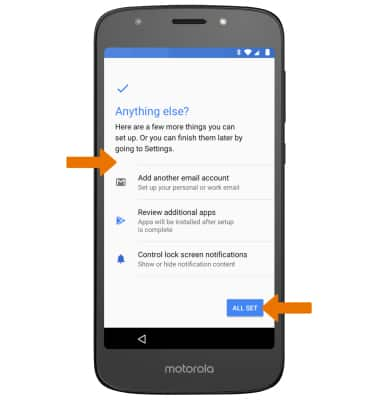
- Review the Moto permissions. If you agree, select the I agree checkbox. Enter your email then select NEXT. If you do not agree, ensure the I agree checkbox is not checked then select NEXT.
Note: If you select I agree, you will be prompted to select YES, I'M IN again to confirm.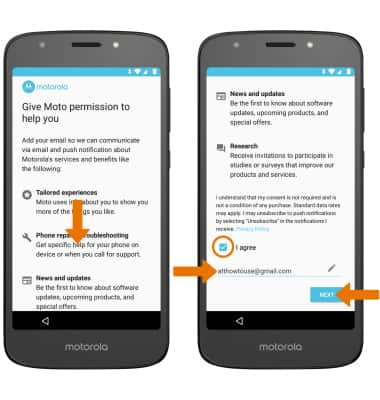
- Setup & Transfer allows you to transfer content, and set up voicemail, accounts and services from a previous device. Select NEXT and follow the prompts as desired.
Note: If you would like to proceed without using Setup & Transfer, select NEXT > SKIP > SKIP > SKIP > EXIT.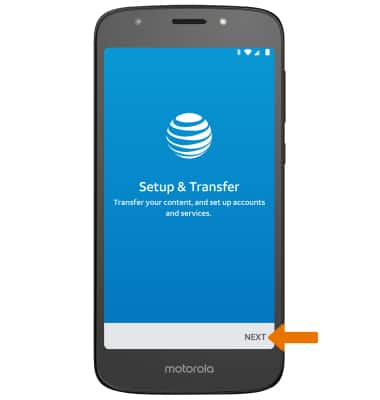
Device Setup
Motorola Moto e5 play (XT1921-2)
Device Setup
Set up your device for the first time or after having done a factory reset.
INSTRUCTIONS & INFO
Before setting up your device, make sure you have completed the online activation process. Please see Activate phone, SIM card, or other device for more information.
