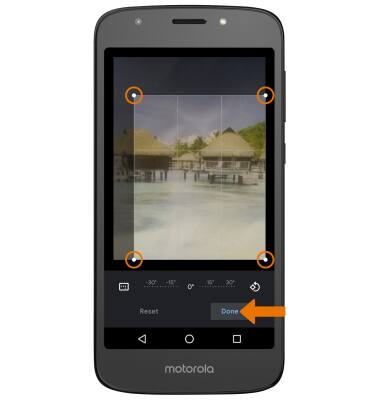Advanced Photo & Video Features
Which device do you want help with?
Advanced Photo & Video Features
Learn how to access and use Camera modes, effects, customization, and crop a photo.
INSTRUCTIONS & INFO
- ACCESS CAMERA MODES: From the home screen, select the Camera app, then swipe right to access modes such as Slow motion and Panorama.
Note: Alternately, you can access the camera from the lock screen by selecting and dragging the Camera icon up, or by pressing the Power/Lock button twice. Slow motion allows you to create slow-motion videos. Panorama allows you to create wider photos by stitching together multiple photos.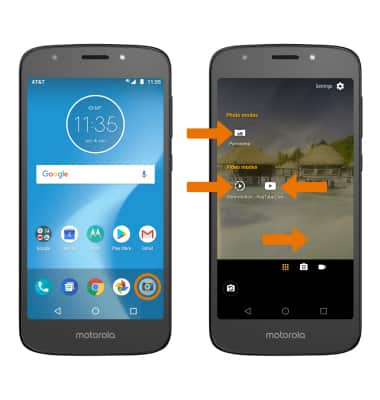
- To manually control camera settings, select the Automatic icon, then select Manual.
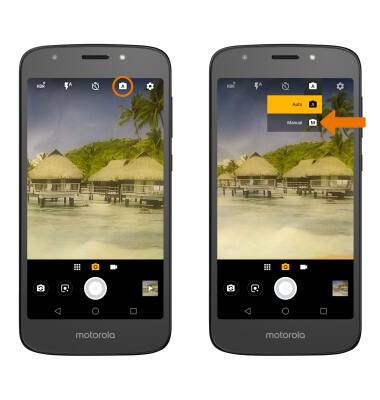
- CUSTOMIZE PHOTO/VIDEO SETTINGS: From the Camera app, select the Settings icon. Edit settings as desired.
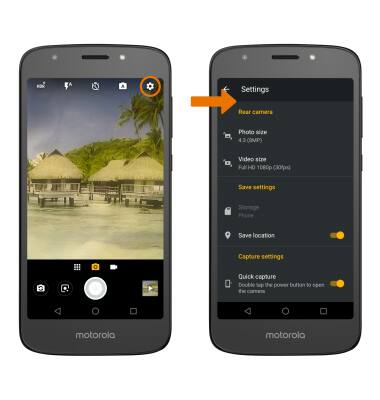
- TURN ON/OFF SHUTTER SOUND: Scroll to and select the Shutter sound switch.
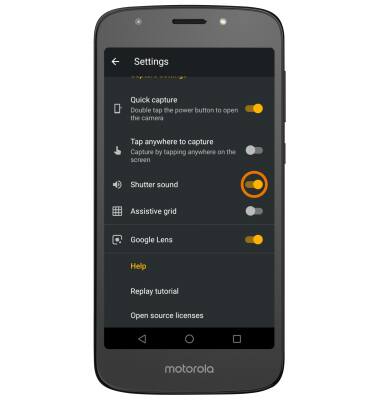
- CROP A PHOTO: From the home screen, select the Photos app then navigate to and select the desired photo.
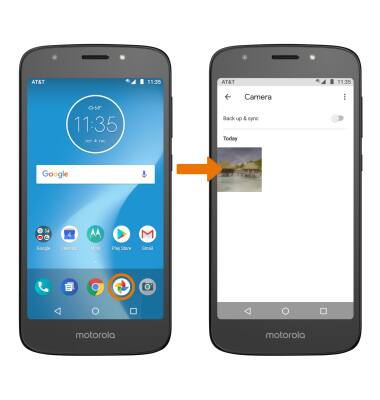
- Select the Edit icon, then select the Crop icon.
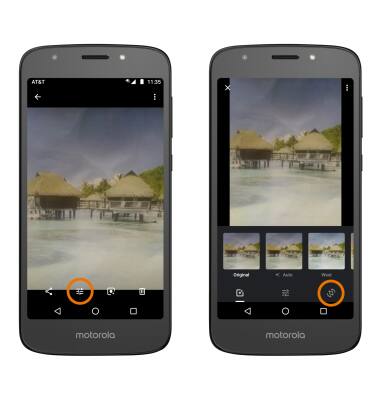
- Select and drag the crop corners to crop as desired, then select Done.