- ACCESSIBILITY FEATURES: Swipe down from the Notification bar, then select the Settings icon.
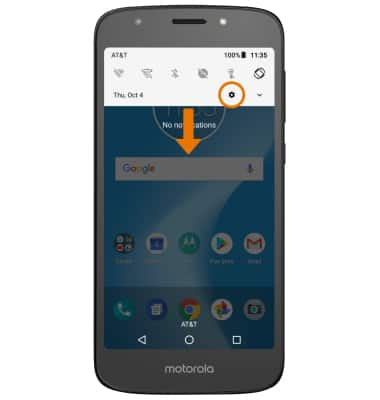
- Scroll to and select Accessibility.

- TURN ON TALKBACK: From the Accessibility screen, select TalkBack.
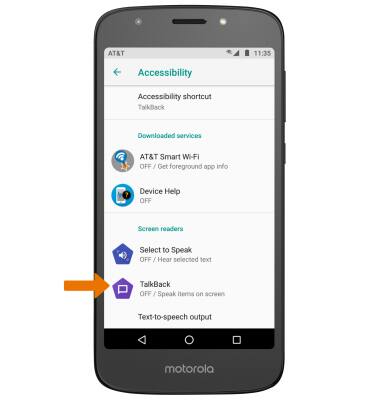
- Select the TalkBack switch to activate TalkBack.
Note: Review the Use TalkBack prompt, then select OK. When TalkBack is enabled, select and drag in an L-shaped pattern anywhere on the screen to access the Global Context Menu.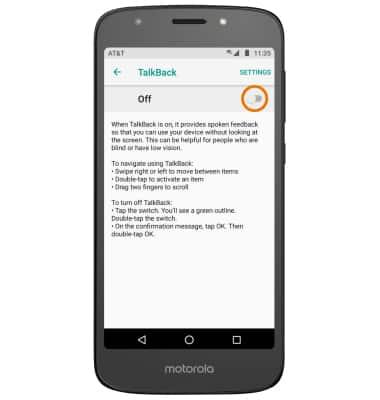
- TURN OFF TALKBACK: Select the TalkBack switch, then double-tap the TalkBack switch.
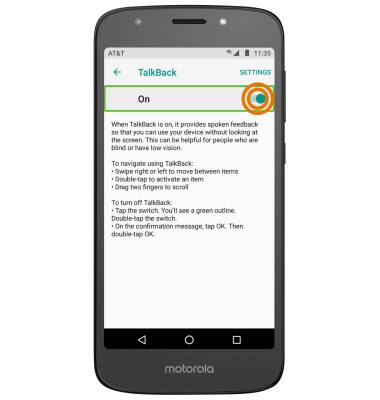
- TURN ON ACCESSIBILITY SHORTCUT: From the Accessibility screen, select Accessibility shortcut > select the Accessibility shortcut switch to put it in the On position.
Note: When the shortcut is on, you can press both volume buttons for 3 seconds to start an accessibility feature.
- CHANGE ACCESSIBILITY SHORTCUT: From the Accessibility shortcut menu, select Shortcut service then select the desired service.
Note: Certain services will require you to review permission. Select OK to confirm.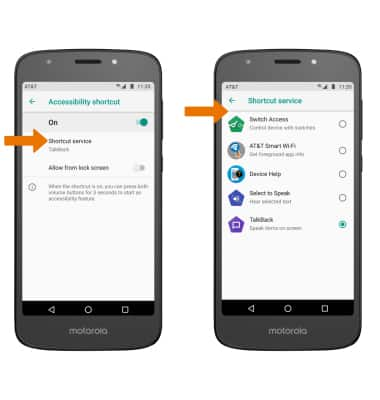
Accessibility
Motorola Moto e5 play (XT1921-2)
Accessibility
Accessibility features allow you to improve the usability of your device for users affected by impaired vision or hearing, cognitive difficulty, or reduced dexterity.
INSTRUCTIONS & INFO
