- ACCESS NOTIFICATIONS: Swipe down from the Notification bar. Notifications will be displayed.
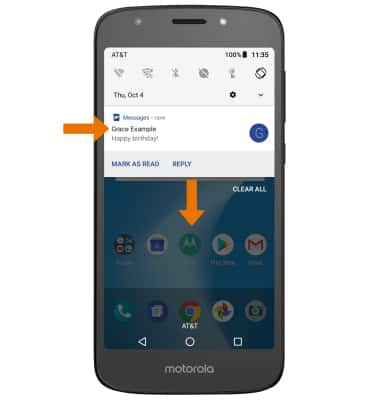
- TURN ON/OFF ALL NOTIFICATIONS ON THE LOCK SCREEN: Swipe down from the Notification bar, then select the Settings icon. Select Apps & notifications.
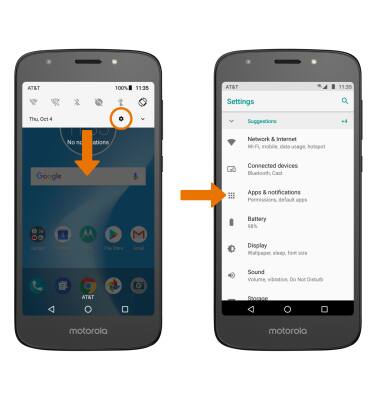
- Select Notifications > On the lock screen > desired option.
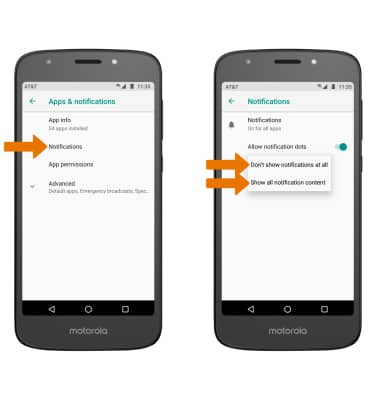
- TURN ON/OFF NOTIFICATION DOTS: From the Notifications screen, select the Allow notifications dots switch.
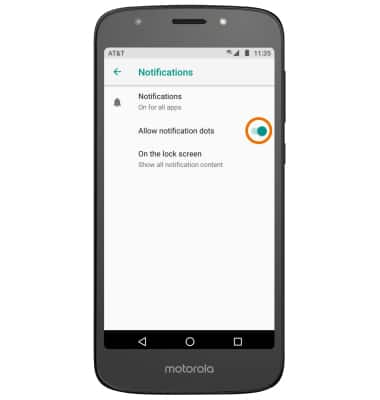
- TURN ON/OFF NOTIFICATIONS PER APP: From the Notifications screen, select Notifications > desired app > edit the Notification settings as desired.
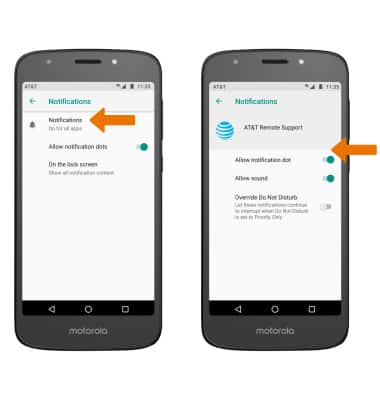
- CHANGE NOTIFICATION SOUND: From the Settings screen, select Sound. Select Advanced.
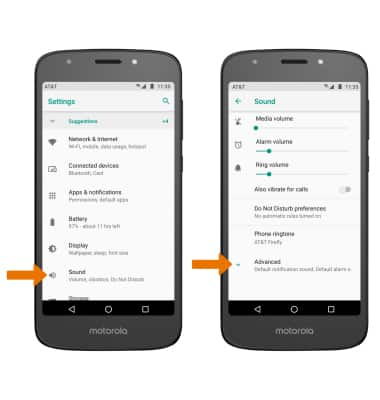
- Select Default notification sound. Select the desired option, then select OK.
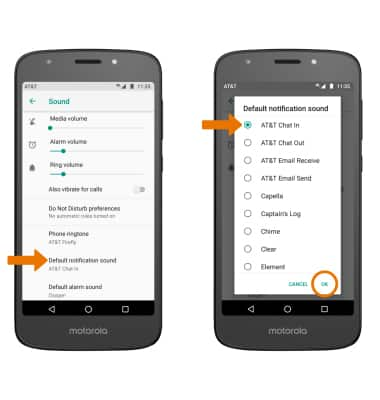
Notifications & Alerts
Motorola Moto e5 play (XT1921-2)
Notifications & Alerts
Learn how to access and adjust notification settings, turn notifications on or off, and change notification sounds.
INSTRUCTIONS & INFO
