- VIEW DATA USAGE: Swipe down from the Notification bar, then select the Settings icon > Network & Internet > Data usage > mobile data usage will be displayed.
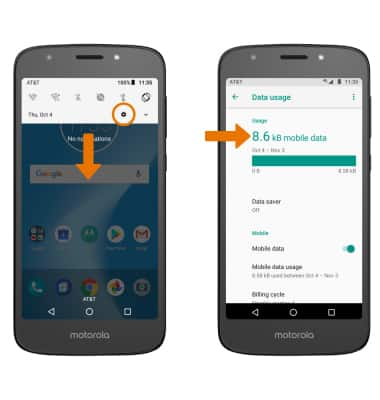
- CHANGE DISPLAYED BILLING CYCLE: From the Data usage screen, select Mobile data usage. Select the Data usage cycle drop-down, then select the desired billing cycle.
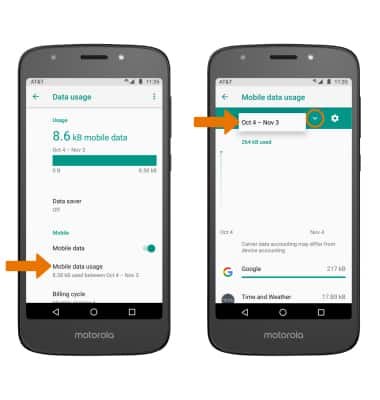
- SET BILLING CYCLE: From the Mobile data usage screen, select the Settings icon > select Billing cycle > desired date > SET.
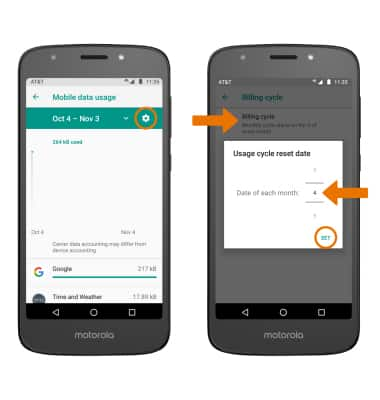
- SET MONTHLY DATA LIMIT: From the Mobile data usage screen, select the Settings icon. Select the Set data limit switch.
Note: You will be prompted to select OK to continue. When the mobile data limit is active and has been reached, the mobile data block will remain in effect until mobile data is manually re-enabled on the device, the limit threshold is changed to a higher value, or a new data usage cycle begins. If you set data usage limits on your device, they do not communicate with AT&T systems. You will still receive AT&T system generated notifications as you approach your data limits.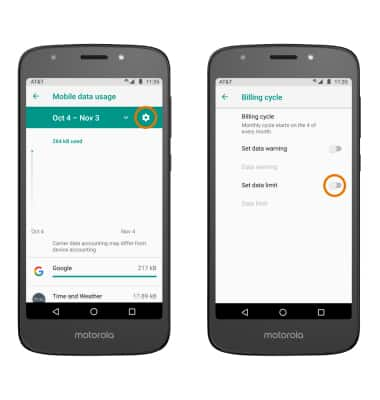
- Select Data limit. Enter the desired data usage limit, then select SET.
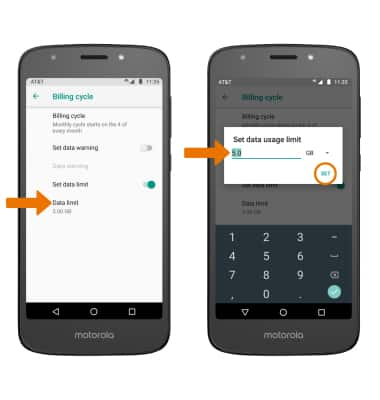
- SET DATA USAGE WARNING: From the Billing cycle screen, ensure the Set data warning switch is enabled then select Data warning. Enter the desired data usage warning, then select SET.
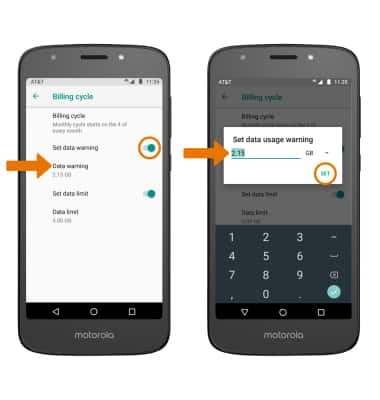
- VIEW DATA USAGE BY APP: From the Mobile data usage screen, scroll down to view data usage by app.
Note: To restrict apps from using data while running in the background, swipe down from the Notification bar > select the Settings icon > Network & Internet > Data usage > Data saver > Data saver switch ON. Your myAT&T account is also another way to manage your wireless usage.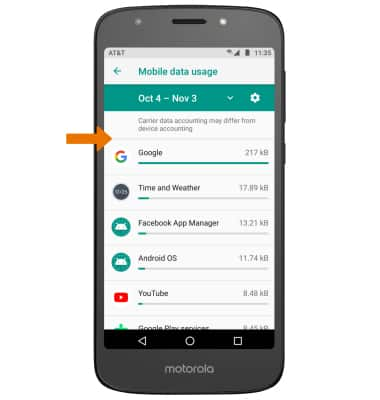
View & Manage Data
Motorola Moto e5 play (XT1921-2)
View & Manage Data
View data usage, change displayed billing cycle, set billing cycle, set monthly data limit & warning, and view data usage by app.
INSTRUCTIONS & INFO
To check your current month's data usage dial *data# (*3282#) on your mobile phone to receive a text message with the current bill cycle's usage.
