- To turn Wi-Fi on, from the settings menu, scroll to and tap Wi-Fi.
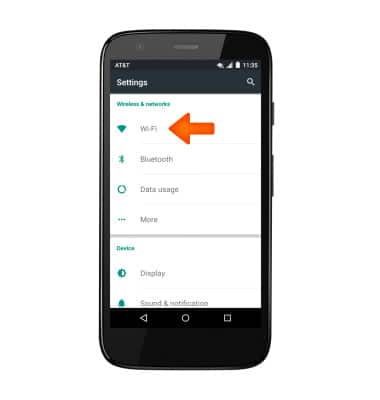
- Tap the Toggle.
Note: To optimize battery life, turn Wi-Fi off when not in use.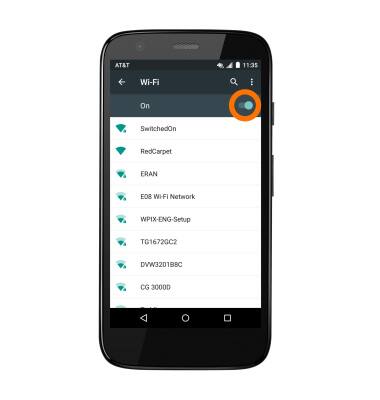
- To scan for Wi-Fi devices, tap the Menu icon.
Note: Tap the Menu icon > Add network to connect to a hidden or unbroadcasted Wi-Fi network. You will need to enter the Network SSID, security type, and a password (if necessary) to continue.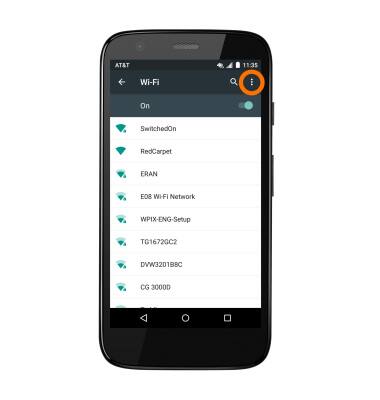
- Tap Refresh.
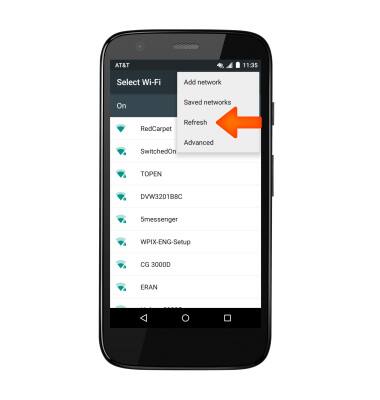
- To connect to a Wi-Fi network, tap the Desired network.
Note: Data transmitted over a Wi-Fi network does not count toward your AT&T data plan, and will not be billed. To manage whether your device automatically switches from a poor or unstable Wi-Fi network to the AT&T network to maintain a consistent data connection tap Auto connect. When using the AT&T network, data rates apply.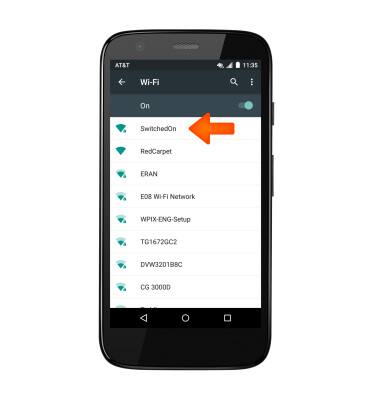
- If connecting to a secure network, enter the Wi-Fi network password, and tap CONNECT.
Note: Secure networks will display with a Lock icon.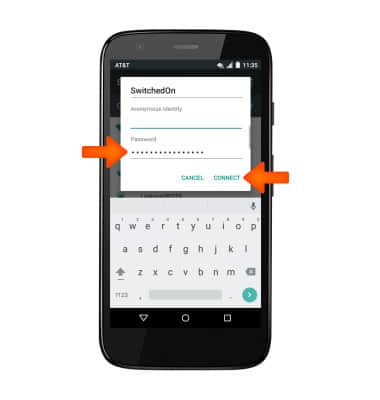
- When Wi-Fi is connected the Wi-Fi Connected icon will display in the Notification bar.
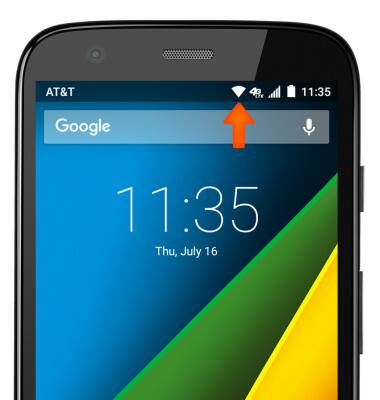
- To remove saved Wi-Fi networks, tap the desired network.
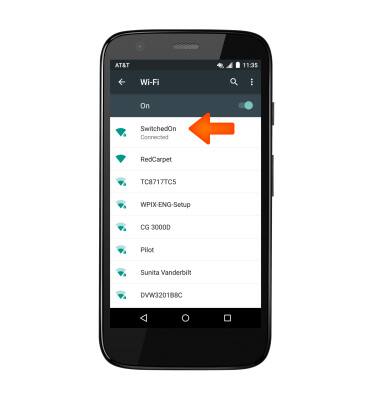
- Tap FORGET.
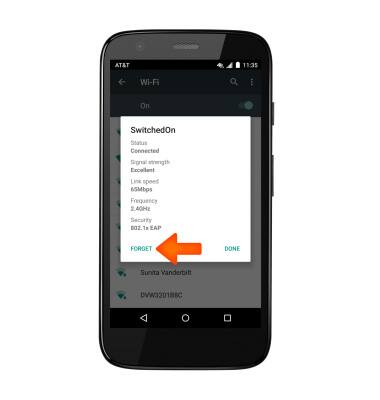
- To quickly turn Wi-Fi on or off, swipe down from the top of the screen, and then tap the Wi-Fi icon.
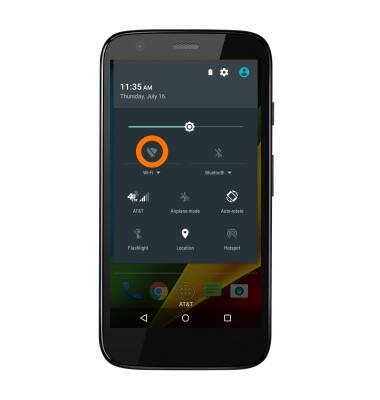
Wi-Fi
Motorola Moto g (XT1045)
Wi-Fi
How to connect to a Wi-Fi network.

0:00
INSTRUCTIONS & INFO
