Battery life
Which device do you want help with?
Battery life
Tips and tricks to extend your battery performance.
INSTRUCTIONS & INFO
- This tutorial shows the device power saving apps and features as well as how to access the devices Usage Manager Battery screen to determine what apps and features are consuming battery power. To determine what services are consuming the most power, swipe down from the top of the screen and tap the Settings icon.
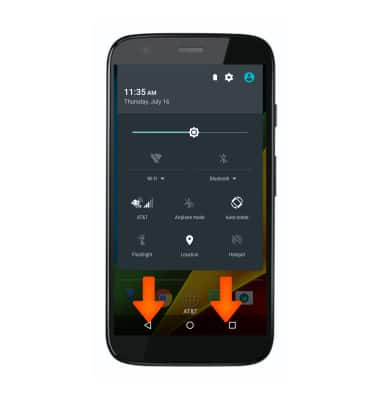
- Scroll to the Device tab and tap Battery.
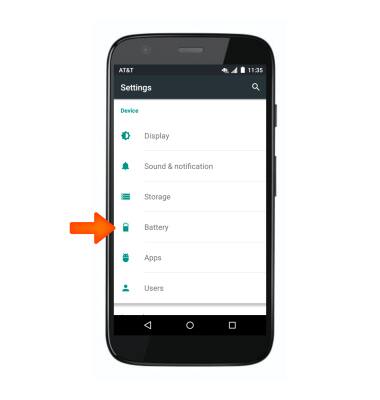
- Tap the desired app that is consuming significant battery life.
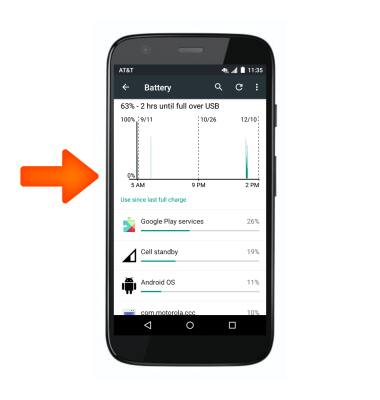
- Tap FORCE STOP to close the app.
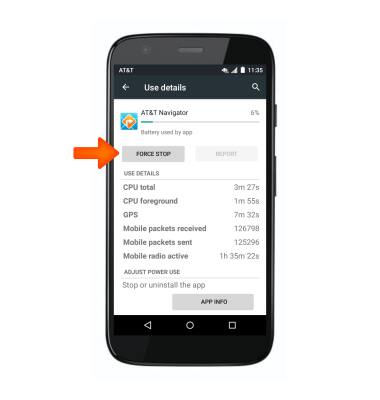
- You can prolong battery life with phone modes that save power. from Battery, tap the Menu icon.
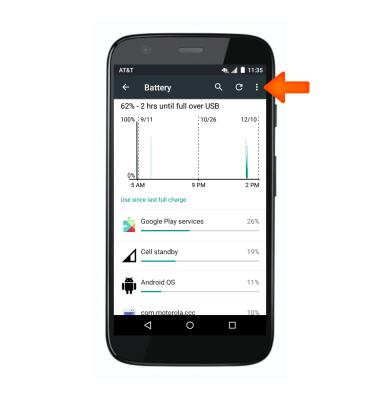
- Tap Battery saver.
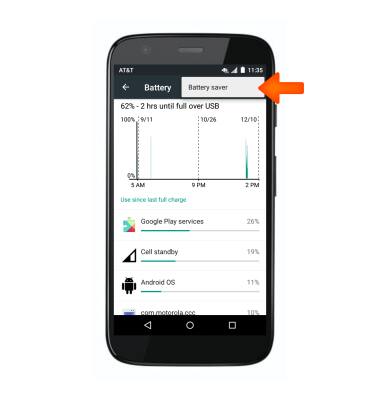
- Toggle Battery saver on to conserve the device's battery.
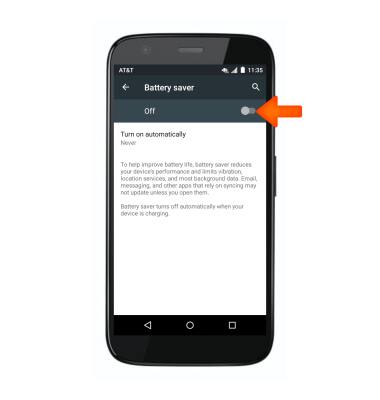
- To adjust screen brightness, swipe down from the top of the screen and slide the Slider to the left or right.
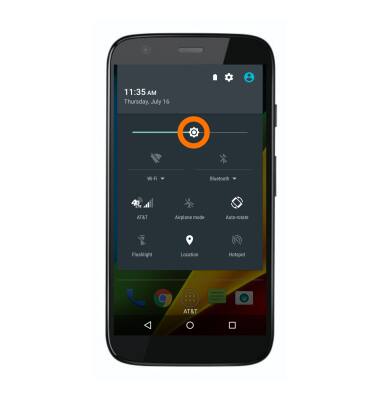
- To adjust screen time out tap the Settings icon > Display > Sleep to set to a shorter duration.
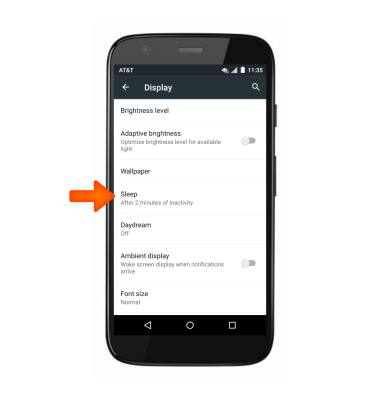
- Turn off Bluetooth and Wi-Fi when not in use.
Note: Swipe down from the top of the screen and scroll to the icons.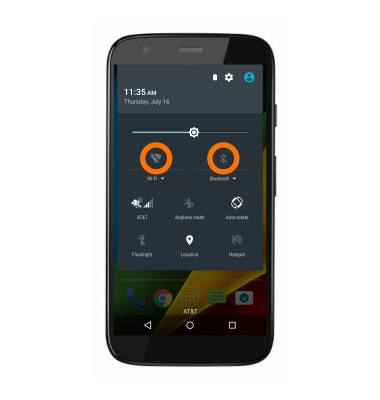
- Turn off Location services.
Note: To access quick settings, swipe down from the Notification bar.
- Turn off the Auto-update apps feature in the Play Store.
Note: To access, from the home screen, tap Play Store > tap the Menu icon > tap Settings > tap Auto-update apps.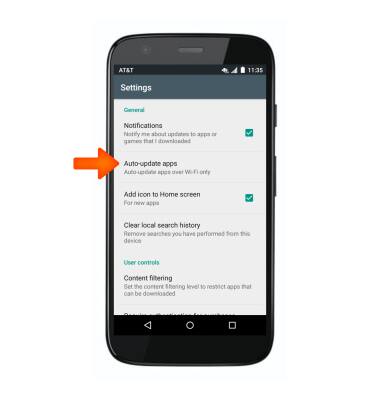
- If you are traveling and do not have access to mobile or Wi-Fi networks, switch to Airplane mode, by tapping the Airplane mode icon.
Note: To access quick settings, swipe down from the Notification bar.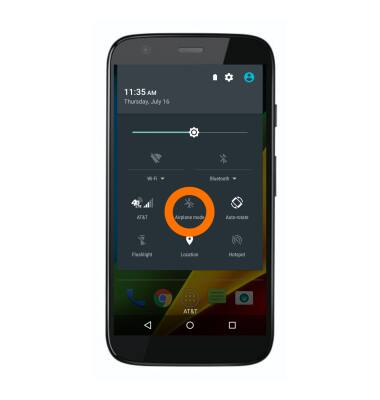
- Turning off live wallpapers helps reduce enerty usage, to edit the wallpaper, touch and hold an empty part of the screen, then tap Wallpaper.
Note: For additional information about charging your battery, please search tutorials for 'Charge the battery'.