- Use your AT&T device as a mobile Wi-Fi hotspot to share your data connection with Wi-Fi-capable devices such as: other smartphones, tablets, netbooks, MP3 players, and more. To turn on Mobile hotspot, swipe down from the top of the screen, then tap the Settings icon.
Note: Eligible data plan required, learn more.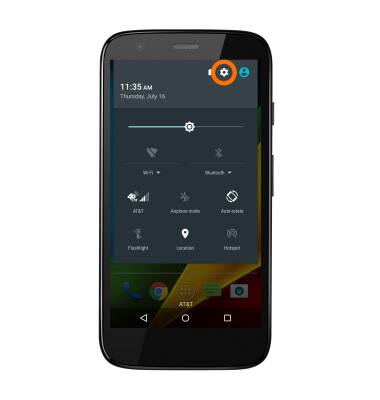
- Scroll to and tap More, then Tethering & portable hotspot.
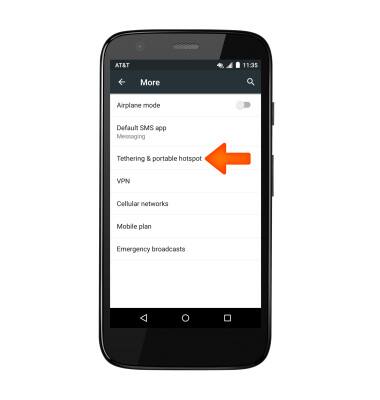
- Tap Portable Wi-Fi hotspot.
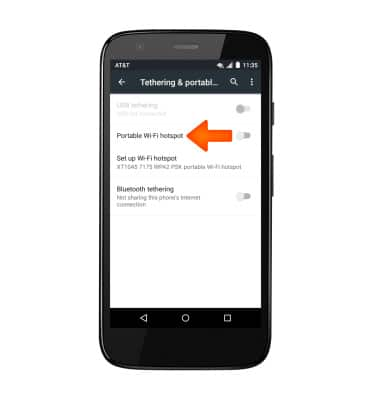
- Tap the Portable Wi-Fi hotspot toggle to turn on or off.
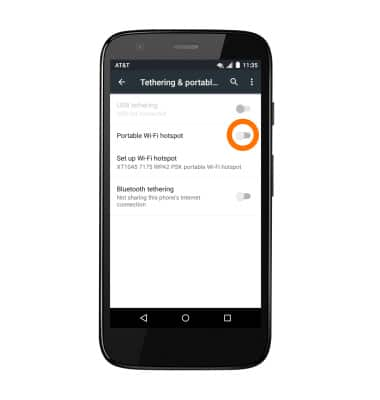
- When Mobile hotspot is on, the Portable Wi-Fi hotspot icon will be displayed in the Notification bar.

- To set up the hotspot, tap Set up Wi-Fi hotspot.
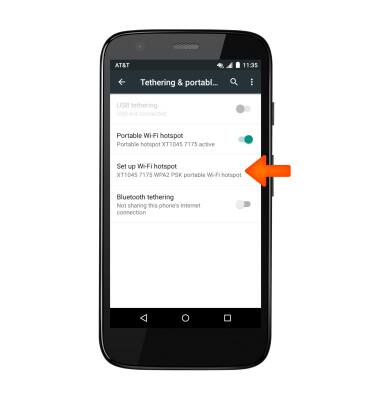
- To change the network name, tap the Network SSID field and enter the Desired network name.
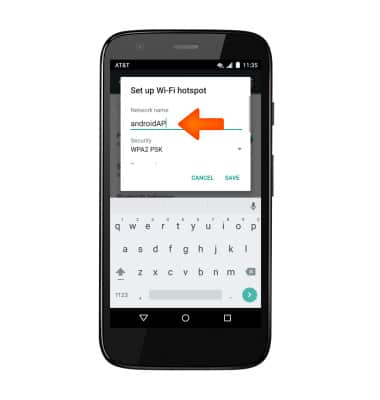
- To change the network security, tap the Security drop-down, then tap Desired security type.
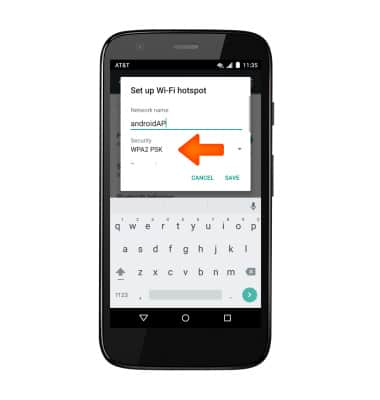
- To change the network password, tap the Password field, and enter the desired password.
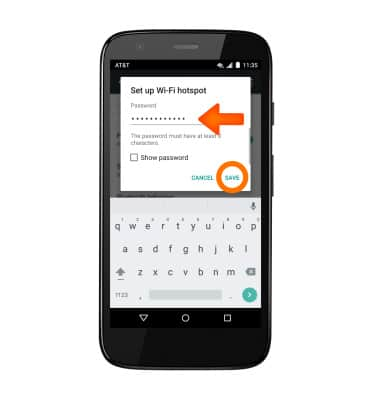
Mobile hotspot
Motorola Moto g (XT1045)
Mobile hotspot
Set up your device as a personal hotspot and share your data connection with Wi-Fi-capable devices.

0:00
INSTRUCTIONS & INFO
