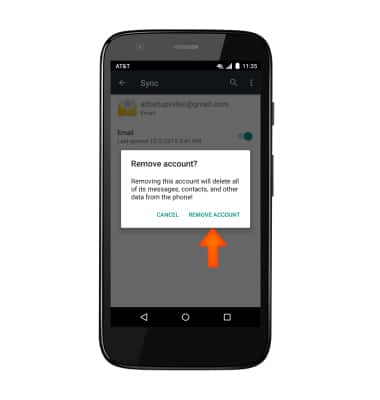Email settings
Which device do you want help with?
Email settings
Manage email settings such as sync frequency, server settings, signature, deleting an email account, and more.
INSTRUCTIONS & INFO
- To access email settings, from the home screen, tap the Apps icon, then tap the Email icon.

- Tap the Menu icon.

- Tap Settings.
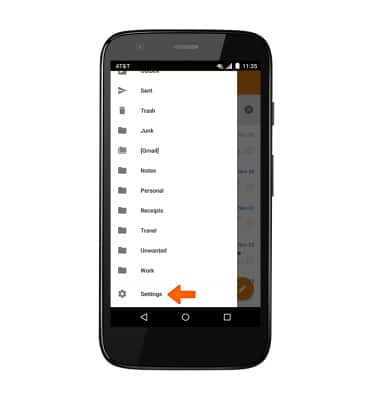
- To add a new account, tap Add account.

- Follow the on screen prompts to add an account.
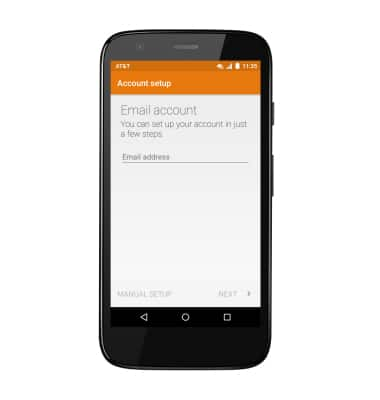
- To edit sync settings for an existing account, tap the desired account.

- Tap Sync frequency to adjust frequency setting.
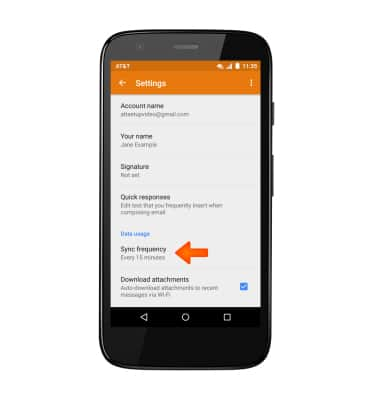
- Tap the Desired sync frequency.
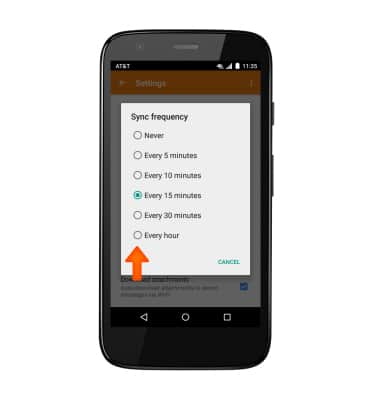
- To add an email signature, tap Signature.
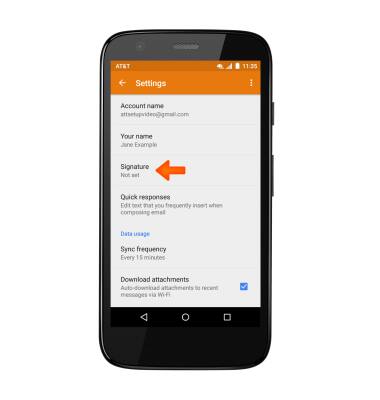
- Adjust signature as desired, then tap OK.
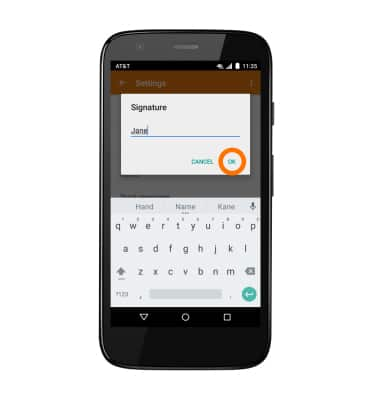
- To edit your signature, tap Signature and edit as desired.
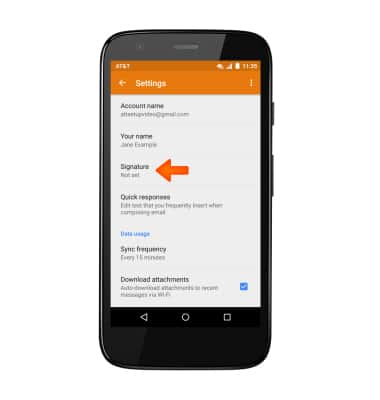
- To edit incoming and outgoing server settings, scroll to Server settings, then tap on Incoming or Outgoing settings. Edit as desired and follow the on screen prompts.
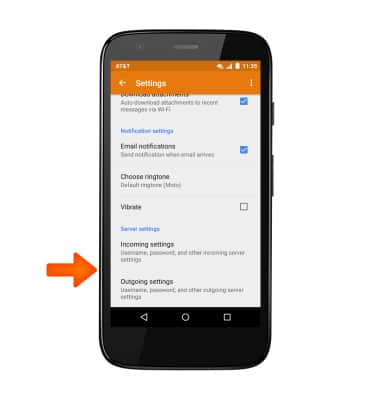
- To delete an account from your device, from Settings go to Accounts > select desired account > Tap the account > Sync Menu icon.
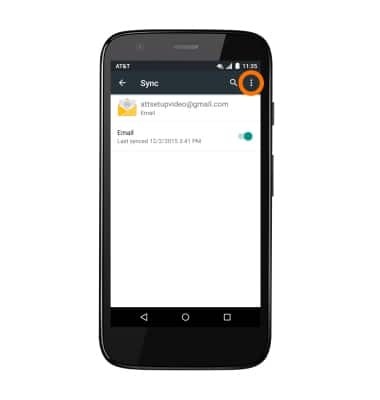
- Tap Remove account.
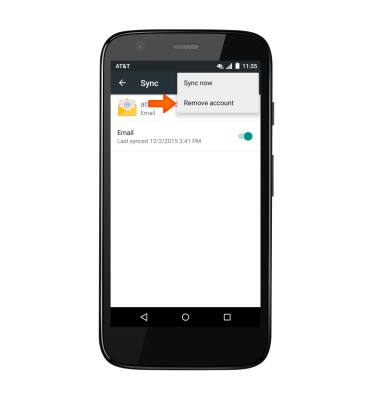
- Tap REMOVE ACCOUNT.