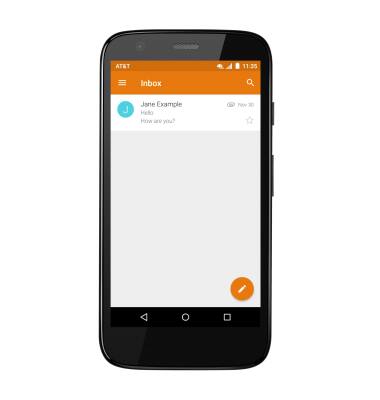Set up corporate email
Which device do you want help with?
Set up corporate email
Add your Exchange email account to sync email, contacts, calendar, and notes to your device.
INSTRUCTIONS & INFO
- Before setting up an Exchange email account, you will need your account's server settings. If you don't know this information, please contact your IT team or email provider for assistance.

- Swipe down from the top of the screen with two fingers, then tap the Settings icon.
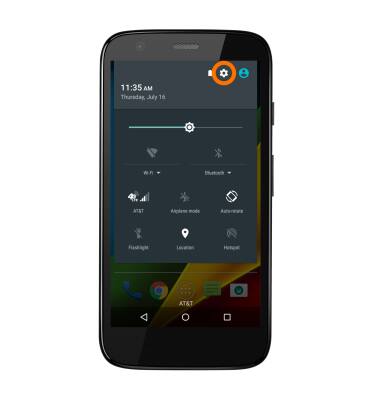
- Scroll to, then tap Accounts.
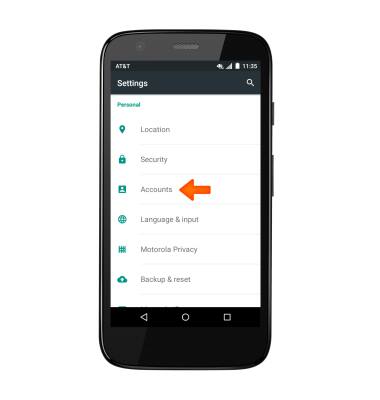
- Tap Add account.

- Tap Exchange.
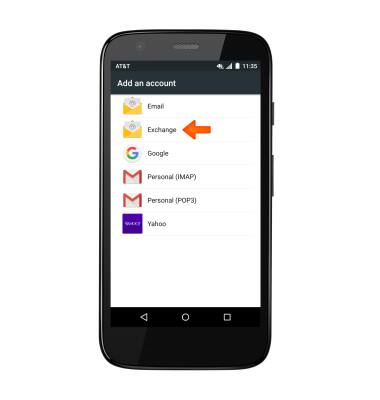
- Enter your Email address, then tap NEXT.

- Enter your Password, then tap NEXT.
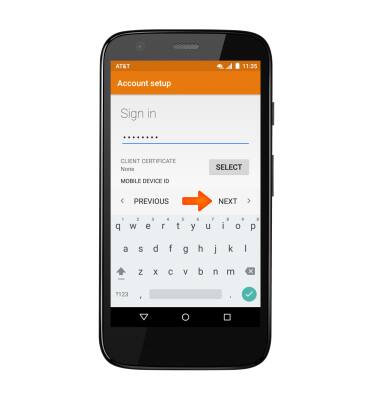
- Adjust Account options as desired, then tap NEXT.

- Edit the account name if desired, then tap NEXT.
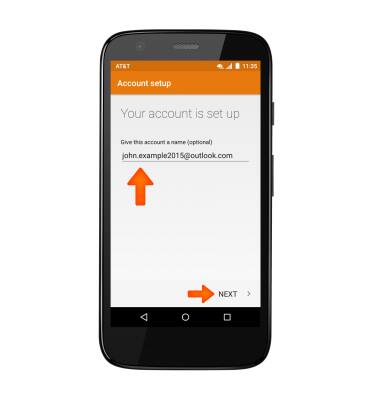
- Your account is now set up.