- To access the calendar, from the homescreen, tap the Apps icon, then tap the Calendar icon.

- To change the calendar view, tap the Menu icon.
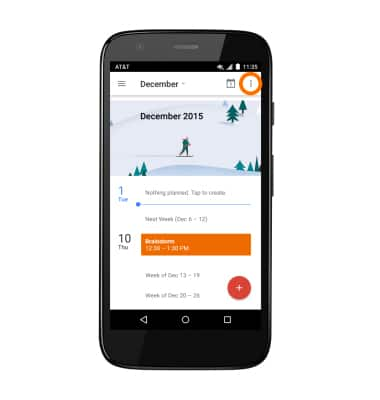
- Tap the Desired view option.
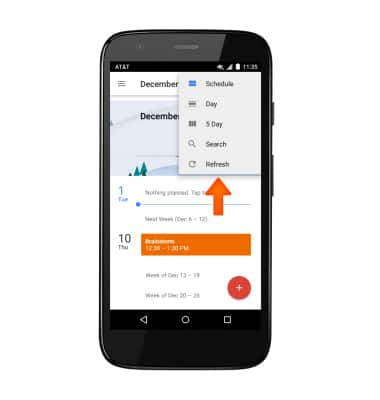
- To create a new calendar event tap the Plus icon.
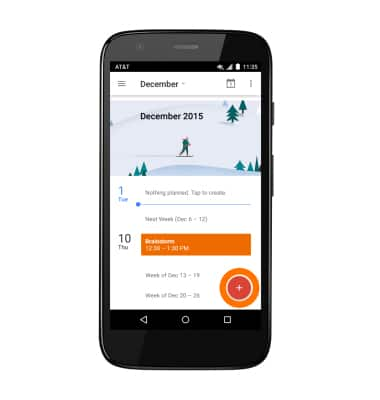
- Set your desired title, location, start time, end time and reminders, then tap SAVE.

- To edit an existing event, within the Calendar, tap the desired event.
Note: You are only able to edit events you have created.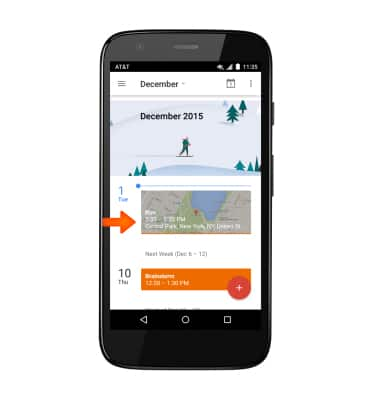
- Tap the Edit icon.
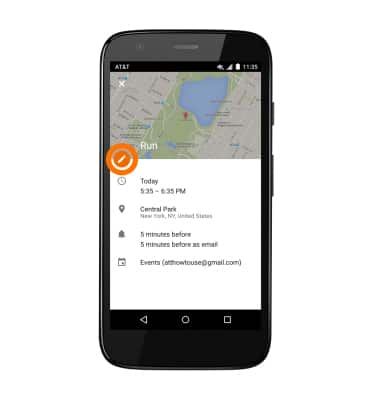
- Edit the event as desired, and then tap SAVE.
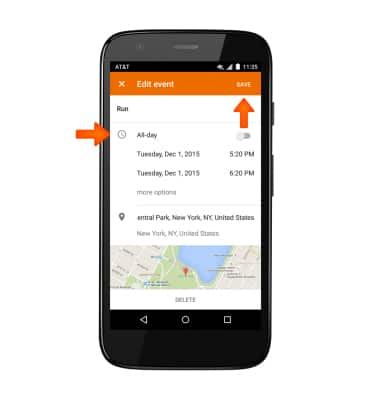
- To delete an event, tap the desired event, tap the Edit icon, then tap DELETE.
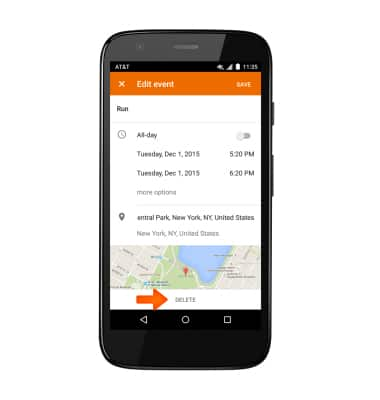
- Tap OK.
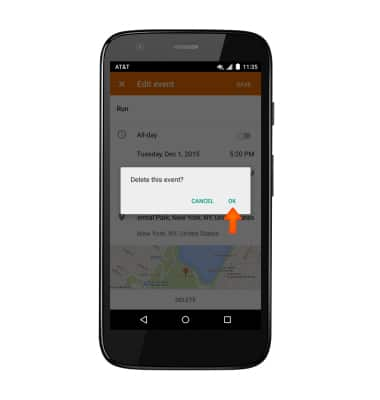
- The Event icon will be displayed in the Notification bar indicating an upcoming event in calendar.

Calendar
Motorola Moto g (XT1045)
Calendar
Access the calendar and manage events.
INSTRUCTIONS & INFO
