- To access contacts, tap the Phone icon.

- Tap the CONTACTS tab.
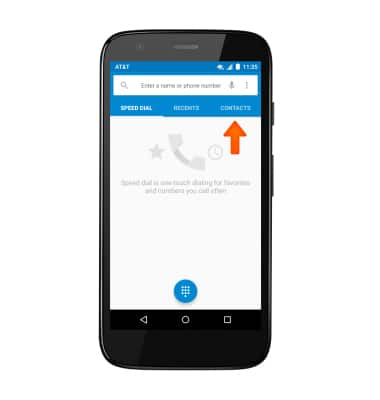
- To create a contact, tap the Menu icon, then tap New contact.
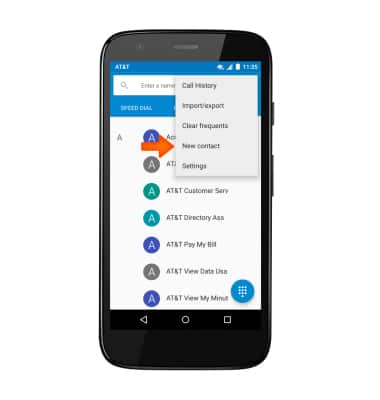
- Enter Contact name and Phone number.
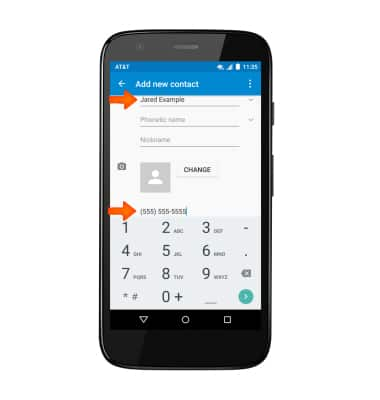
- To add a contact photo, tap CHANGE, and follow the on-screen prompts.
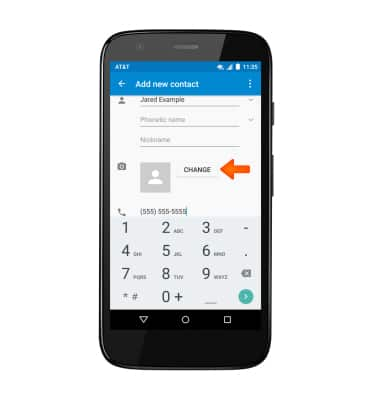
- To add a custom ringtone, once the contact is saved, tap the Menu icon, then tap Set ringtone.
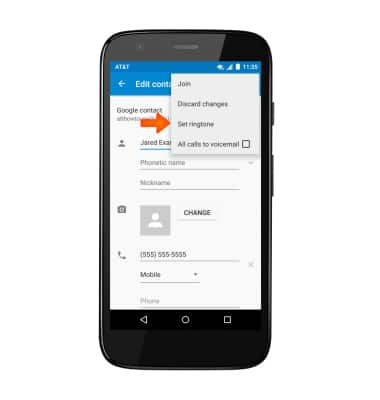
- Select the desired ringtone, then tap OK.
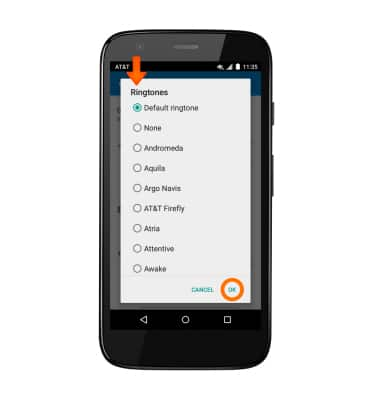
- Edit additional details as desired, then tap the Back icon. Your contact will be saved.
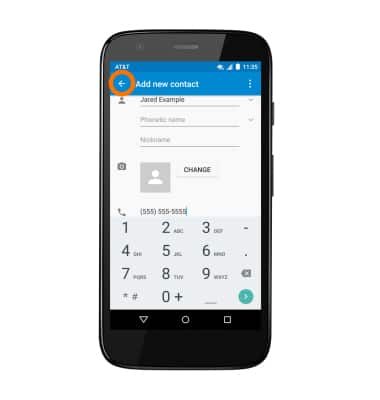
- To edit or delete a contact, from the Contacts page, scroll to, then tap the desired contact.
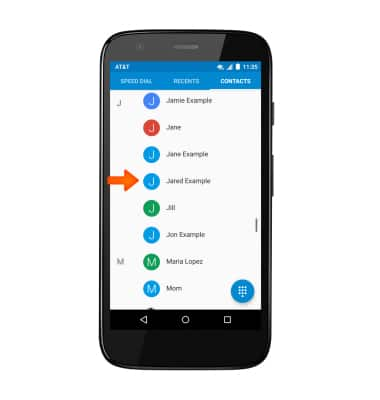
- To edit, tap the Edit icon.

- To delete a contact, tap the Menu icon.
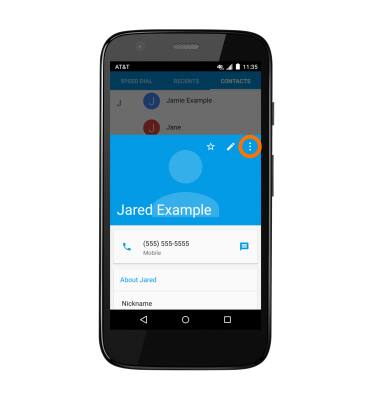
- Tap Delete.
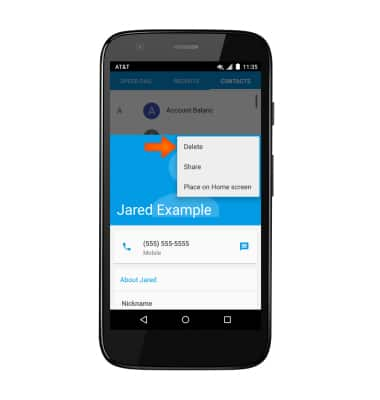
- Tap OK.
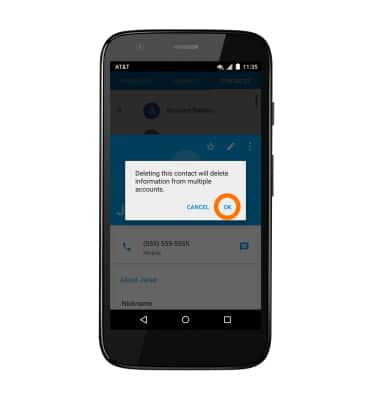
- To backup contacts, tap the Menu icon. Tap Import/export.

- Tap Desired option.
Note: For information backing up contacts using AT&T Address Book, please see the ‘AT&T Address Book’ tutorial.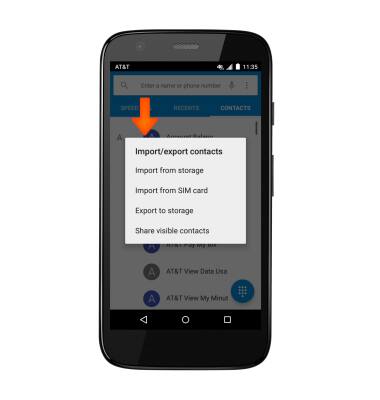
Contacts
Motorola Moto g (XT1045)
Contacts
Add, view, delete, and customize contacts by adding a picture or ringtone.

0:00
INSTRUCTIONS & INFO
