- Tap an App icon to open.

- Swipe left or right to access other home screens.

- Swipe down from the top of the screen to access the Quick settings menu.

- Swipe down again to access more quick settings.
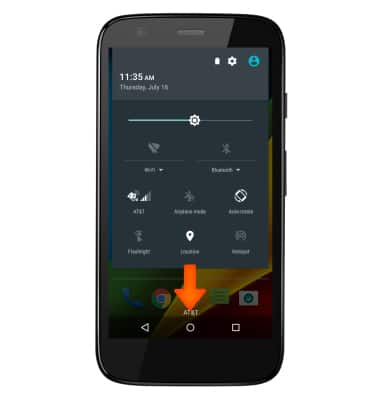
- To customize the home screen, touch and hold an empty area of a home screen.

- Swipe left or right to customize the other home screens.

- To add an app to the home screen, from the home screen tap the Apps icon.

- Touch and hold the Desired app.

- Drag the app to the Desired location, then release.

- To add a Widget, tap the WIDGETS tab from the APPS list.

- Touch and hold the Desired widget.
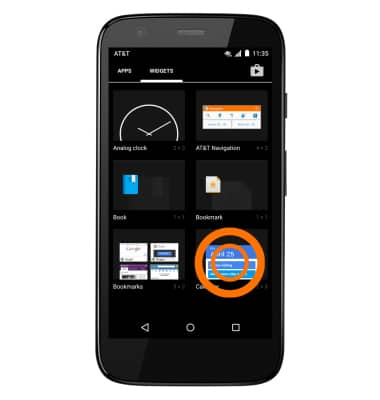
- Drag the widget to the Desired location, then release.

- To resize a resizable widget, touch and hold, then release the Widget.

- Drag the white outline to the Desired size.

- To remove a widget, touch and hold the Desired widget.

- Drag the selected widget to the Remove icon, then release.

- To change the wallpaper, touch and hold an empty area of a home screen and then tap Wallpapers.
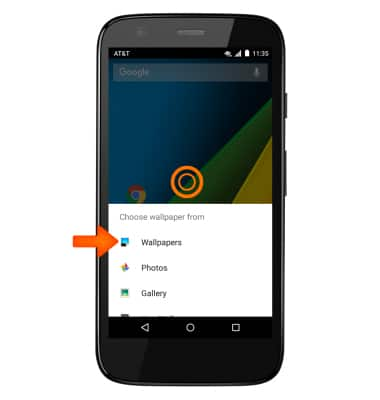
- Select the desired wallpaper and tap Set wallpaper.

Learn and customize the home screen
Motorola Moto g (XT1045)
Learn and customize the home screen
Add shortcuts and widgets, access the notification panel, changing wallpaper, and more.

0:00
INSTRUCTIONS & INFO
