- AT&T Network signal strength displays in the Notification bar.
Note: View the AT&T Wireless Network coverage map.
- When connected to 4G LTE, the 4G LTE icon will be displayed in the Notification bar.
Note: To learn more about the AT&T network, visit http://www.att.com/network.
- From the home screen, select Menu.

- Select Settings.

- Select Wireless & networks.
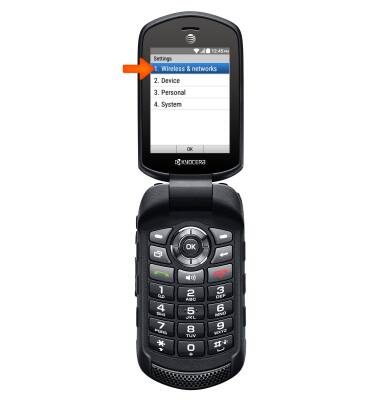
- Then select More.

- Select Cellular networks.

- Select Mobile Data.

- Select Standard Data, then select On.
Note: Mobile data is on by default. Turning off the mobile data will not allow any data to be transferred over the wireless network. Wi-Fi access, voice function, and standard text messaging are still allowed. You can also turn data on/off using your myAT&T account. Learn more about disabling or activating AT&T Mobile Share member’s data usage by device.
- To turn Standard Data off, from the Mobile Data menu, select Standard Data. Then select Off.

Signal & cellular data
Kyocera Dura XE (E4710)
Signal & cellular data
View cellular network signal, turn international roaming, and your mobile data connection on or off.
INSTRUCTIONS & INFO
