- Use your AT&T device as a mobile Wi-Fi hotspot to share your data connection with Wi-Fi-capable devices such as: other smartphones, tablets, netbooks, MP3 players, and more.
Note: Eligible data plan required, learn more.
- From the home screen, select Menu.

- Select Settings.

- Select Wireless & networks.

- Select More.

- Select Tethering & Mobile Hotspot.

- Then select Mobile Hotspot.

- Select On.

- Select OK.

- When Mobile Hotspot is on, the Mobile Hotspot icon will display in the Notification bar.

- To configure Mobile Hotspot, from the Tethering & Mobile Hotspot menu, select Mobile Hotspot settings.

- Select Configure Mobile Hotspot.

- Enter the desired Network name and Password, then select Save.

- To view what devices are connected, from the Mobile Hotspot settings, select Connected devices.

- To turn Mobile Hotspot off, from the Tethering & Mobile Hotspot menu, select Mobile Hotspot, then select Off.
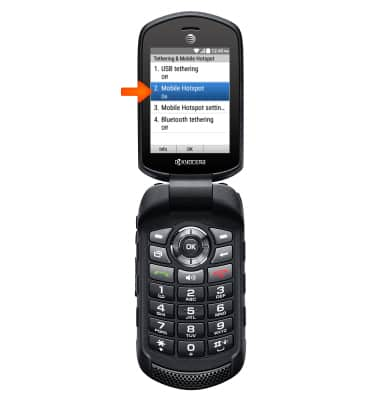
Mobile hotspot
Kyocera Dura XE (E4710)
Mobile hotspot
Set up your device as a personal hotspot and share your data connection with Wi-Fi-capable devices.

0:00
INSTRUCTIONS & INFO
