- To access contacts, tap the Contacts icon.
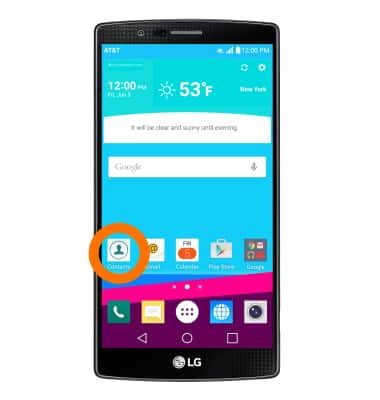
- To create a contact, tap the Plus icon.
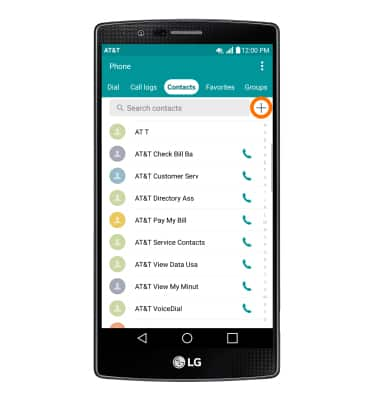
- Enter the desired contact information, then tap SAVE.
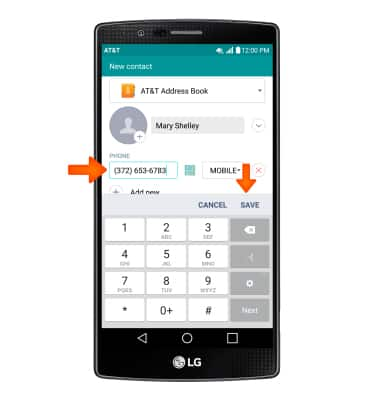
- To add a picture to a contact, tap the Picture icon, and tap the Desired option.
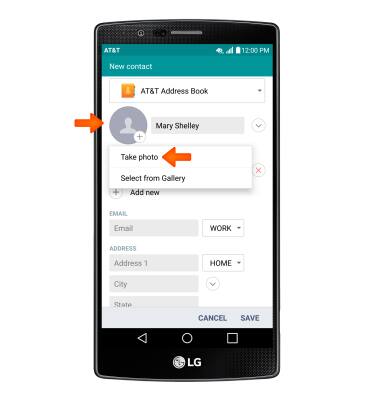
- If you tap Select from gallery, tap the Desired photo.
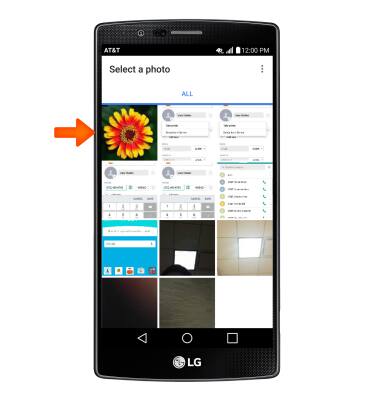
- Crop the photo as desired, then tap OK.

- To add a ringtone, scroll to and tap the Ringtone field.

- Tap Desired ringtone and tap OK.
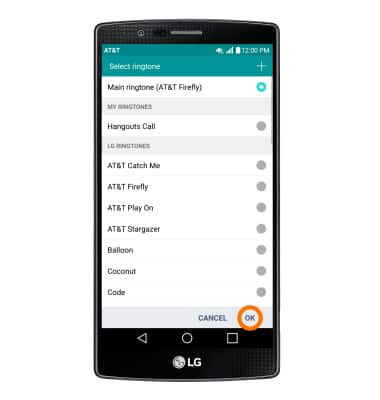
- To edit a contact, tap the Edit icon.
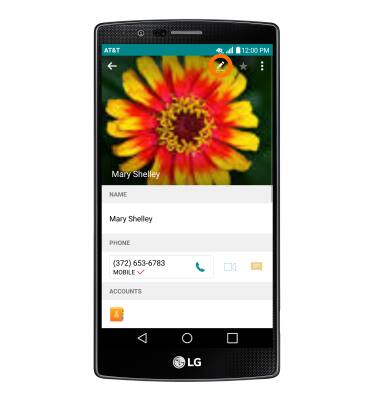
- To delete a contact, tap the Menu icon, then tap Delete.
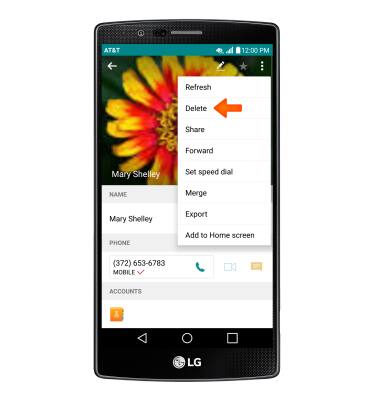
- Tap YES.
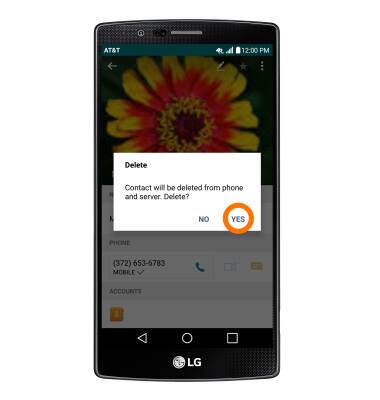
- To backup contacts, tap the Menu icon. Tap Manage contacts.

- Tap Back up.
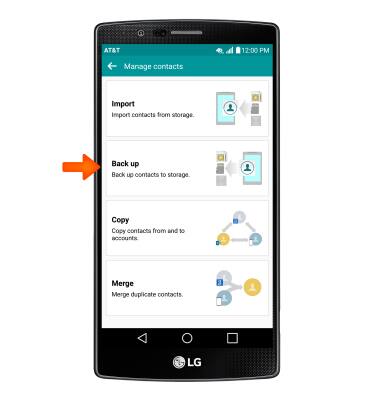
- Tap Desired option, then tap OK.
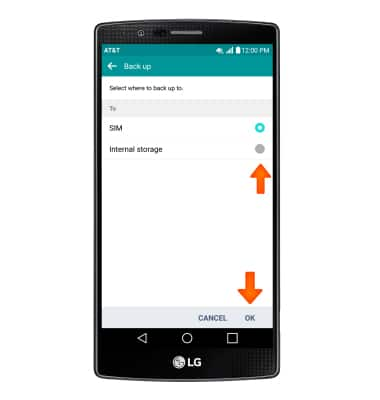
- Tap Desired options. Tap EXPORT.
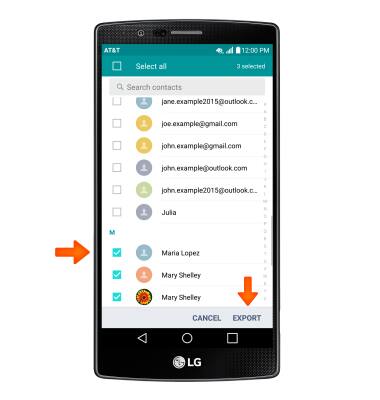
- Tap YES.
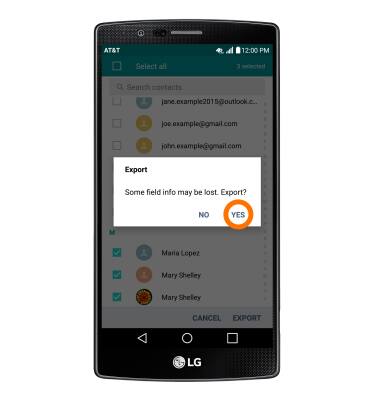
Contacts
LG G4 (H810)
Contacts
Add, view, delete, and customize contacts by adding a picture or ringtone.
INSTRUCTIONS & INFO
