- QSlide allows maximum on-screen multitasking with the simultaneous use of up to three apps. To turn on QSlide, swipe down from the top of the screen, then swipe to and tap QSlide to turn on or off.

- To adjust apps in QSlide, swipe to and tap the Edit icon.

- Touch and hold the Adjustment icon next to desired app then drag to desired position.
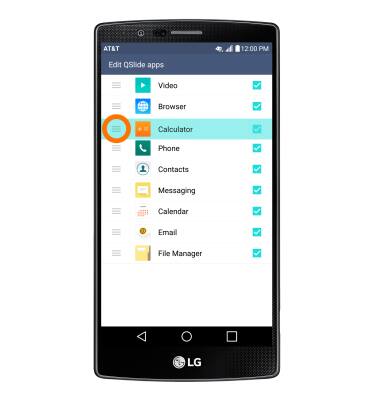
- Tap the desired QSlide app.

- To resize the app window, touch and drag the lower right corner of the window to the desired size.

- To adjust transparency, touch and drag the Transparency slider to the desired level.

- To close an app window, tap the Close icon.

Qslide
LG G4 (H810)
Qslide
Add an overlay on your phone's display for easy multitasking
INSTRUCTIONS & INFO
