- Before setting up an Exchange email account, you will need your account's server settings. If you don't know this information, please contact your IT team or email provider for assistance.

- Swipe down from the top of the screen, and tap the Settings icon.

- Tap the General tab and tap Accounts & sync.
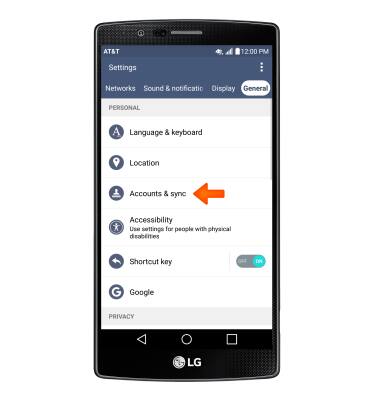
- Tap ADD ACCOUNT.
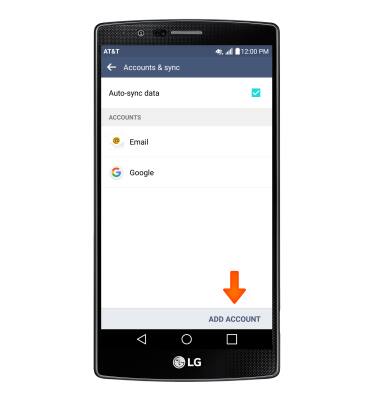
- Tap Microsoft Exchange.

- Enter your Account information, then tap NEXT.
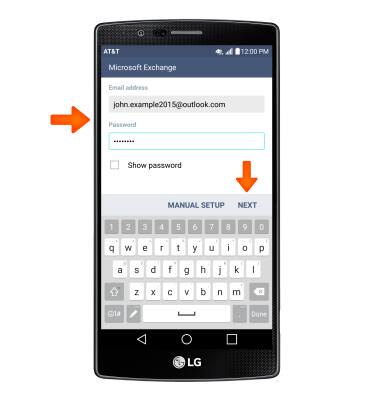
- Adjust Account settings as desired, then tap NEXT.

- Adjust Account name as desired, then tap DONE.
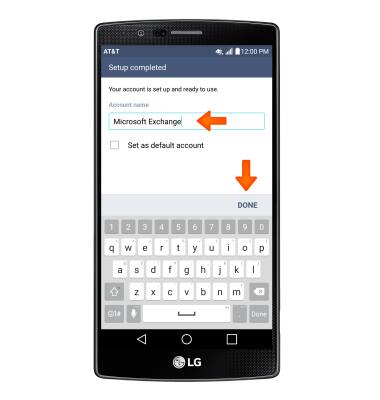
- To access your email, from the home screen, tap the Email icon.

- Your inbox will appear once you finish.
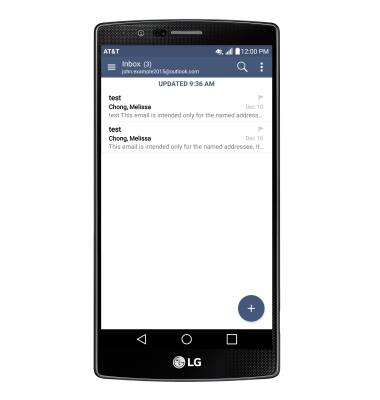
- When a new email is received, the New mail icon will display in the notification bar.

Set up corporate email
LG G4 (H810)
Set up corporate email
Add your Exchange email account to sync email, contacts, calendar, and notes to your device.
INSTRUCTIONS & INFO
