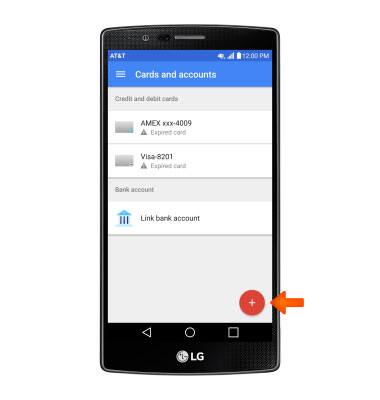Mobile Wallet
Which device do you want help with?
Mobile Wallet
Use your device like a credit or debit card to make payments at retail and online locations.
INSTRUCTIONS & INFO
- Google Wallet comes installed on the device and serves as a mobile wallet.

- From the home screen, tap the Google folder.

- Scroll to and tap Wallet.
Note: First -time users are provided a 3-page tutorial you have to swipe thru and then tap DONE to continue.
- When using Google Wallet for the first time, create a Wallet PIN number. Once you have entered it, you will be asked to verify the PIN number before continuing.
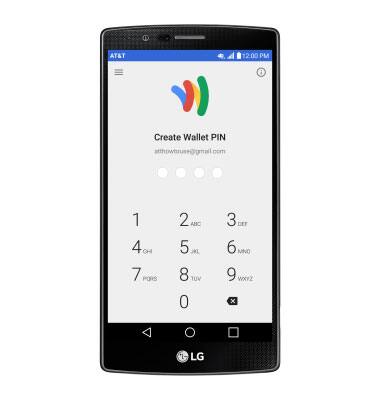
- To edit, remove, or add credit cards, from the Google Wallet home page, tap the Menu icon.
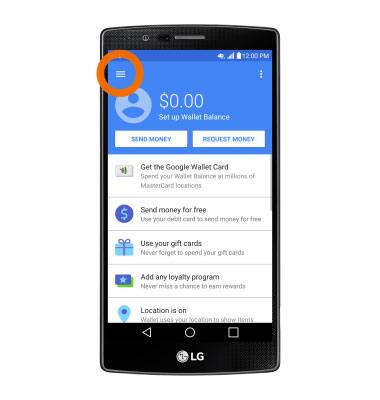
- Tap Cards & accounts.
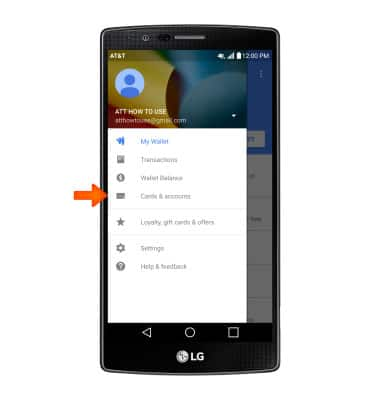
- Tap the Add icon, then follow prompts to setup your card.
Note: To disable your Google Wallet without a mobile device, contact a Google agent.