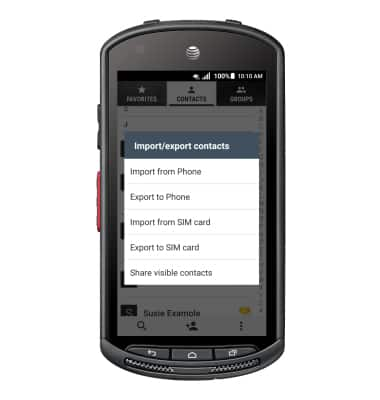Contacts
Which device do you want help with?
Contacts
Add, view, delete, and customize contacts by adding a picture or ringtone.
INSTRUCTIONS & INFO
- To access contacts, tap the Contacts icon.

- To create a contact, tap the Add icon.
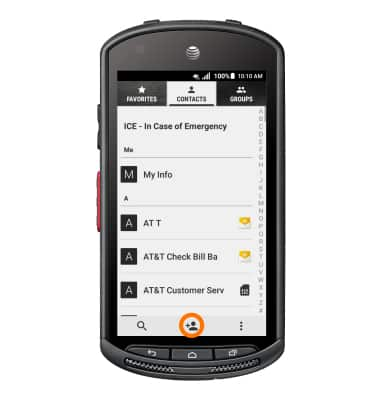
- Enter the Desired contact information.
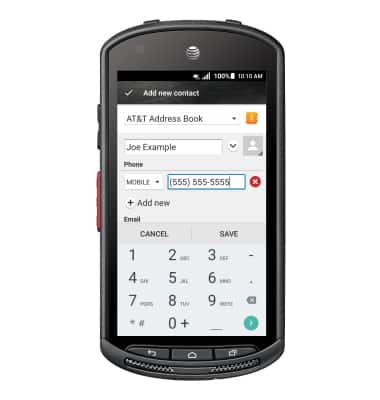
- To add a picture to a contact, tap the Picture icon, and follow the prompts.
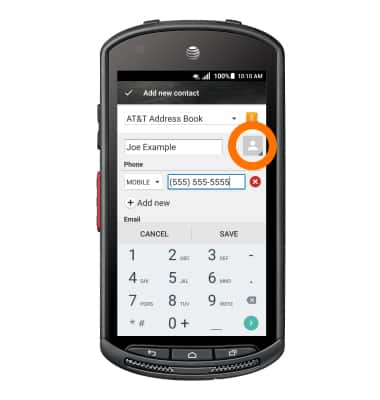
- Tap SAVE when contact is complete.
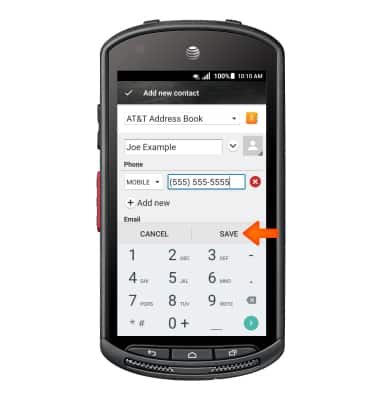
- To edit a contact, tap the Desired contact.
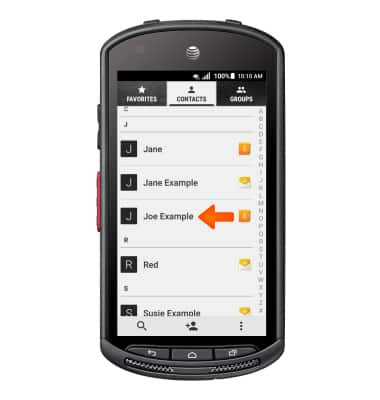
- Tap the Edit icon.
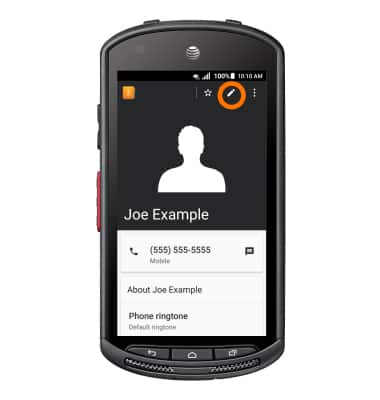
- To add a ringtone to your contact, tap Incoming settings.
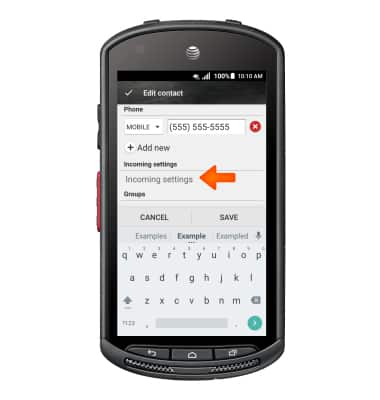
- Tap Phone ringtone.

- Tap Desired ringtone, then tap OK.
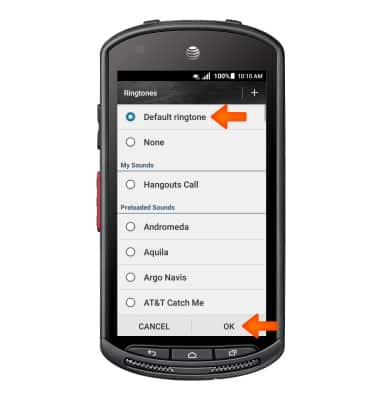
- Tap SAVE when finished editing.
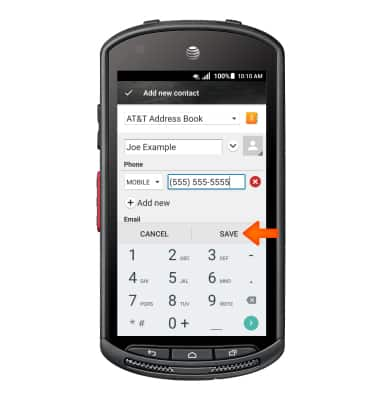
- To delete a contact, from the desired contact, tap the Menu icon.
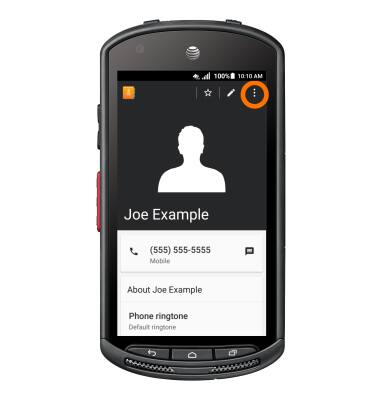
- Tap Delete.
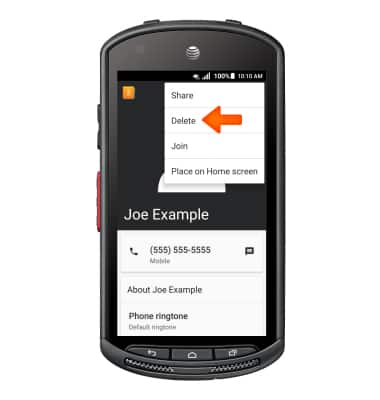
- Tap OK.
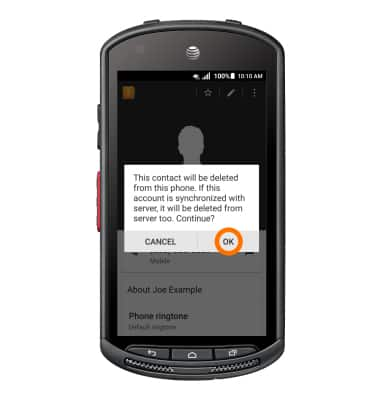
- To backup contacts, tap the Menu icon. Tap Import/export.
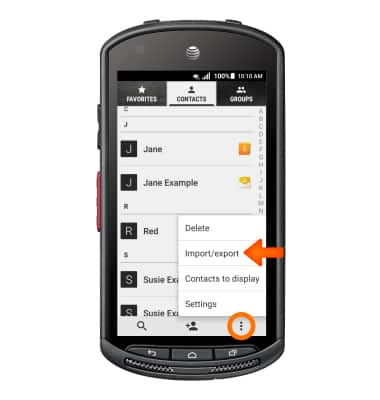
- Tap Desired option.
Note: For information backing up contacts using AT&T Address Book, please see the ‘AT&T Address Book’ tutorial.